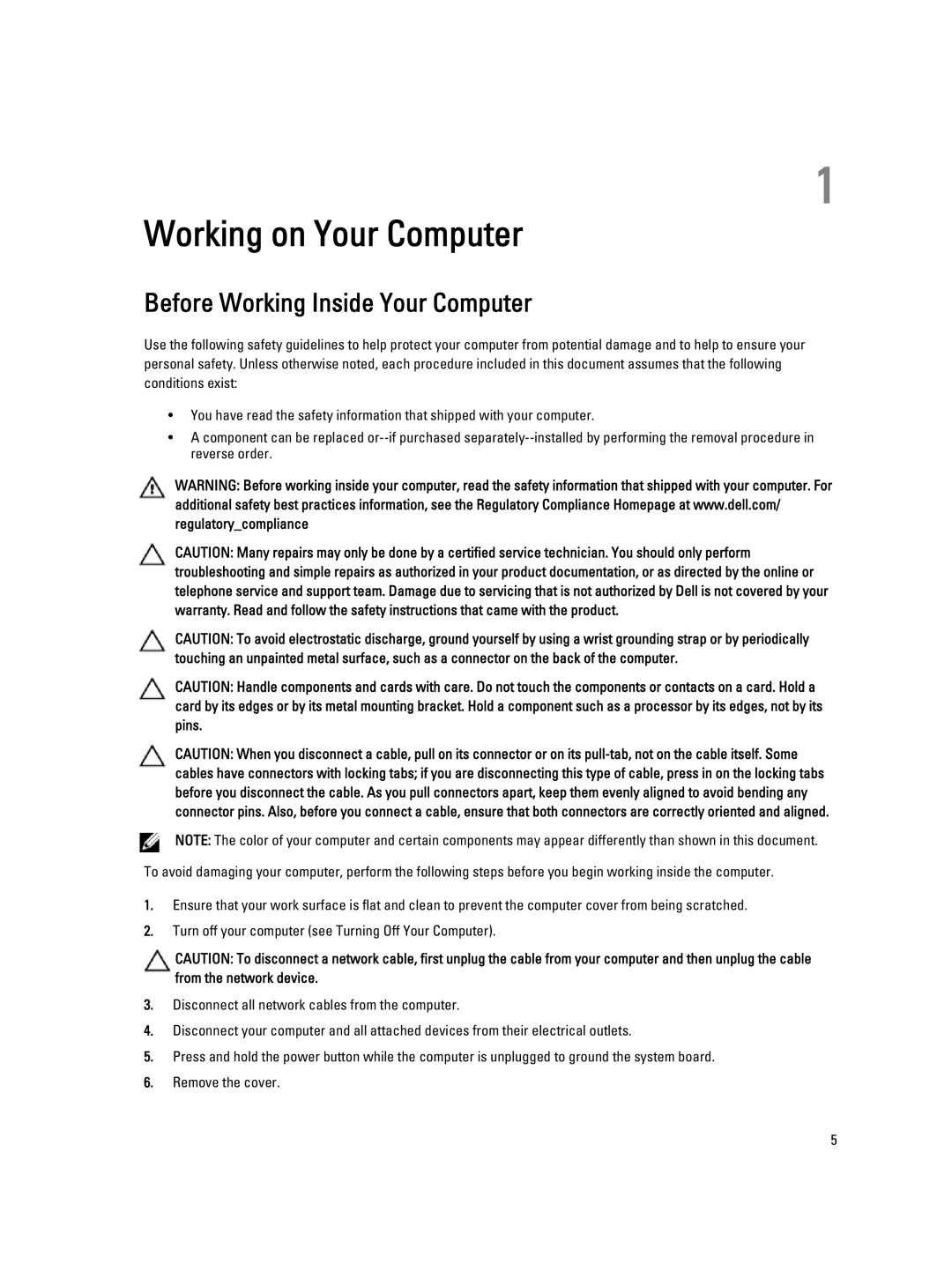T1650 specifications
The Dell T1650 is a robust and versatile desktop workstation designed to meet the needs of professionals in various fields such as engineering, graphic design, and data analysis. Tailored for performance and reliability, the T1650 serves as a solid choice for those seeking a dependable computing solution.One of the standout features of the Dell T1650 is its powerful processor options. Equipped with Intel's latest Core and Xeon processors, the workstation provides high processing power that can handle demanding applications and multitasking with ease. The T1650 supports a range of processors, allowing users to choose configurations that best suit their performance needs and budget.
Memory is another key aspect of the T1650, with support for up to 32GB DDR3 RAM. This substantial memory capacity allows for the smooth operation of resource-intensive software applications, which is essential for tasks like 3D rendering, video editing, and complex data manipulation. The flexibility in memory configuration enables users to optimize performance for specific workloads.
Storage options on the T1650 are equally impressive, featuring multiple drive bays for both traditional hard disk drives (HDD) and solid-state drives (SSD). Users can configure their systems for high-capacity storage or opt for faster SSD solutions to enhance overall system responsiveness and boot times. The inclusion of RAID support further ensures data redundancy and increased performance, catering to users with critical data storage requirements.
Graphics capabilities are another highlight of the Dell T1650, with the option to integrate high-performance discrete graphics cards from leading suppliers such as NVIDIA and AMD. This feature is particularly valuable for creative professionals who rely on advanced graphics rendering for their work.
The design of the T1650 emphasizes ease of use and accessibility, with a tool-less chassis that allows for simple upgrades and maintenance. The workstation also includes numerous ports and connectivity options, including USB 3.0, HDMI, and audio ports, ensuring that users have the connectivity needed for modern peripherals.
In summary, the Dell T1650 workstation is aimed at professionals seeking a dependable, high-performance system. With its powerful processor options, substantial memory and storage capabilities, and advanced graphics support, the T1650 stands out as an ideal choice for users in fields that demand reliability and efficiency in computing. Its design and upgradeability further enhance its appeal, making it a standout option in the workstation market.