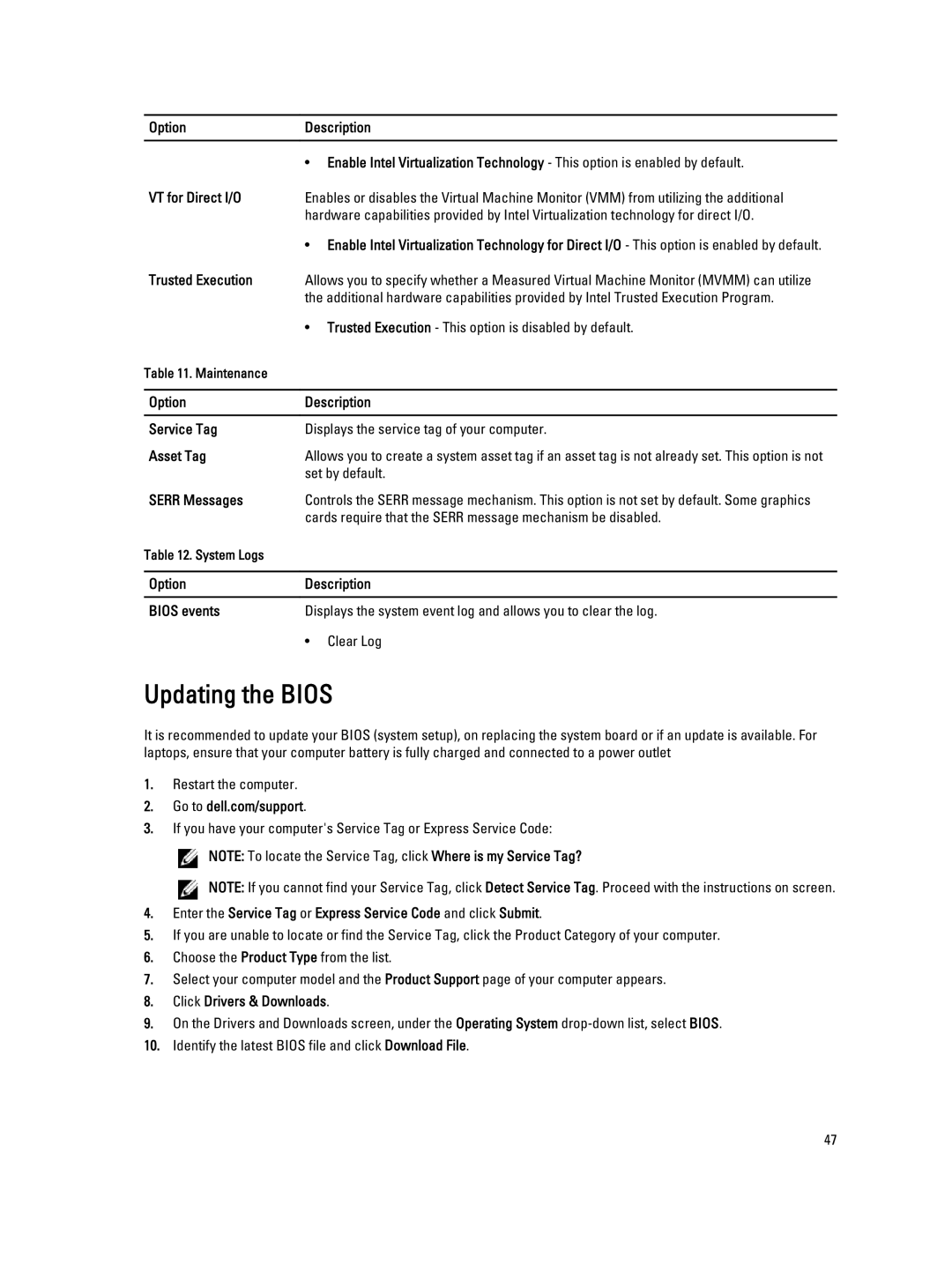T3610 specifications
The Dell T3610 is a robust workstation designed to cater to professionals in fields such as engineering, architecture, graphic design, and data analysis. This system stands out due to its high-performance capabilities, reliable build, and flexibility in configuration, making it a preferred choice for demanding workloads.One of the main features of the Dell T3610 is its powerful processor options. It supports Intel's Xeon E5-1600 and E5-2600 series processors, which offer multiple cores and threads. This capability allows users to run resource-intensive applications smoothly, handle complex simulations, and multitask efficiently. With clock speeds that can reach impressive levels, the T3610 is engineered for maximum productivity.
In terms of memory, the T3610 supports up to 128 GB of DDR3 ECC RAM, ensuring data integrity and stability during operation. ECC (Error Correcting Code) memory is crucial for professional environments where data accuracy is paramount. This feature minimizes the risk of data corruption, offering peace of mind for critical applications.
The graphics capabilities of the Dell T3610 are equally remarkable. It can be equipped with various NVIDIA Quadro and AMD FirePro graphics cards, providing exceptional rendering performance for 3D modeling, visual effects, and scientific visualization. This flexibility allows users to tailor the workstation to their specific graphic demands, whether for CAD applications, video editing, or virtual reality tasks.
Storage options in the T3610 include a combination of traditional hard drives and solid-state drives (SSDs), offering a range of capacities and speeds. Users can configure the system to meet their storage needs, allowing for fast boot times and quick data access—key components for improving workflow efficiency.
The chassis design of the Dell T3610 emphasizes both aesthetics and functionality. It has easy access to internal components for upgrades and maintenance, with a tool-less design that simplifies the process. The multiple expansion slots provide room for additional GPUs, storage drives, or networking cards, enhancing the workstation’s versatility.
Connectivity is another strong point of the Dell T3610, with multiple USB ports, Ethernet, and audio jacks readily available. Users can easily connect to various peripherals and networks, ensuring that the workstation can integrate seamlessly into any professional environment.
In summary, the Dell T3610 is a high-performance workstation characterized by its powerful processors, extensive memory options, exceptional graphics capabilities, and flexible storage configurations. Its design and connectivity features make it an ideal choice for professionals who require reliable performance and adaptability in their workstations.