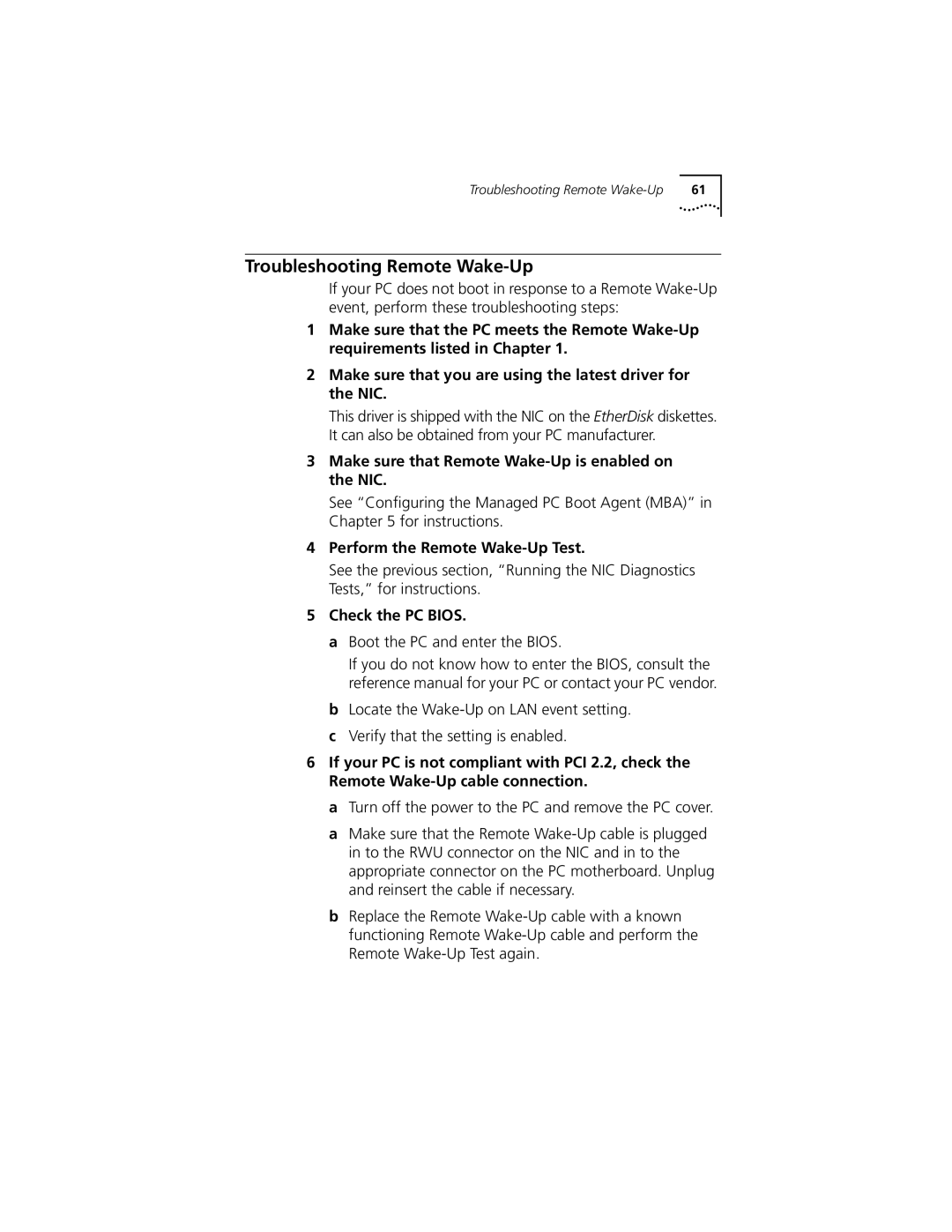Troubleshooting Remote | 61 |
Troubleshooting Remote Wake-Up
If your PC does not boot in response to a Remote
1Make sure that the PC meets the Remote
2Make sure that you are using the latest driver for the NIC.
This driver is shipped with the NIC on the EtherDisk diskettes. It can also be obtained from your PC manufacturer.
3Make sure that Remote Wake-Up is enabled on the NIC.
See “Configuring the Managed PC Boot Agent (MBA)” in Chapter 5 for instructions.
4Perform the Remote Wake-Up Test.
See the previous section, “Running the NIC Diagnostics Tests,” for instructions.
5Check the PC BIOS.
aBoot the PC and enter the BIOS.
If you do not know how to enter the BIOS, consult the reference manual for your PC or contact your PC vendor.
bLocate the
cVerify that the setting is enabled.
6If your PC is not compliant with PCI 2.2, check the Remote
a Turn off the power to the PC and remove the PC cover.
a Make sure that the Remote
b Replace the Remote