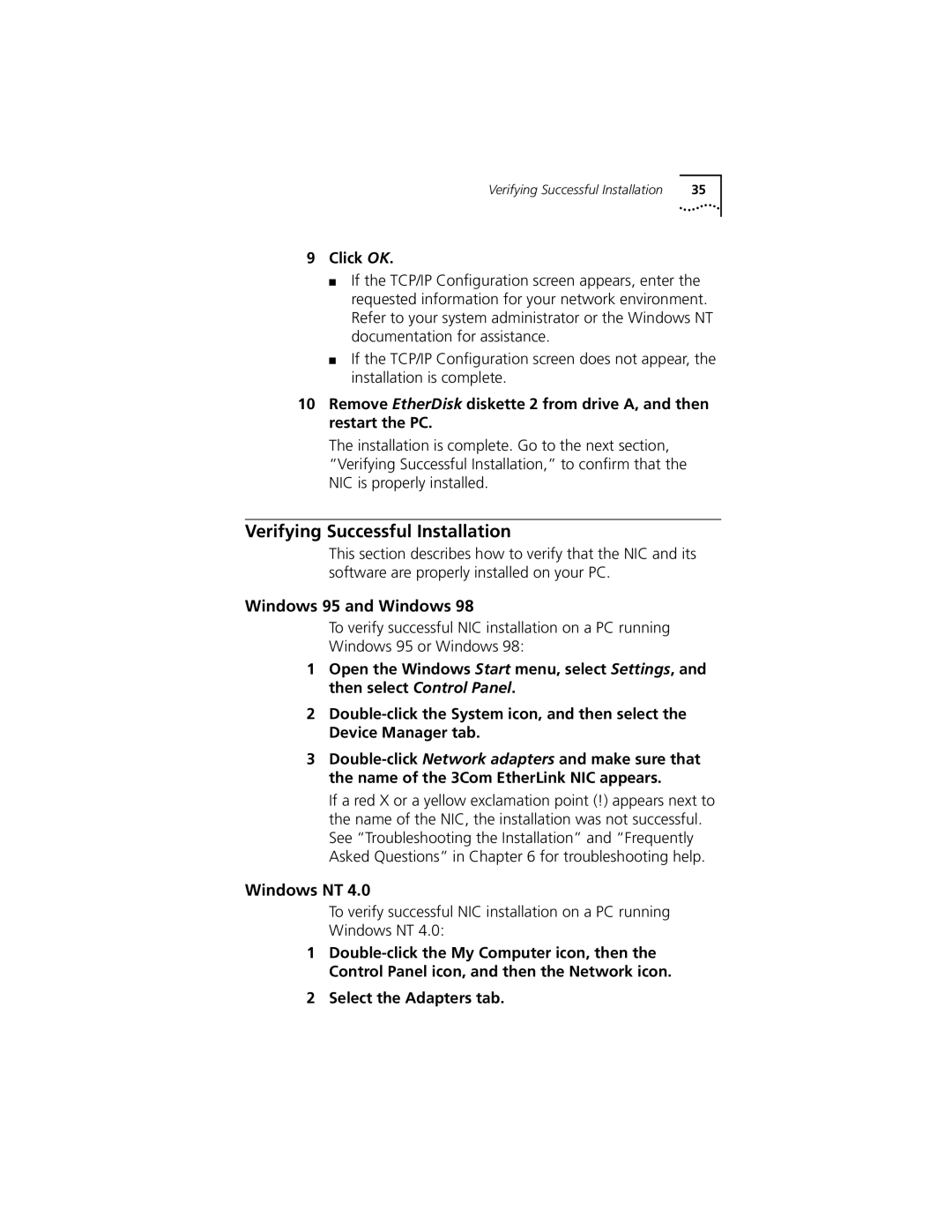Verifying Successful Installation | 35 |
9Click OK.
■If the TCP/IP Configuration screen appears, enter the requested information for your network environment. Refer to your system administrator or the Windows NT documentation for assistance.
■If the TCP/IP Configuration screen does not appear, the installation is complete.
10Remove EtherDisk diskette 2 from drive A, and then restart the PC.
The installation is complete. Go to the next section, “Verifying Successful Installation,” to confirm that the NIC is properly installed.
Verifying Successful Installation
This section describes how to verify that the NIC and its software are properly installed on your PC.
Windows 95 and Windows 98
To verify successful NIC installation on a PC running
Windows 95 or Windows 98:
1Open the Windows Start menu, select Settings, and then select Control Panel.
2
3
If a red X or a yellow exclamation point (!) appears next to the name of the NIC, the installation was not successful. See “Troubleshooting the Installation” and “Frequently Asked Questions” in Chapter 6 for troubleshooting help.
Windows NT 4.0
To verify successful NIC installation on a PC running
Windows NT 4.0:
1
2Select the Adapters tab.