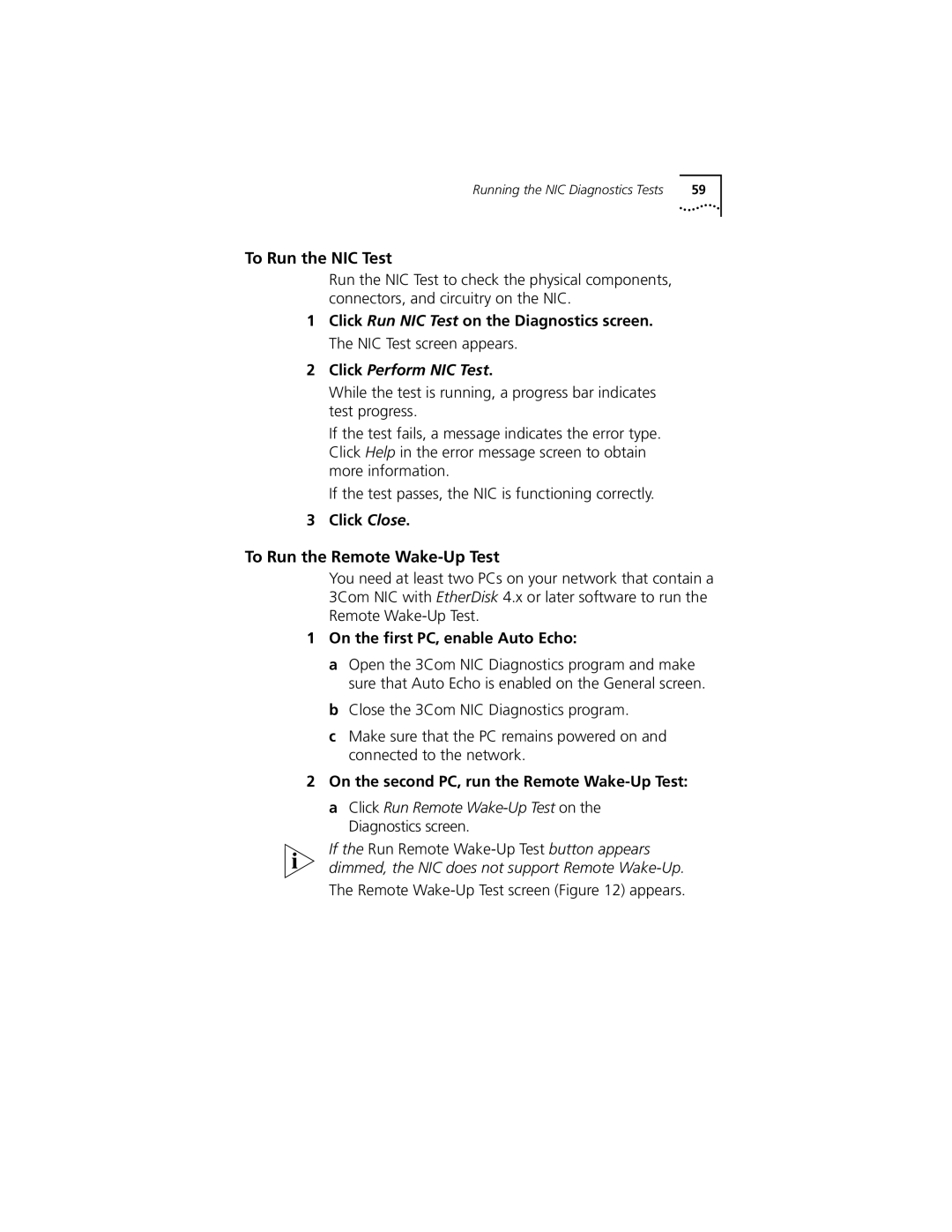Running the NIC Diagnostics Tests | 59 |
To Run the NIC Test
Run the NIC Test to check the physical components, connectors, and circuitry on the NIC.
1Click Run NIC Test on the Diagnostics screen. The NIC Test screen appears.
2Click Perform NIC Test.
While the test is running, a progress bar indicates test progress.
If the test fails, a message indicates the error type. Click Help in the error message screen to obtain more information.
If the test passes, the NIC is functioning correctly.
3Click Close.
To Run the Remote Wake-Up Test
You need at least two PCs on your network that contain a 3Com NIC with EtherDisk 4.x or later software to run the Remote
1On the first PC, enable Auto Echo:
a Open the 3Com NIC Diagnostics program and make sure that Auto Echo is enabled on the General screen.
b Close the 3Com NIC Diagnostics program.
c Make sure that the PC remains powered on and connected to the network.
2On the second PC, run the Remote Wake-Up Test:
a Click Run Remote Wake-Up Test on the Diagnostics screen.
If the Run Remote
The Remote