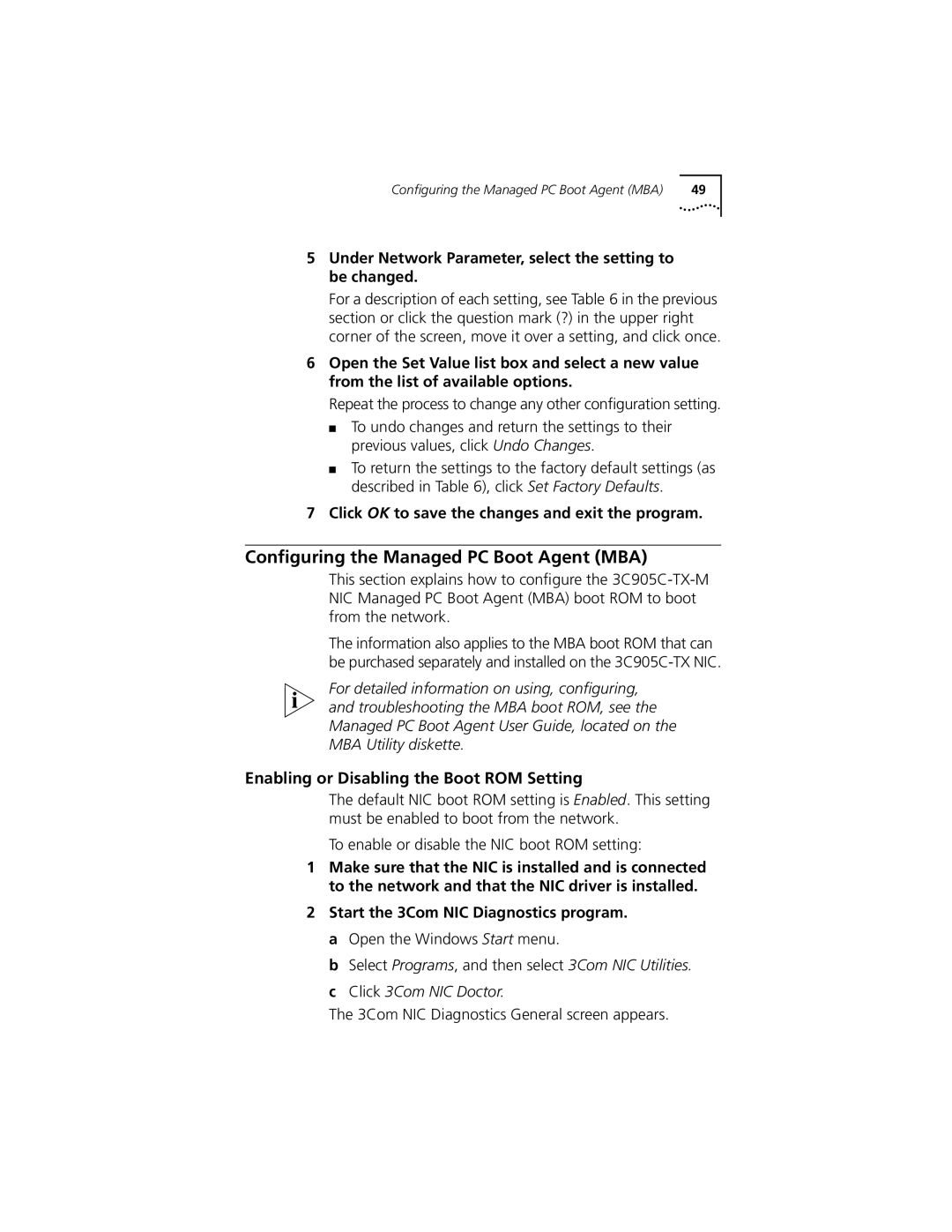Configuring the Managed PC Boot Agent (MBA) | 49 |
5Under Network Parameter, select the setting to be changed.
For a description of each setting, see Table 6 in the previous section or click the question mark (?) in the upper right corner of the screen, move it over a setting, and click once.
6Open the Set Value list box and select a new value from the list of available options.
Repeat the process to change any other configuration setting.
■To undo changes and return the settings to their previous values, click Undo Changes.
■To return the settings to the factory default settings (as described in Table 6), click Set Factory Defaults.
7Click OK to save the changes and exit the program.
Configuring the Managed PC Boot Agent (MBA)
This section explains how to configure the
The information also applies to the MBA boot ROM that can be purchased separately and installed on the
For detailed information on using, configuring, and troubleshooting the MBA boot ROM, see the Managed PC Boot Agent User Guide, located on the MBA Utility diskette.
Enabling or Disabling the Boot ROM Setting
The default NIC boot ROM setting is Enabled. This setting must be enabled to boot from the network.
To enable or disable the NIC boot ROM setting:
1Make sure that the NIC is installed and is connected to the network and that the NIC driver is installed.
2Start the 3Com NIC Diagnostics program. a Open the Windows Start menu.
b Select Programs, and then select 3Com NIC Utilities. c Click 3Com NIC Doctor.
The 3Com NIC Diagnostics General screen appears.