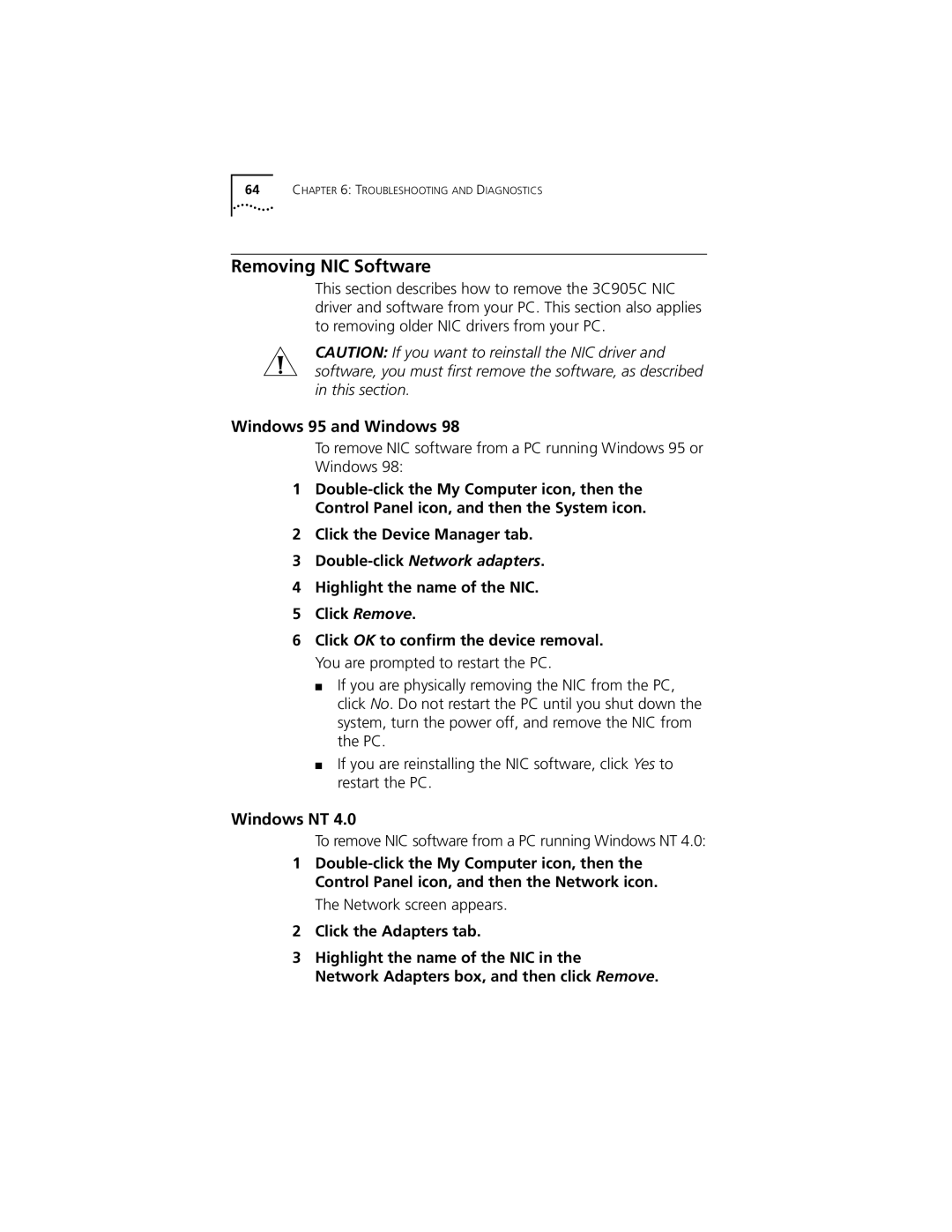64CHAPTER 6: TROUBLESHOOTING AND DIAGNOSTICS
Removing NIC Software
This section describes how to remove the 3C905C NIC driver and software from your PC. This section also applies to removing older NIC drivers from your PC.
CAUTION: If you want to reinstall the NIC driver and software, you must first remove the software, as described in this section.
Windows 95 and Windows 98
To remove NIC software from a PC running Windows 95 or Windows 98:
1
2Click the Device Manager tab.
3Double-click Network adapters.
4Highlight the name of the NIC.
5Click Remove.
6Click OK to confirm the device removal. You are prompted to restart the PC.
■If you are physically removing the NIC from the PC, click No. Do not restart the PC until you shut down the system, turn the power off, and remove the NIC from the PC.
■If you are reinstalling the NIC software, click Yes to restart the PC.
Windows NT 4.0
To remove NIC software from a PC running Windows NT 4.0:
1
The Network screen appears.
2Click the Adapters tab.
3Highlight the name of the NIC in the
Network Adapters box, and then click Remove.