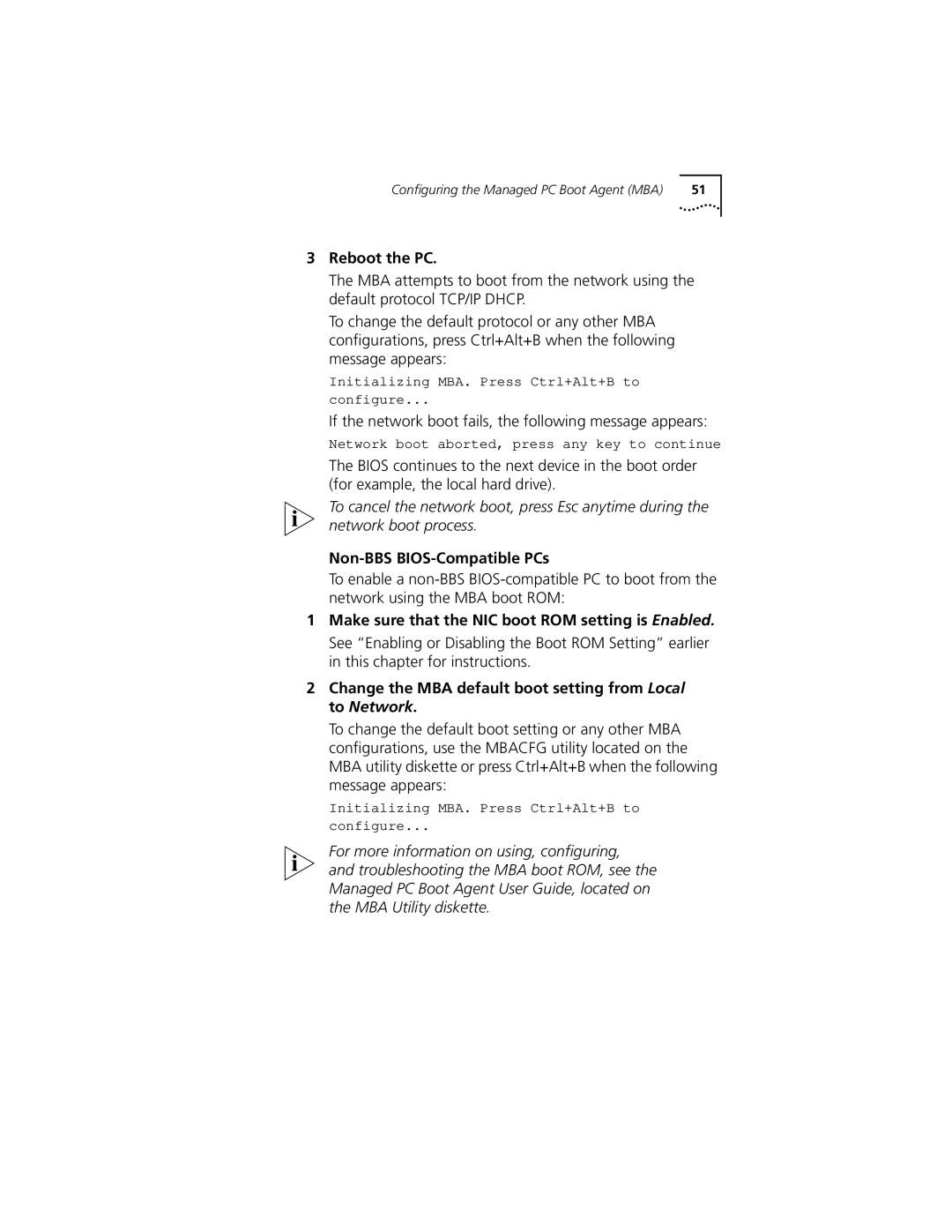Configuring the Managed PC Boot Agent (MBA) | 51 |
3Reboot the PC.
The MBA attempts to boot from the network using the default protocol TCP/IP DHCP.
To change the default protocol or any other MBA configurations, press Ctrl+Alt+B when the following message appears:
Initializing MBA. Press Ctrl+Alt+B to configure...
If the network boot fails, the following message appears:
Network boot aborted, press any key to continue
The BIOS continues to the next device in the boot order (for example, the local hard drive).
To cancel the network boot, press Esc anytime during the network boot process.
Non-BBS BIOS-Compatible PCs
To enable a
1Make sure that the NIC boot ROM setting is Enabled.
See “Enabling or Disabling the Boot ROM Setting” earlier in this chapter for instructions.
2Change the MBA default boot setting from Local to Network.
To change the default boot setting or any other MBA configurations, use the MBACFG utility located on the MBA utility diskette or press Ctrl+Alt+B when the following message appears:
Initializing MBA. Press Ctrl+Alt+B to configure...
For more information on using, configuring,
and troubleshooting the MBA boot ROM, see the Managed PC Boot Agent User Guide, located on the MBA Utility diskette.