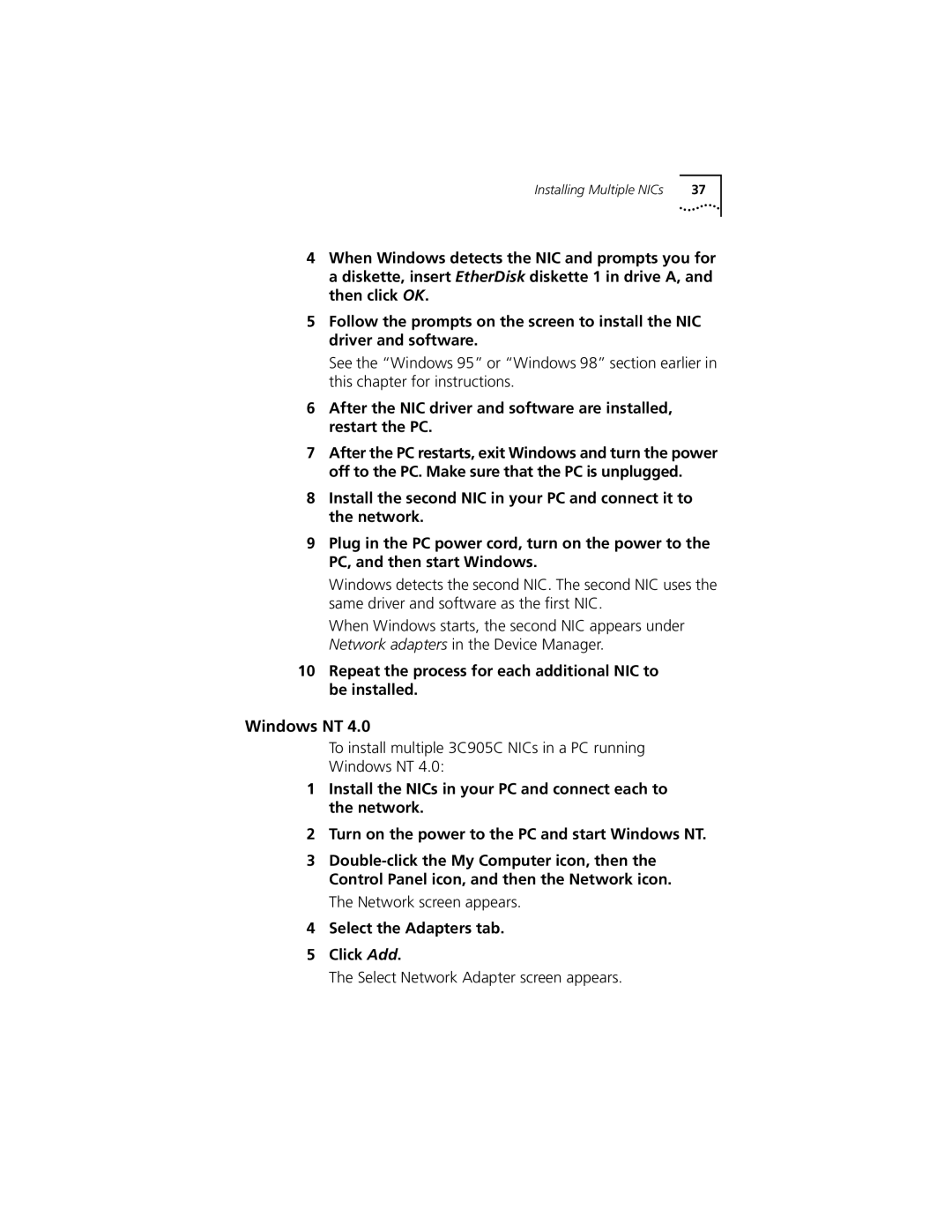Installing Multiple NICs | 37 |
4When Windows detects the NIC and prompts you for a diskette, insert EtherDisk diskette 1 in drive A, and then click OK.
5Follow the prompts on the screen to install the NIC driver and software.
See the “Windows 95” or “Windows 98” section earlier in this chapter for instructions.
6After the NIC driver and software are installed, restart the PC.
7After the PC restarts, exit Windows and turn the power off to the PC. Make sure that the PC is unplugged.
8Install the second NIC in your PC and connect it to the network.
9Plug in the PC power cord, turn on the power to the PC, and then start Windows.
Windows detects the second NIC. The second NIC uses the same driver and software as the first NIC.
When Windows starts, the second NIC appears under Network adapters in the Device Manager.
10Repeat the process for each additional NIC to be installed.
Windows NT 4.0
To install multiple 3C905C NICs in a PC running
Windows NT 4.0:
1Install the NICs in your PC and connect each to the network.
2Turn on the power to the PC and start Windows NT.
3
The Network screen appears.
4Select the Adapters tab.
5Click Add.
The Select Network Adapter screen appears.