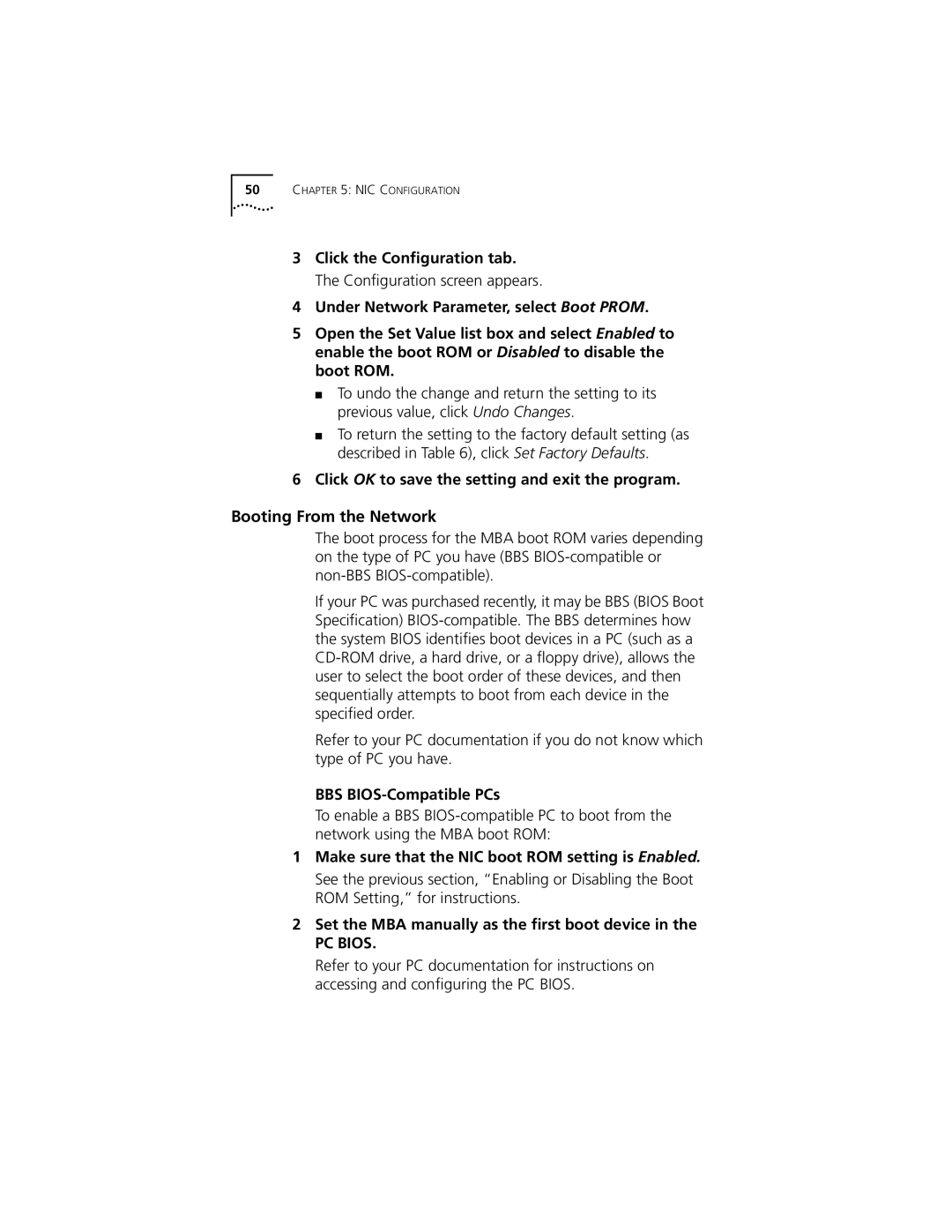50CHAPTER 5: NIC CONFIGURATION
3Click the Configuration tab. The Configuration screen appears.
4Under Network Parameter, select Boot PROM.
5Open the Set Value list box and select Enabled to enable the boot ROM or Disabled to disable the boot ROM.
■To undo the change and return the setting to its previous value, click Undo Changes.
■To return the setting to the factory default setting (as described in Table 6), click Set Factory Defaults.
6Click OK to save the setting and exit the program.
Booting From the Network
The boot process for the MBA boot ROM varies depending on the type of PC you have (BBS
If your PC was purchased recently, it may be BBS (BIOS Boot Specification)
Refer to your PC documentation if you do not know which type of PC you have.
BBS BIOS-Compatible PCs
To enable a BBS
1Make sure that the NIC boot ROM setting is Enabled.
See the previous section, “Enabling or Disabling the Boot ROM Setting,” for instructions.
2Set the MBA manually as the first boot device in the
PC BIOS.
Refer to your PC documentation for instructions on accessing and configuring the PC BIOS.