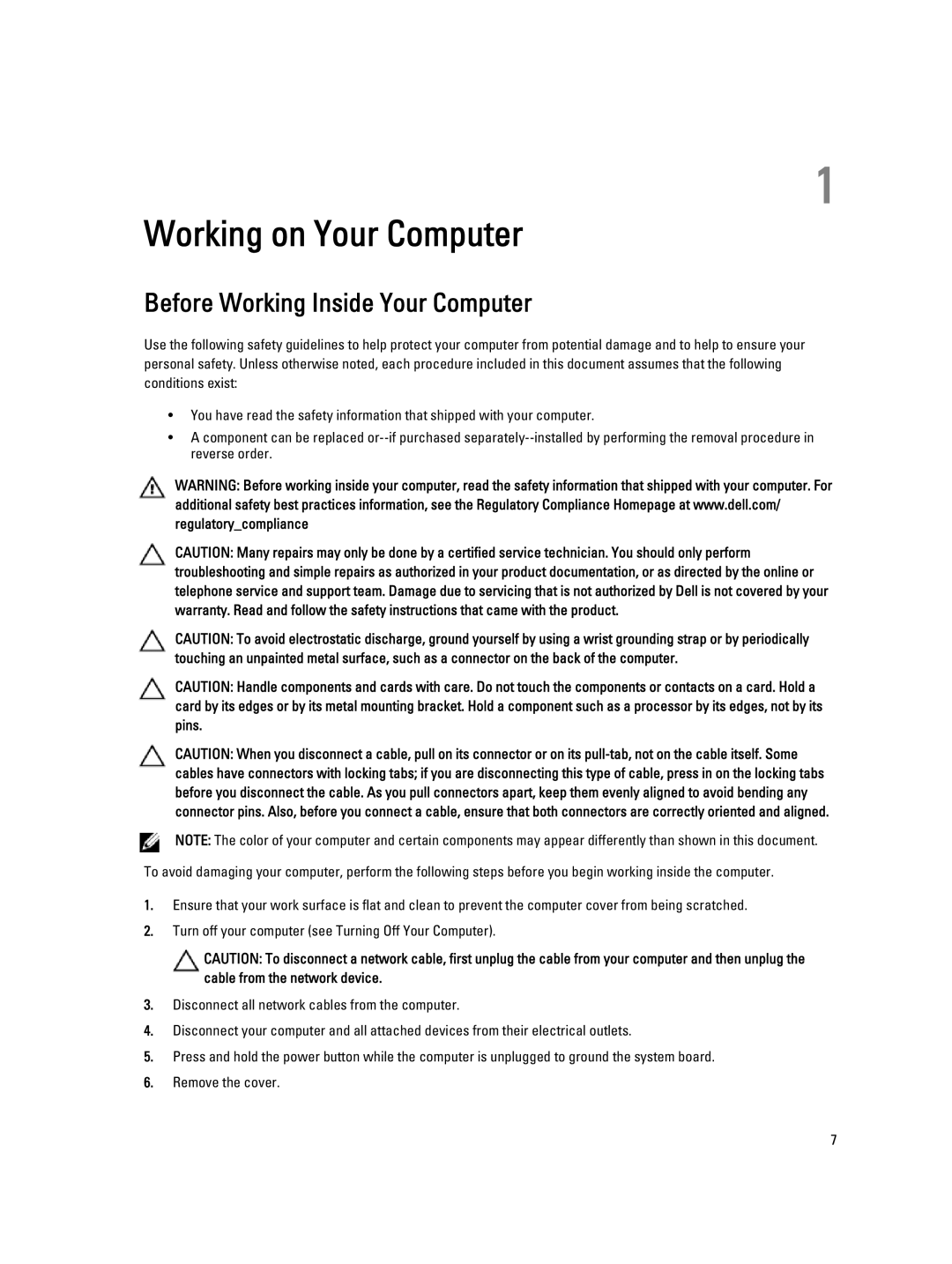T7600 specifications
The Dell T7600 is a powerful workstation designed to cater to the needs of professionals in fields such as engineering, architecture, and content creation. This workstation combines robust performance with advanced technology, making it a reliable choice for demanding applications and tasks.At the heart of the T7600 lies the dual-socket capability, allowing it to accommodate up to two Intel Xeon processors. This feature significantly enhances processing power, enabling users to run high-performance applications simultaneously. The T7600 can support up to 128GB of RAM, utilizing DDR3 memory modules, which ensures that multitasking and memory-intensive applications run smoothly.
In terms of graphics performance, the T7600 provides multiple expansion options. It supports NVIDIA Quadro and AMD FirePro professional graphics cards, which are ideal for rendering graphics, simulations, and modeling tasks. The workstation features PCI Express 3.0 slots, enabling users to install multiple GPUs for expanded graphical capabilities, making it suitable for 3D rendering and video editing.
Storage options for the T7600 are extensive, with the ability to configure multiple drives for both speed and reliability. Users can choose from a combination of traditional hard disk drives (HDD) and solid-state drives (SSD), allowing for faster data access and storage. The workstation also includes RAID support, enhancing data redundancy and performance.
One of the standout features of the T7600 is its thermal management system. Designed to keep components cool under heavy workloads, it includes advanced airflow designs and efficient cooling solutions. This is crucial for maintaining performance and reliability during long computing sessions.
The Dell T7600 is not only powerful but also designed with expandability in mind. It includes multiple ports and connectivity options, such as USB 3.0, DisplayPort, and optional Thunderbolt connectivity. This allows users to connect a range of peripherals and high-resolution displays.
In summary, the Dell T7600 is a formidable workstation that combines robust processing capabilities, extensive graphics options, and flexible storage solutions. Suitable for various professional applications, it stands out for its performance, reliability, and expandability, making it a top choice for users who demand high-performance computing. Whether for CAD applications, complex simulations, or content creation tasks, the T7600 delivers the performance and capabilities that professionals require.