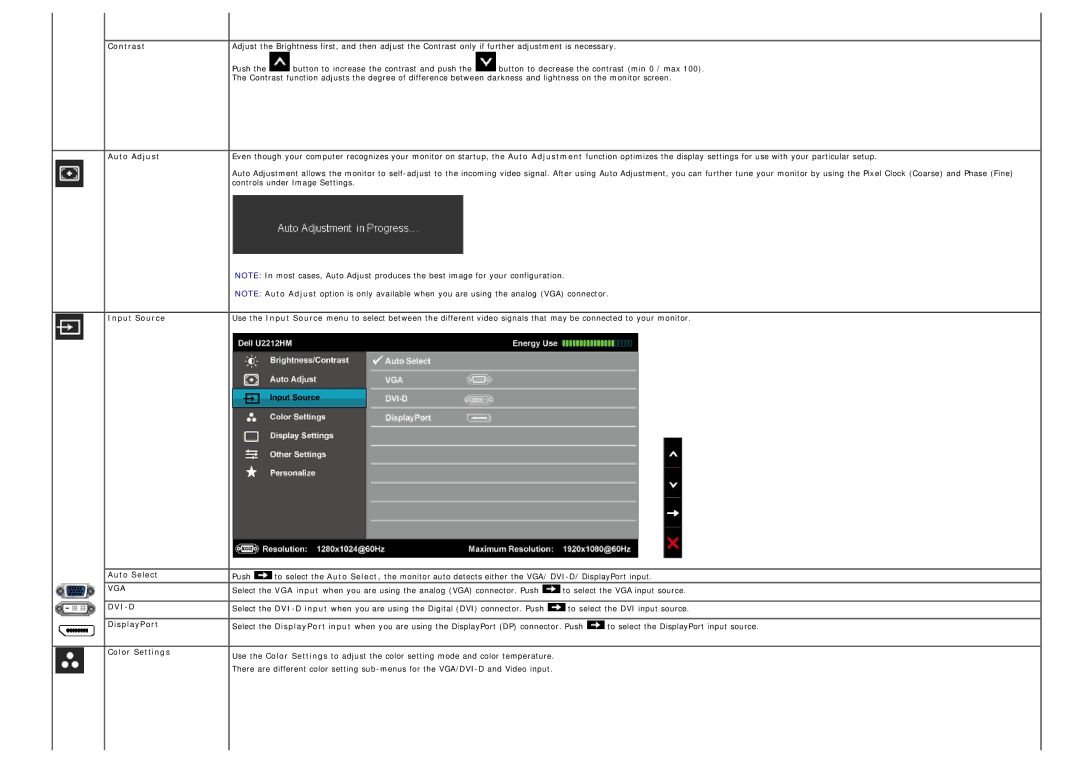Contrast
Auto Adjust
Input Source
 Auto Select
Auto Select
VGA
DVI-D
DisplayPort
Color Settings
Adjust the Brightness first, and then adjust the Contrast only if further adjustment is necessary.
Push the ![]() button to increase the contrast and push the
button to increase the contrast and push the ![]() button to decrease the contrast (min 0 / max 100).
button to decrease the contrast (min 0 / max 100).
The Contrast function adjusts the degree of difference between darkness and lightness on the monitor screen.
Even though your computer recognizes your monitor on startup, the Auto Adjustment function optimizes the display settings for use with your particular setup.
Auto Adjustment allows the monitor to
NOTE: In most cases, Auto Adjust produces the best image for your configuration.
NOTE: Auto Adjust option is only available when you are using the analog (VGA) connector.
Use the Input Source menu to select between the different video signals that may be connected to your monitor.
Push | to select the Auto Select, the monitor auto detects either the VGA/ | ||
Select the VGA input when you are using the analog (VGA) connector. Push | to select the VGA input source. | ||
Select the | to select the DVI input source. | ||
Select the DisplayPort input when you are using the DisplayPort (DP) connector. Push | to select the DisplayPort input source. | ||
Use the Color Settings to adjust the color setting mode and color temperature.
There are different color setting