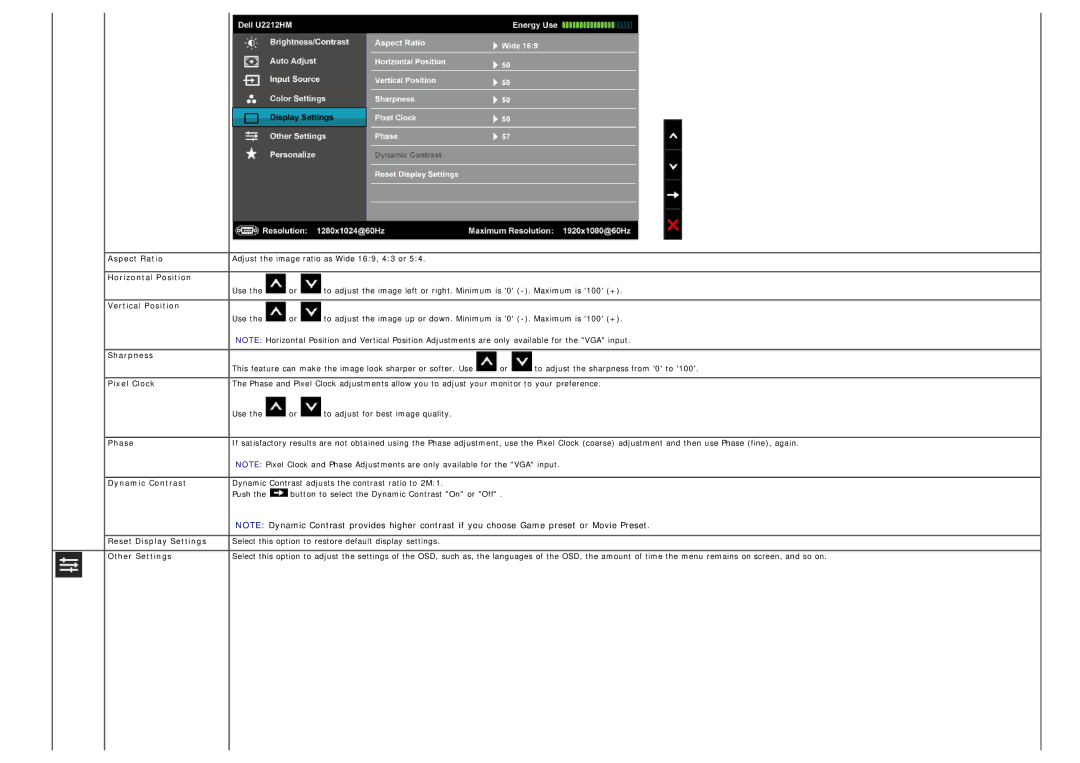Aspect Ratio | Adjust the image ratio as Wide 16:9, 4:3 or 5:4. | ||
Horizontal Position |
|
|
|
| Use the | or | to adjust the image left or right. Minimum is '0' |
Vertical Position |
|
|
|
| Use the | or | to adjust the image up or down. Minimum is '0' |
NOTE: Horizontal Position and Vertical Position Adjustments are only available for the "VGA" input.
Sharpness |
|
|
|
| This feature can make the image look sharper or softer. Use | or | to adjust the sharpness from '0' to '100'. |
Pixel Clock | The Phase and Pixel Clock adjustments allow you to adjust your monitor to your preference. | ||
Use the ![]() or
or ![]() to adjust for best image quality.
to adjust for best image quality.
Phase | If satisfactory results are not obtained using the Phase adjustment, use the Pixel Clock (coarse) adjustment and then use Phase (fine), again. |
NOTE: Pixel Clock and Phase Adjustments are only available for the "VGA" input.
Dynamic Contrast | Dynamic Contrast adjusts the contrast ratio to 2M:1. | |
| Push the | button to select the Dynamic Contrast "On" or "Off" . |
NOTE: Dynamic Contrast provides higher contrast if you choose Game preset or Movie Preset.
Reset Display Settings | Select this option to restore default display settings. |
Other Settings | Select this option to adjust the settings of the OSD, such as, the languages of the OSD, the amount of time the menu remains on screen, and so on. |