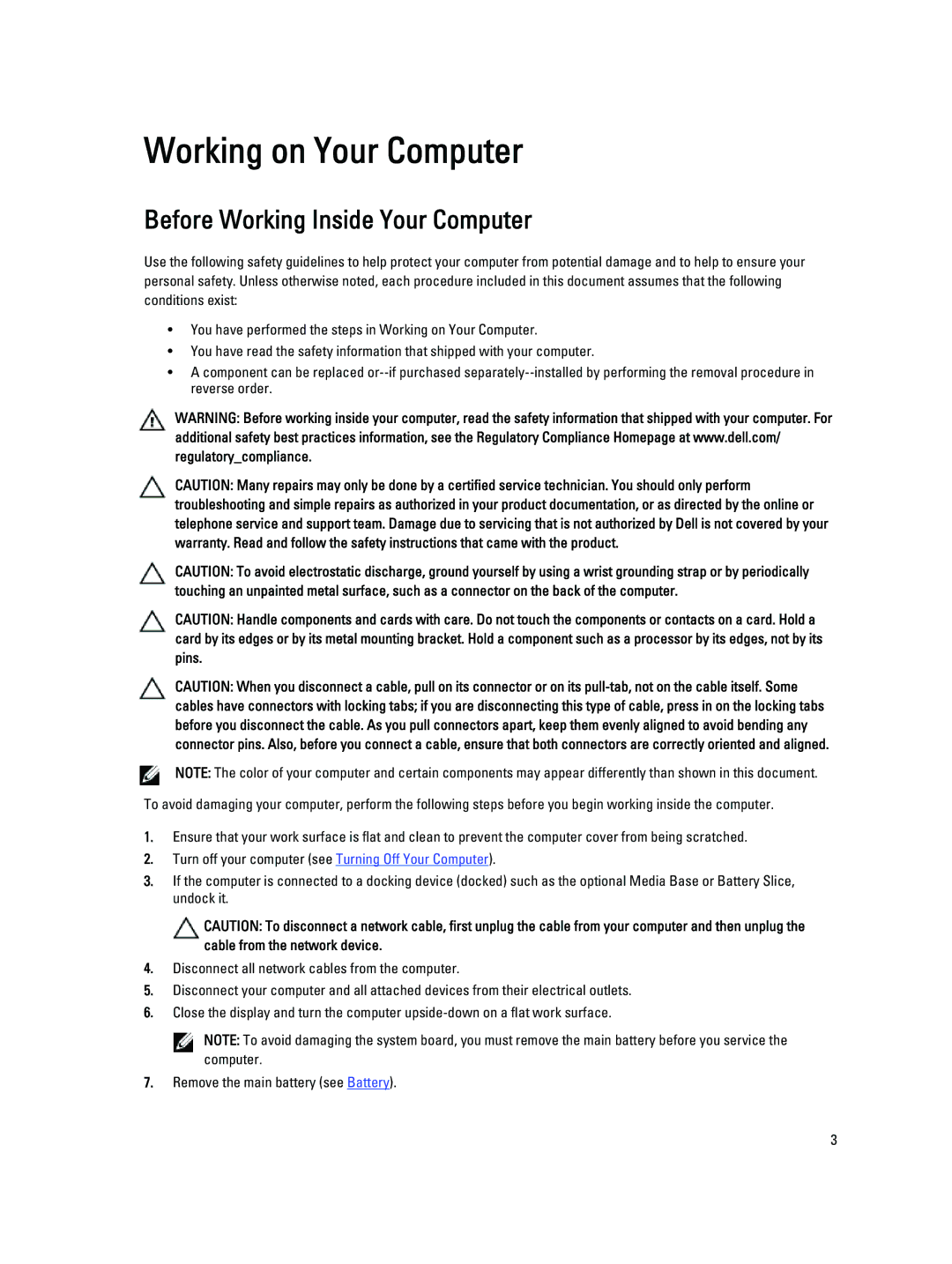V130 specifications
The Dell Vostro V130 is a compact and lightweight laptop designed primarily for small business users. With its sleek profile and durable construction, the V130 offers an ideal blend of portability and performance, making it a suitable choice for professionals on the go.One of the standout features of the Dell V130 is its ultra-slim design, which measures just 0.8 inches thick and weighs around 3.5 pounds. This makes it easily portable, fitting comfortably into a laptop bag or backpack. The elegant brushed aluminum finish not only enhances the aesthetic appeal but also adds to its durability, allowing it to withstand the rigors of daily travel.
Under the hood, the Vostro V130 is powered by Intel's second-generation Core processors, delivering efficient performance for multitasking and business applications. Users have the option to choose between various configurations, allowing for customization according to their specific needs. With up to 8GB of RAM and solid-state drive options, the V130 can handle demanding tasks while providing a responsive user experience.
The laptop features a 13.3-inch LED-backlit display, offering vibrant colors and sharp details, perfect for presentations and video conferencing. The integrated webcam and dual-array microphones ensure clear communication during online meetings, an important feature for businesses today. The V130 also provides an array of connectivity options, including USB 3.0 ports for fast data transfers, HDMI for connecting to external displays, and an SD card reader, enhancing its versatility.
Security is a critical concern for business users, and the Dell V130 addresses this with features such as a fingerprint reader and a Trusted Platform Module (TPM) chip, ensuring that data remains secure. The laptop also includes several pre-installed software solutions that facilitate backup and recovery, enhancing overall data integrity.
Battery life on the Dell Vostro V130 is commendable, providing several hours of usage on a single charge, which is essential for those who may not always have immediate access to a power source. Overall, the Dell Vostro V130 represents a solid choice for small business professionals seeking a reliable and stylish laptop that combines performance, security, and portability.