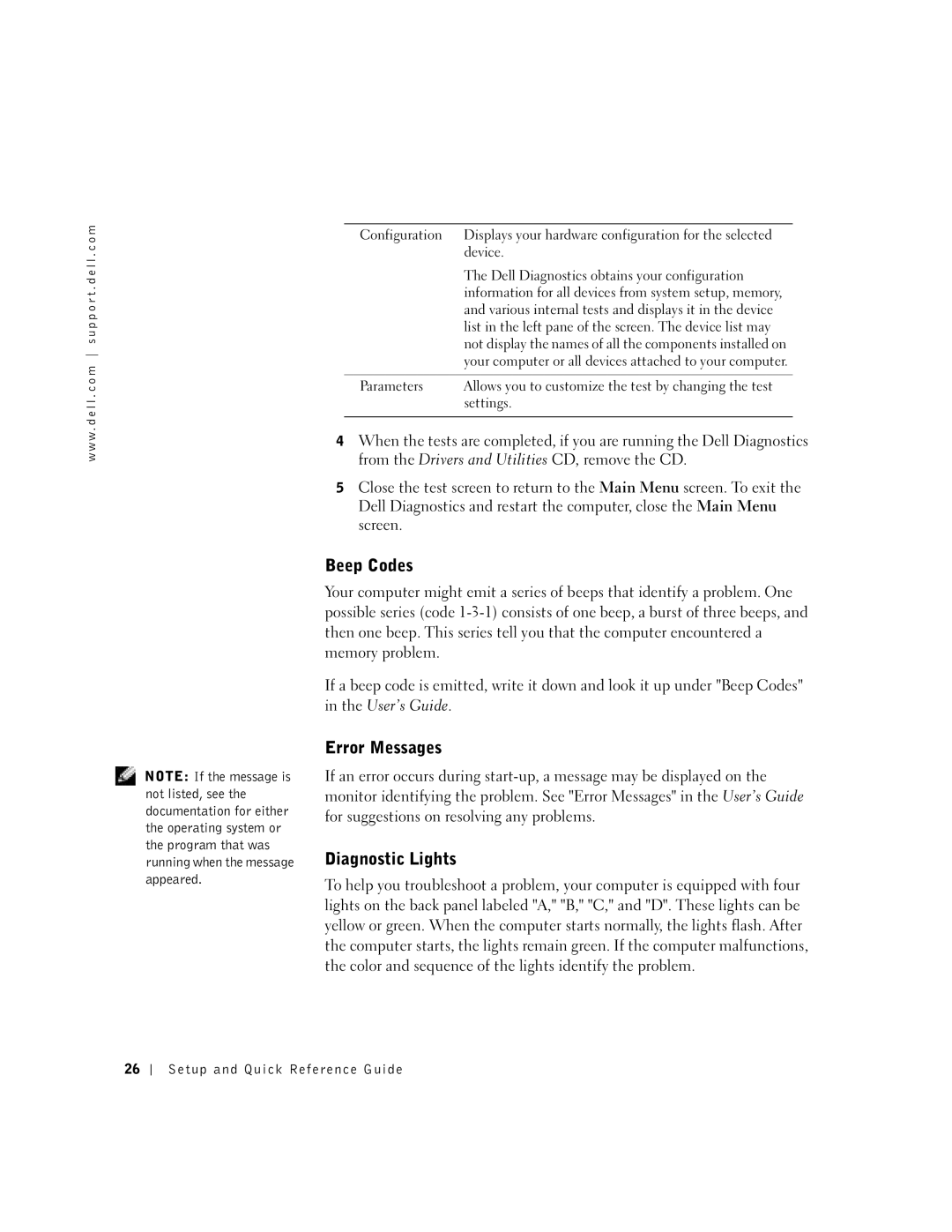Workstation 350 specifications
The Dell Workstation 350 is a robust and versatile computing solution designed specifically for professional users who require high performance and reliability. This workstation caters to the needs of designers, engineers, architects, and content creators who demand powerful hardware for resource-intensive applications.One of the standout features of the Dell Workstation 350 is its advanced processing capabilities. It is equipped with the latest Intel Xeon processors, allowing for exceptional multitasking and efficiency. Users can choose between various configurations which maximize performance based on their specific requirements. The workstation supports up to 128GB of DDR4 ECC memory, ensuring that data integrity is maintained, particularly during complex simulations and analyses.
Graphics performance is another critical aspect of the Dell Workstation 350. It supports professional-grade NVIDIA RTX graphics cards, which are essential for rendering high-quality graphics and performing tasks such as 3D modeling. These GPUs are optimized for demanding software applications, providing users with the necessary power to create intricate designs and visualizations without lag.
In terms of storage, the Dell Workstation 350 offers flexible options, including multiple SSD and HDD configurations. Users can opt for high-speed NVMe drives to significantly reduce loading times and improve overall system responsiveness. This flexibility allows professionals to store and access vast amounts of data efficiently, catering to projects that require considerable storage capacity.
Connectivity is also a focus of the Dell Workstation 350, featuring multiple USB ports, including USB-C, as well as Thunderbolt support. These connectivity options facilitate seamless integration with a variety of peripherals, enhancing productivity in an increasingly interconnected work environment.
Moreover, the workstation is designed with thermal efficiency in mind. Advanced cooling technologies ensure that the system remains stable under heavy workloads, preventing thermal throttling and maintaining performance levels over extended periods of use.
The Dell Workstation 350 also incorporates essential security features to protect sensitive data. With options for TPM 2.0, secure boot, and advanced authentication methods, users can safeguard their work, especially within industries that handle confidential information.
Overall, the Dell Workstation 350 blends performance, reliability, and security, making it an ideal choice for professionals looking to tackle demanding tasks efficiently. From its powerful processors to its versatile storage and graphics options, this workstation is engineered to meet the rigorous demands of today's professional environments.