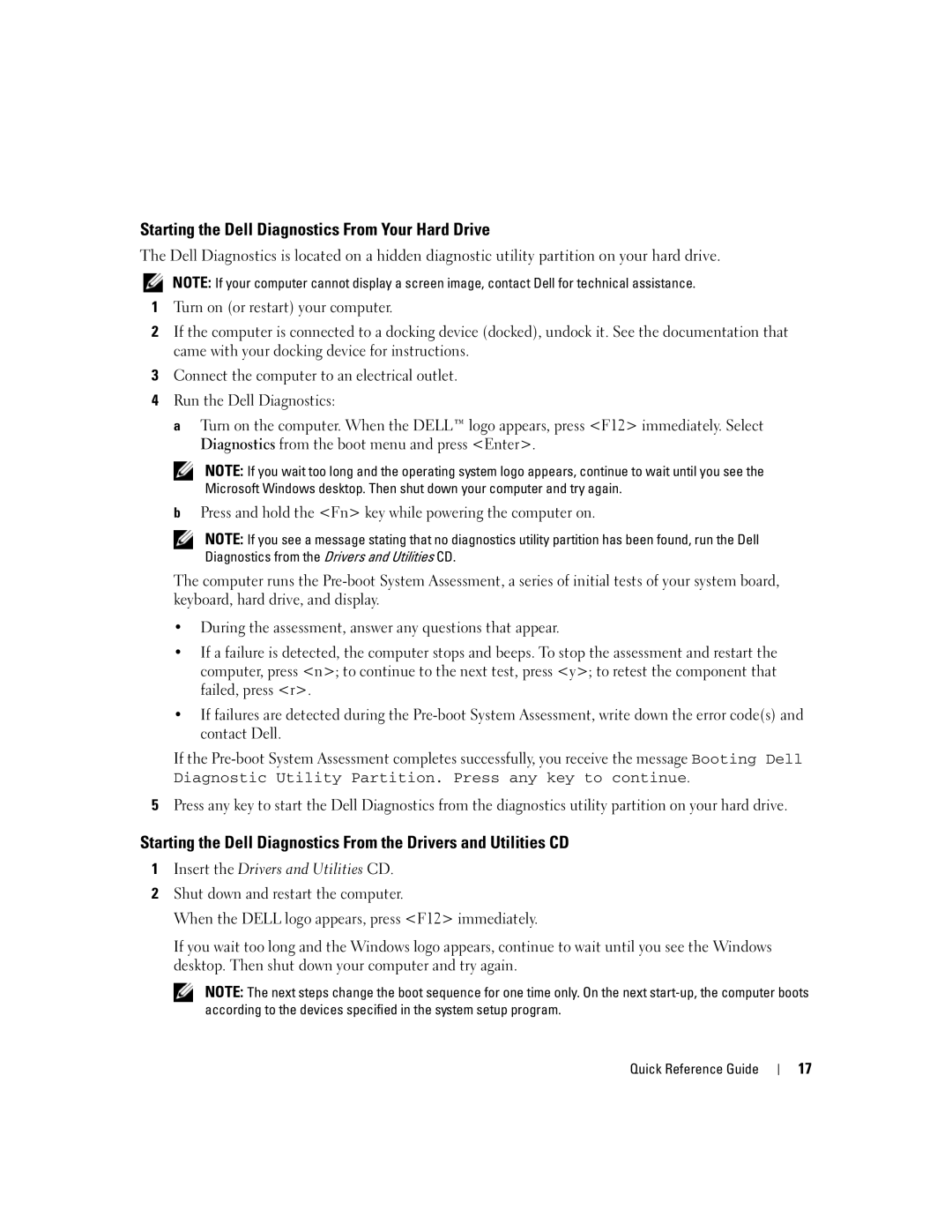XP065 specifications
The Dell XP065 is an advanced laptop designed to meet the demands of business professionals and tech enthusiasts alike. It combines high performance, portability, and cutting-edge features to ensure users can tackle a variety of tasks seamlessly.At its core, the Dell XP065 is powered by the latest generation Intel Core processors, providing a significant boost in speed and efficiency. This allows users to run multiple applications simultaneously without experiencing lag, making it especially suitable for multitasking and resource-intensive software configurations. With options for both i5 and i7 processors, users can choose a configuration that meets their specific needs.
The XP065 is equipped with a vibrant 15.6-inch Full HD display that offers excellent color accuracy and wide viewing angles. Whether you’re presenting in a meeting, editing photos, or streaming videos, the clarity and richness of the visuals enhance the overall experience. Additionally, with anti-glare technology, users can work comfortably in various lighting conditions without straining their eyes.
Another standout feature is its robust storage options. The Dell XP065 offers a range of SSD storage solutions, providing rapid data access speeds and quicker boot times compared to traditional HDDs. This ensures that users can access their files and applications almost instantaneously, enhancing productivity throughout the workday.
In terms of connectivity, the XP065 is equipped with USB-C ports, HDMI outputs, and Thunderbolt support, enabling seamless connections to external devices. This versatility is crucial for users who frequently connect to displays, projectors, or external storage devices. Furthermore, it includes built-in Wi-Fi 6 capabilities, ensuring fast and stable internet connectivity for online meetings, downloads, and streaming.
The design of the Dell XP065 is sleek and professional, featuring a lightweight chassis that makes it easy to carry. The keyboard is backlit, allowing for comfortable typing in low-light environments, while the precision touchpad supports multi-touch gestures for an intuitive navigation experience.
With robust security features such as fingerprint readers and TPM 2.0, the XP065 prioritizes user security, making it ideal for business applications where data protection is paramount.
In summary, the Dell XP065 stands out as a versatile and powerful laptop that combines performance, portability, and advanced features to meet the needs of modern professionals. Its blend of cutting-edge technology and user-friendly design makes it a worthy investment for anyone in need of a reliable computing solution.