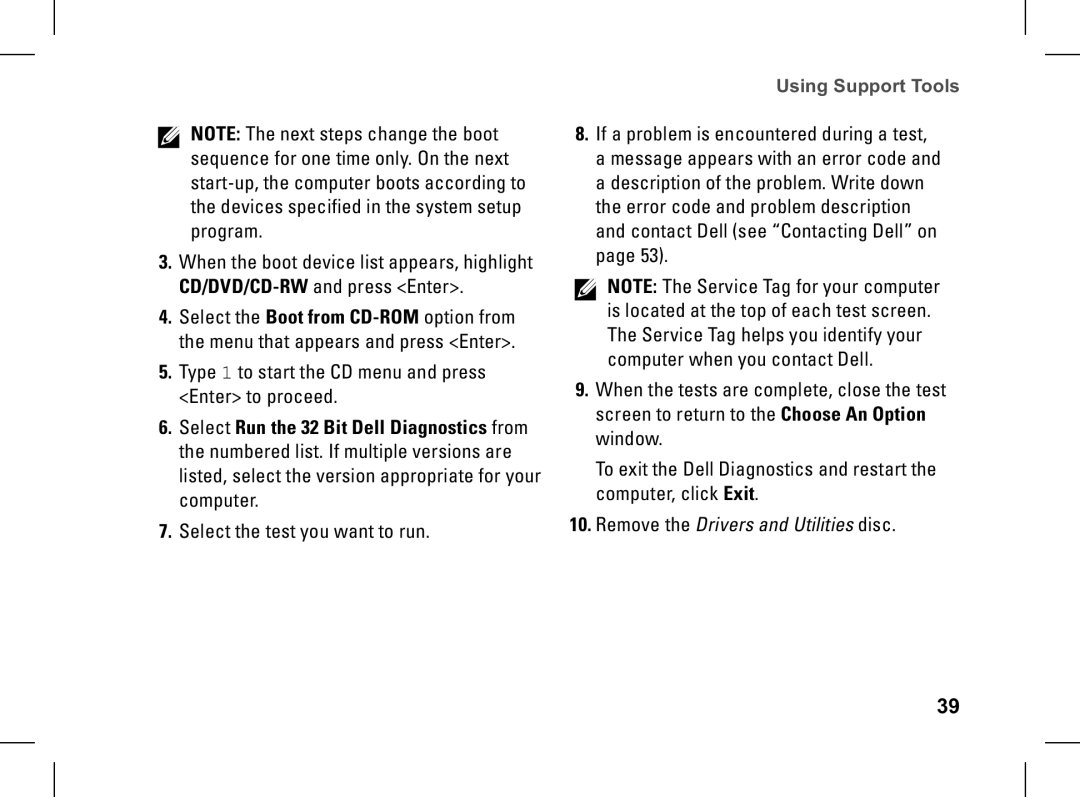NOTE: The next steps change the boot sequence for one time only. On the next
3.When the boot device list appears, highlight
4.Select the Boot from
5.Type 1 to start the CD menu and press <Enter> to proceed.
6.Select Run the 32 Bit Dell Diagnostics from the numbered list. If multiple versions are listed, select the version appropriate for your computer.
7.Select the test you want to run.
Using Support Tools
8.If a problem is encountered during a test, a message appears with an error code and a description of the problem. Write down the error code and problem description and contact Dell (see “Contacting Dell” on page 53).
NOTE: The Service Tag for your computer is located at the top of each test screen. The Service Tag helps you identify your computer when you contact Dell.
9.When the tests are complete, close the test screen to return to the Choose An Option window.
To exit the Dell Diagnostics and restart the computer, click Exit.
10.Remove the Drivers and Utilities disc.
39