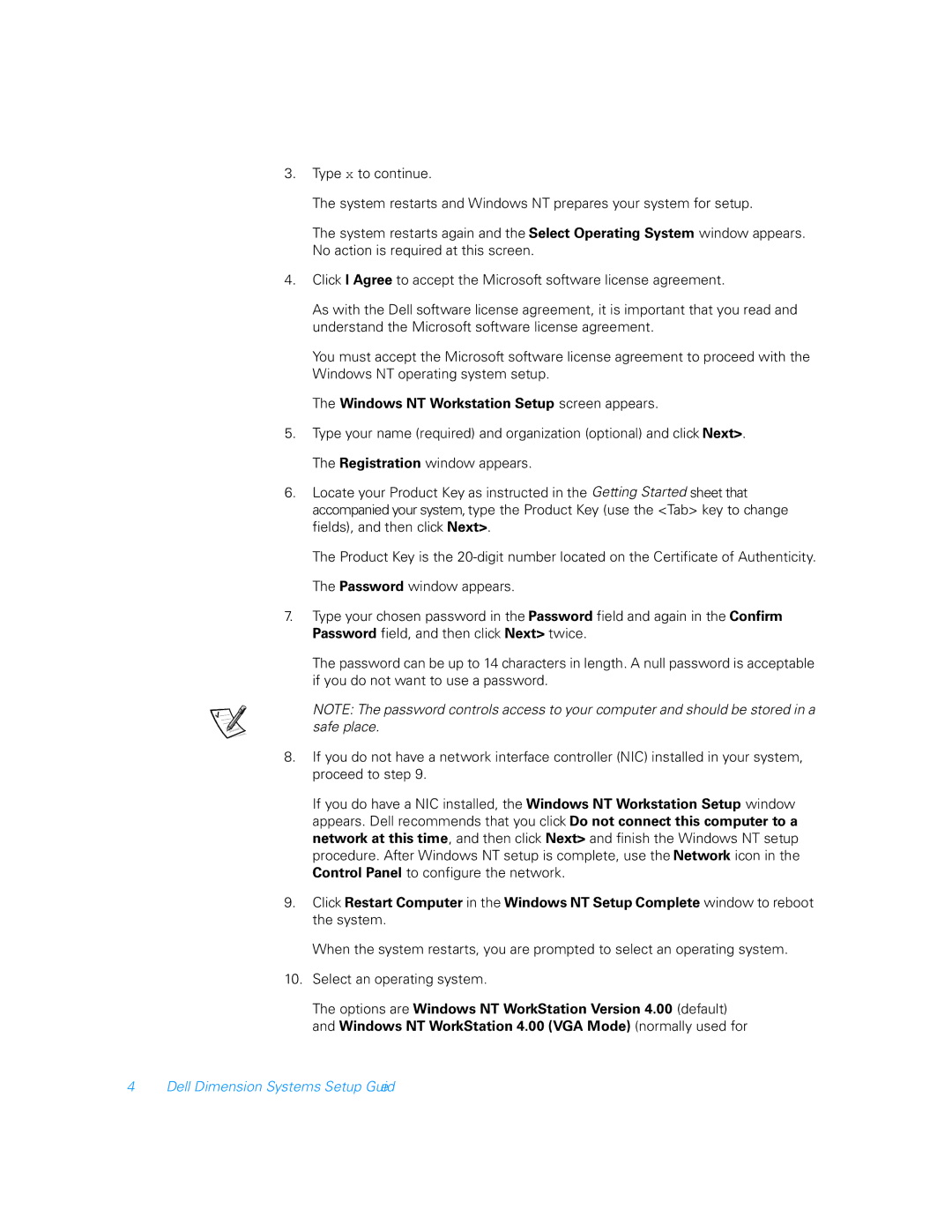3.Type [ to continue.
The system restarts and Windows NT prepares your system for setup.
The system restarts again and the Select Operating System window appears. No action is required at this screen.
4.Click I Agree to accept the Microsoft software license agreement.
As with the Dell software license agreement, it is important that you read and understand the Microsoft software license agreement.
You must accept the Microsoft software license agreement to proceed with the Windows NT operating system setup.
The Windows NT Workstation Setup screen appears.
5.Type your name (required) and organization (optional) and click Next>. The Registration window appears.
6.Locate your Product Key as instructed in the Getting Started sheet that accompanied your system, type the Product Key (use the <Tab> key to change fields), and then click Next>.
The Product Key is the
7.Type your chosen password in the Password field and again in the Confirm Password field, and then click Next> twice.
The password can be up to 14 characters in length. A null password is acceptable if you do not want to use a password.
NOTE: The password controls access to your computer and should be stored in a safe place.
8.If you do not have a network interface controller (NIC) installed in your system, proceed to step 9.
If you do have a NIC installed, the Windows NT Workstation Setup window appears. Dell recommends that you click Do not connect this computer to a network at this time, and then click Next> and finish the Windows NT setup procedure. After Windows NT setup is complete, use the Network icon in the Control Panel to configure the network.
9.Click Restart Computer in the Windows NT Setup Complete window to reboot the system.
When the system restarts, you are prompted to select an operating system.
10.Select an operating system.
The options are Windows NT WorkStation Version 4.00 (default) and Windows NT WorkStation 4.00 (VGA Mode) (normally used for