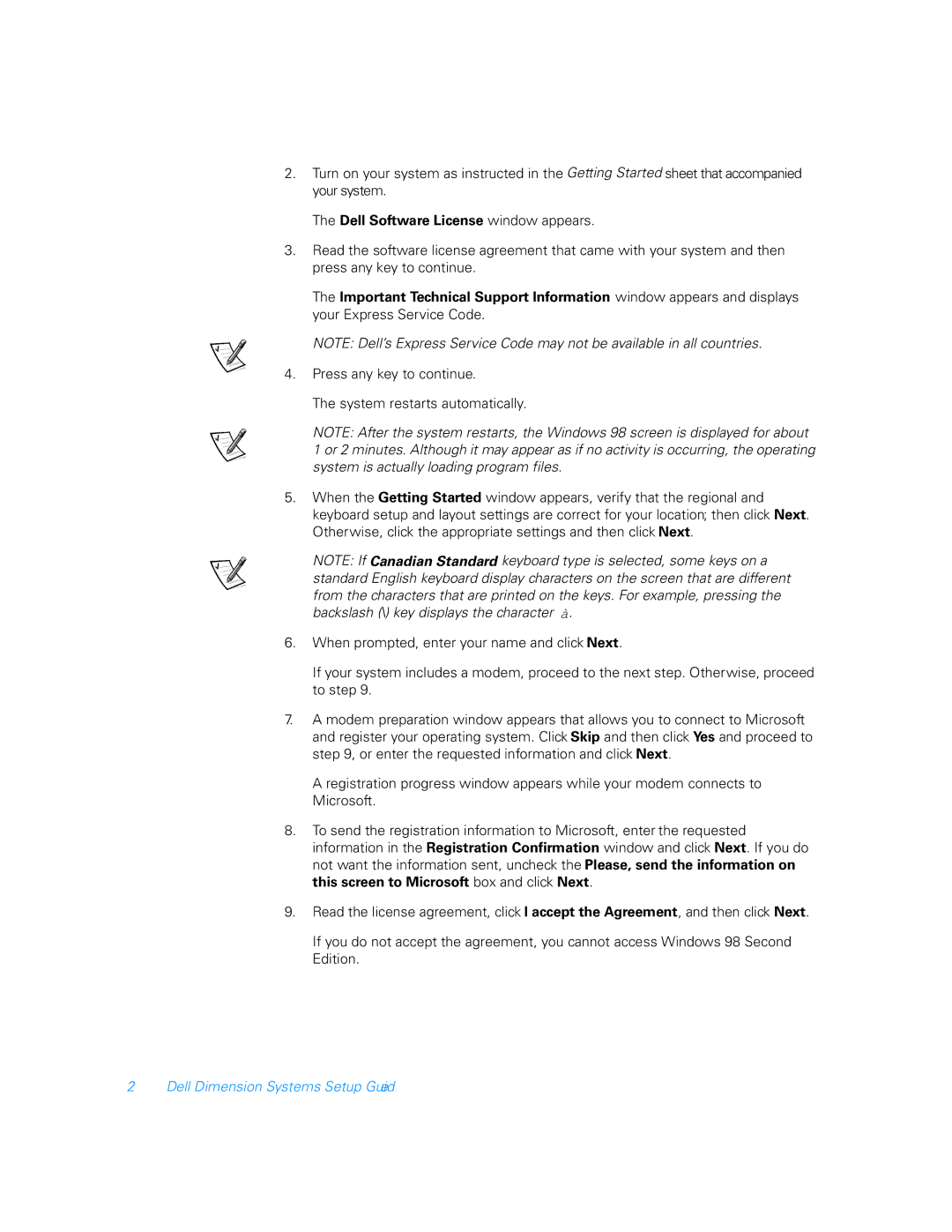2.Turn on your system as instructed in the Getting Started sheet that accompanied your system.
The Dell Software License window appears.
3.Read the software license agreement that came with your system and then press any key to continue.
The Important Technical Support Information window appears and displays your Express Service Code.
NOTE: Dell’s Express Service Code may not be available in all countries.
4.Press any key to continue.
The system restarts automatically.
NOTE: After the system restarts, the Windows 98 screen is displayed for about 1 or 2 minutes. Although it may appear as if no activity is occurring, the operating system is actually loading program files.
5.When the Getting Started window appears, verify that the regional and keyboard setup and layout settings are correct for your location; then click Next. Otherwise, click the appropriate settings and then click Next.
NOTE: If Canadian Standard keyboard type is selected, some keys on a standard English keyboard display characters on the screen that are different from the characters that are printed on the keys. For example, pressing the backslash (\) key displays the character j.
6.When prompted, enter your name and click Next.
If your system includes a modem, proceed to the next step. Otherwise, proceed to step 9.
7.A modem preparation window appears that allows you to connect to Microsoft and register your operating system. Click Skip and then click Yes and proceed to step 9, or enter the requested information and click Next.
A registration progress window appears while your modem connects to Microsoft.
8.To send the registration information to Microsoft, enter the requested information in the Registration Confirmation window and click Next. If you do not want the information sent, uncheck the Please, send the information on this screen to Microsoft box and click Next.
9.Read the license agreement, click I accept the Agreement, and then click Next.
If you do not accept the agreement, you cannot access Windows 98 Second Edition.