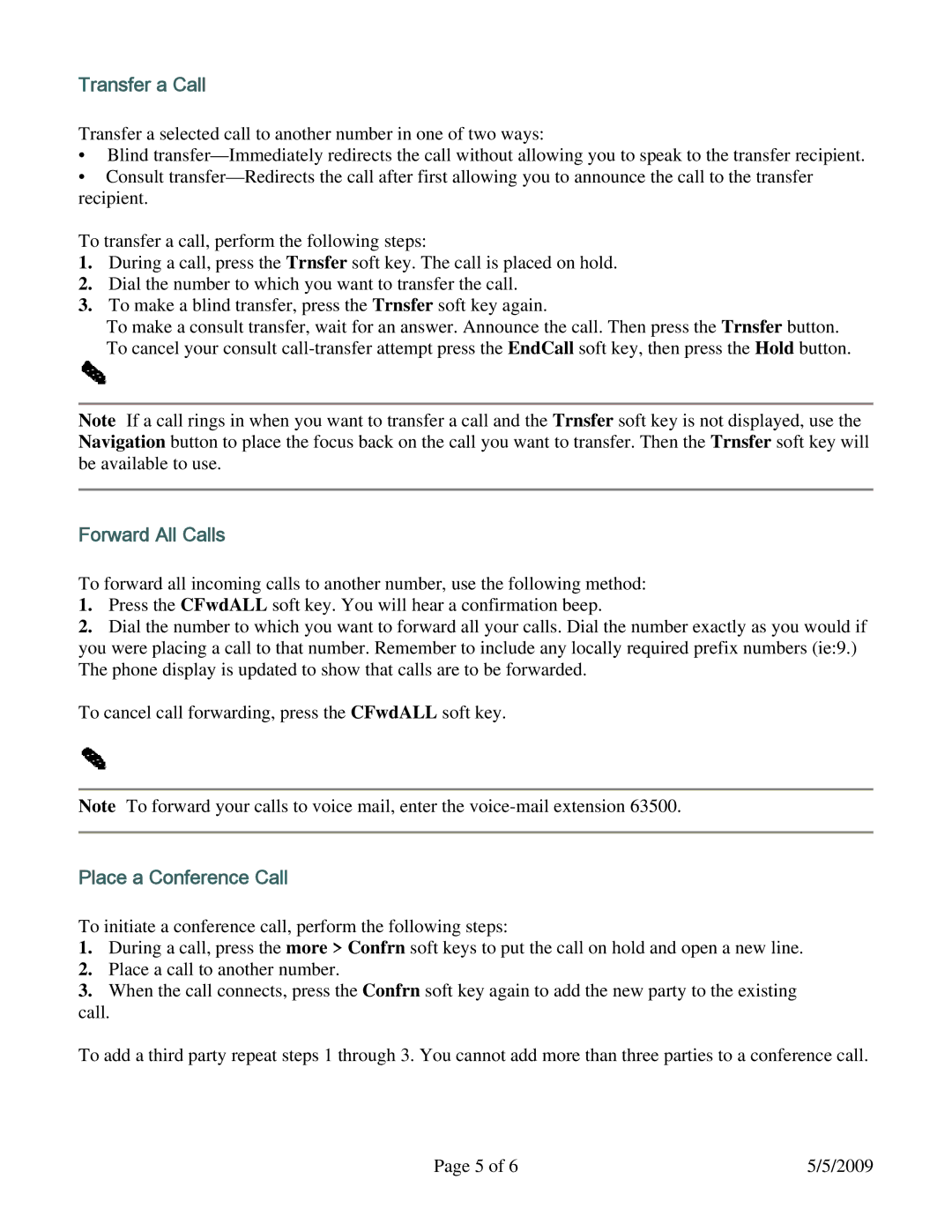Transfer a Call
Transfer a selected call to another number in one of two ways:
•Blind
•Consult
To transfer a call, perform the following steps:
1.During a call, press the Trnsfer soft key. The call is placed on hold.
2.Dial the number to which you want to transfer the call.
3.To make a blind transfer, press the Trnsfer soft key again.
To make a consult transfer, wait for an answer. Announce the call. Then press the Trnsfer button. To cancel your consult
Note If a call rings in when you want to transfer a call and the Trnsfer soft key is not displayed, use the Navigation button to place the focus back on the call you want to transfer. Then the Trnsfer soft key will be available to use.
Forward All Calls
To forward all incoming calls to another number, use the following method:
1.Press the CFwdALL soft key. You will hear a confirmation beep.
2.Dial the number to which you want to forward all your calls. Dial the number exactly as you would if you were placing a call to that number. Remember to include any locally required prefix numbers (ie:9.) The phone display is updated to show that calls are to be forwarded.
To cancel call forwarding, press the CFwdALL soft key.
Note To forward your calls to voice mail, enter the
Place a Conference Call
To initiate a conference call, perform the following steps:
1.During a call, press the more > Confrn soft keys to put the call on hold and open a new line.
2.Place a call to another number.
3.When the call connects, press the Confrn soft key again to add the new party to the existing call.
To add a third party repeat steps 1 through 3. You cannot add more than three parties to a conference call.
Page 5 of 6 | 5/5/2009 |