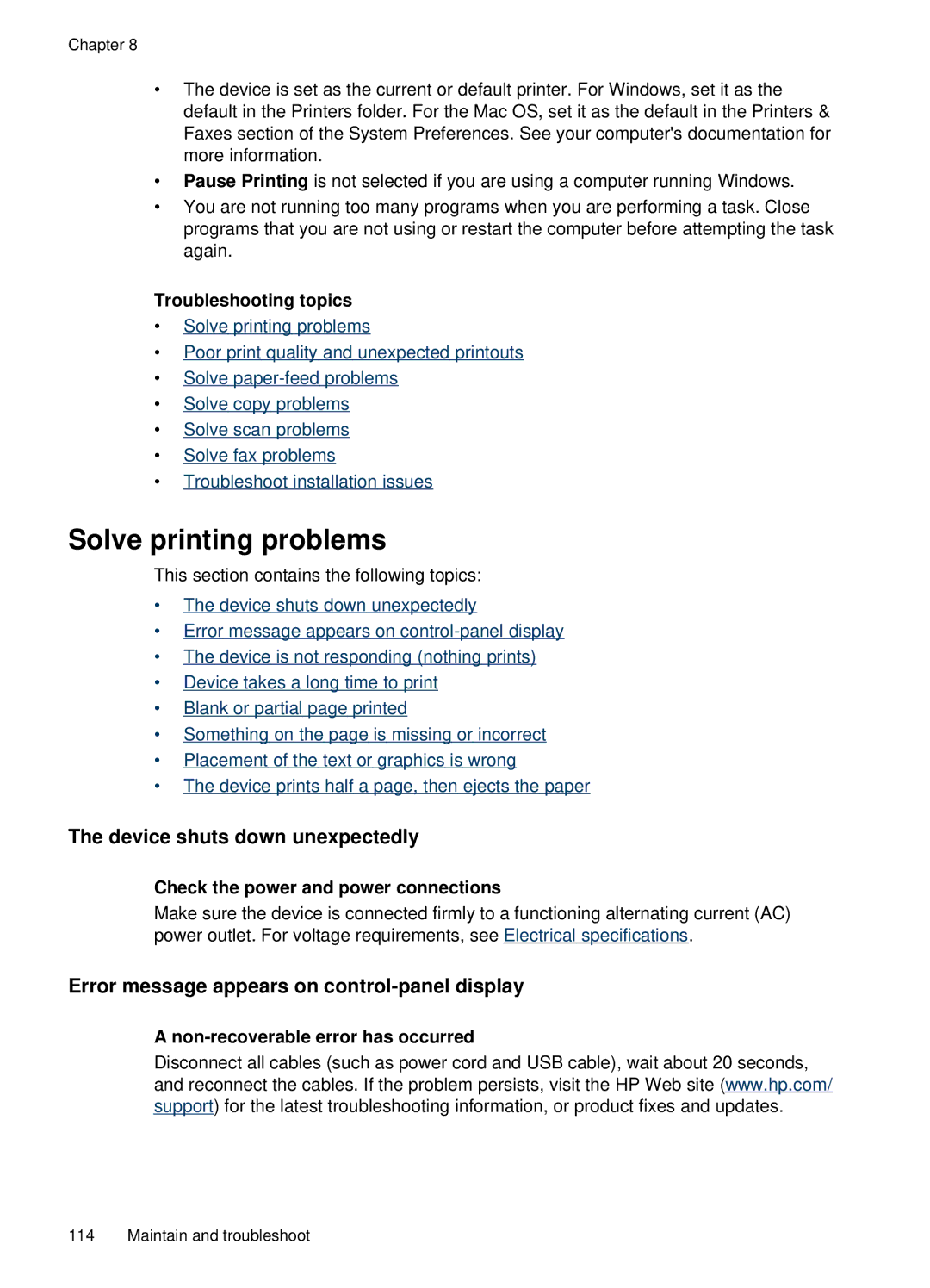Chapter 8
•The device is set as the current or default printer. For Windows, set it as the default in the Printers folder. For the Mac OS, set it as the default in the Printers & Faxes section of the System Preferences. See your computer's documentation for more information.
•Pause Printing is not selected if you are using a computer running Windows.
•You are not running too many programs when you are performing a task. Close programs that you are not using or restart the computer before attempting the task again.
Troubleshooting topics
•Solve printing problems
•Poor print quality and unexpected printouts
•Solve
•Solve copy problems
•Solve scan problems
•Solve fax problems
•Troubleshoot installation issues
Solve printing problems
This section contains the following topics:
•The device shuts down unexpectedly
•Error message appears on
•The device is not responding (nothing prints)
•Device takes a long time to print
•Blank or partial page printed
•Something on the page is missing or incorrect
•Placement of the text or graphics is wrong
•The device prints half a page, then ejects the paper
The device shuts down unexpectedly
Check the power and power connections
Make sure the device is connected firmly to a functioning alternating current (AC) power outlet. For voltage requirements, see Electrical specifications.
Error message appears on control-panel display
A
Disconnect all cables (such as power cord and USB cable), wait about 20 seconds, and reconnect the cables. If the problem persists, visit the HP Web site (www.hp.com/ support) for the latest troubleshooting information, or product fixes and updates.
114 Maintain and troubleshoot