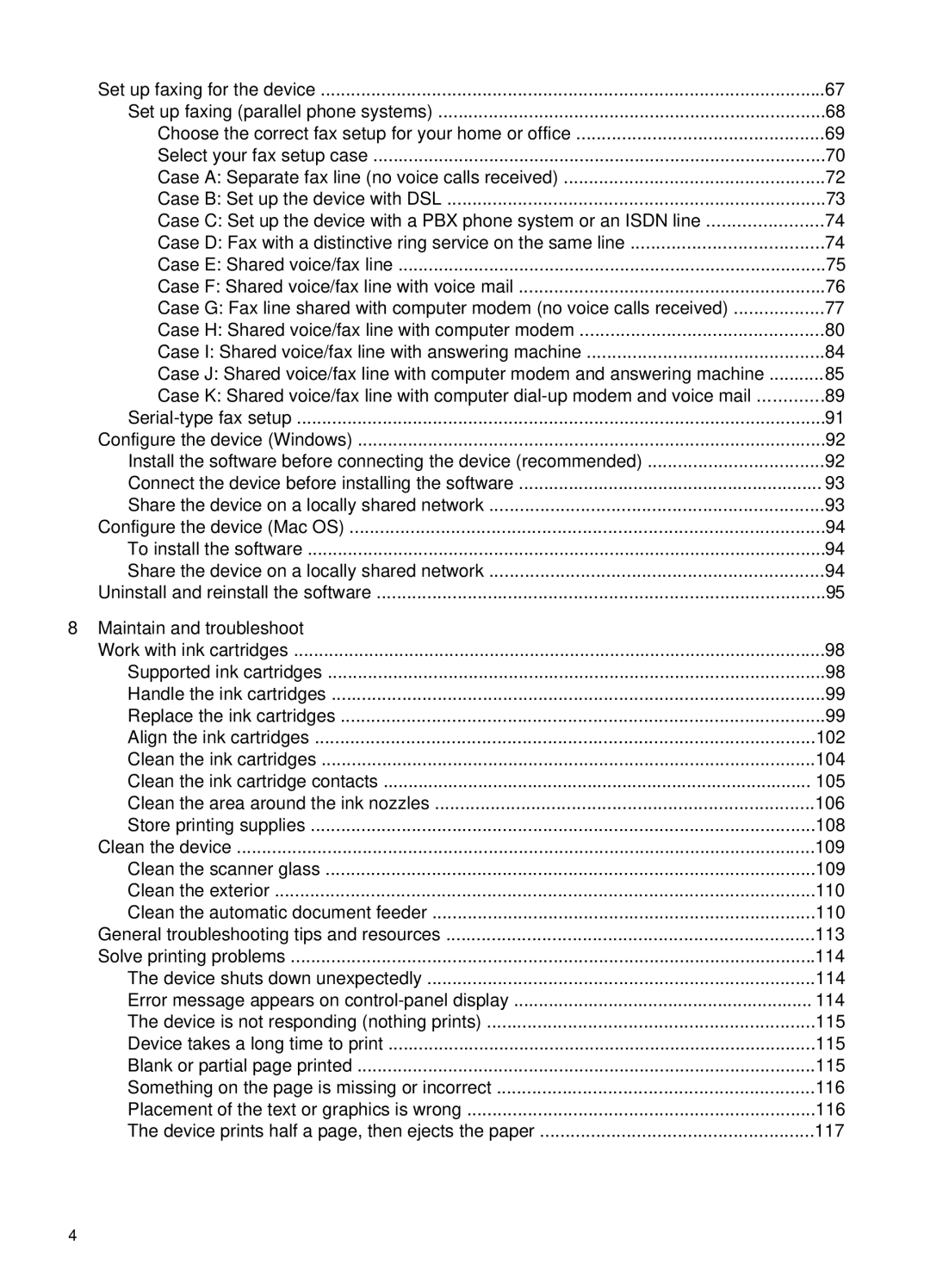Set up faxing for the device | 67 |
Set up faxing (parallel phone systems) | 68 |
Choose the correct fax setup for your home or office | 69 |
Select your fax setup case | 70 |
Case A: Separate fax line (no voice calls received) | 72 |
Case B: Set up the device with DSL | 73 |
Case C: Set up the device with a PBX phone system or an ISDN line | 74 |
Case D: Fax with a distinctive ring service on the same line | 74 |
Case E: Shared voice/fax line | 75 |
Case F: Shared voice/fax line with voice mail | 76 |
Case G: Fax line shared with computer modem (no voice calls received) | 77 |
Case H: Shared voice/fax line with computer modem | 80 |
Case I: Shared voice/fax line with answering machine | 84 |
Case J: Shared voice/fax line with computer modem and answering machine | 85 |
Case K: Shared voice/fax line with computer | 89 |
91 | |
Configure the device (Windows) | 92 |
Install the software before connecting the device (recommended) | 92 |
Connect the device before installing the software | 93 |
Share the device on a locally shared network | 93 |
Configure the device (Mac OS) | 94 |
To install the software | 94 |
Share the device on a locally shared network | 94 |
Uninstall and reinstall the software | 95 |
8 Maintain and troubleshoot |
|
Work with ink cartridges | 98 |
Supported ink cartridges | 98 |
Handle the ink cartridges | 99 |
Replace the ink cartridges | 99 |
Align the ink cartridges | 102 |
Clean the ink cartridges | 104 |
Clean the ink cartridge contacts | 105 |
Clean the area around the ink nozzles | 106 |
Store printing supplies | 108 |
Clean the device | 109 |
Clean the scanner glass | 109 |
Clean the exterior | 110 |
Clean the automatic document feeder | 110 |
General troubleshooting tips and resources | 113 |
Solve printing problems | 114 |
The device shuts down unexpectedly | 114 |
Error message appears on | 114 |
The device is not responding (nothing prints) | 115 |
Device takes a long time to print | 115 |
Blank or partial page printed | 115 |
Something on the page is missing or incorrect | 116 |
Placement of the text or graphics is wrong | 116 |
The device prints half a page, then ejects the paper | 117 |
4