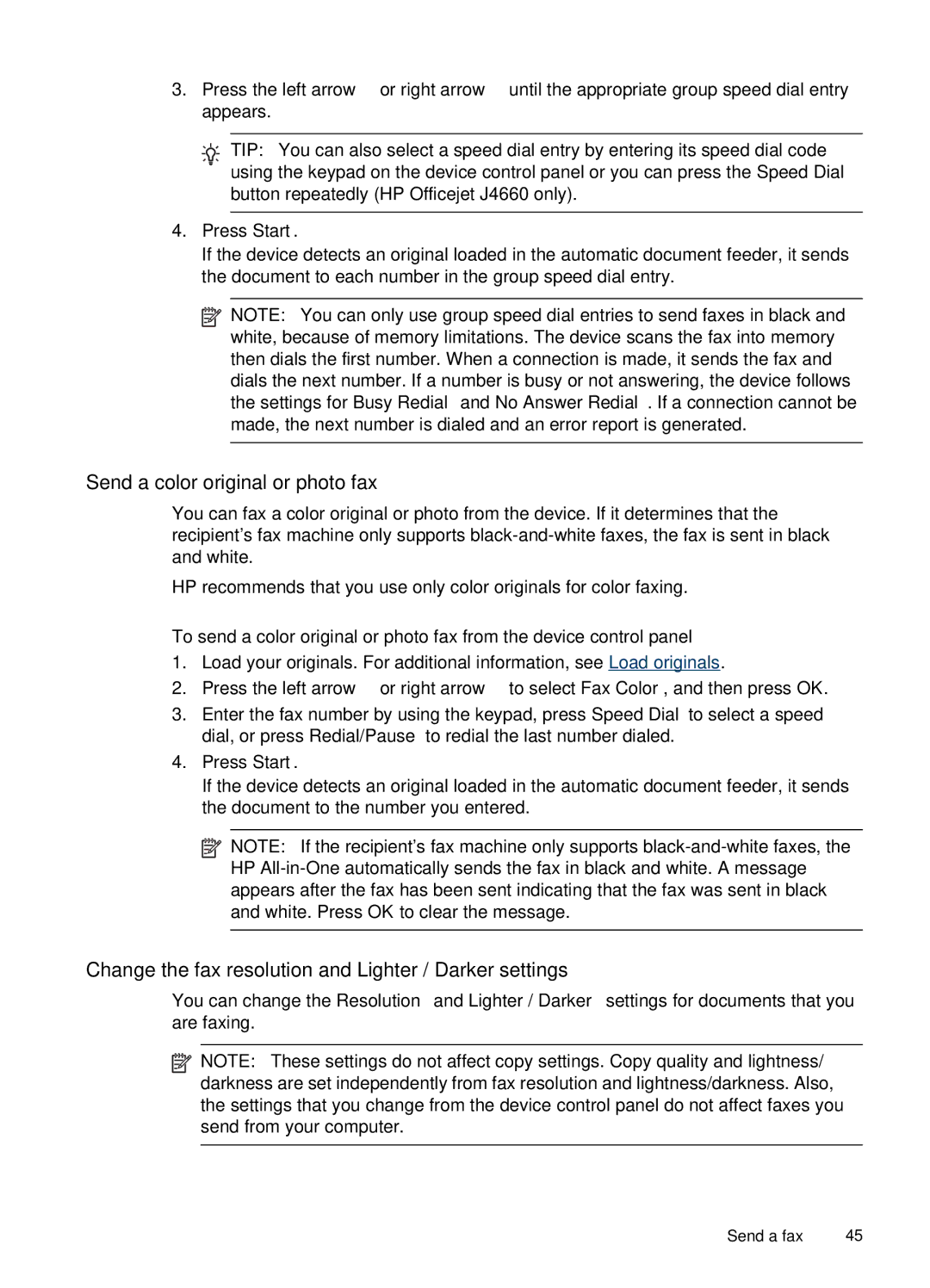3.Press the left arrow ![]() or right arrow
or right arrow ![]() until the appropriate group speed dial entry appears.
until the appropriate group speed dial entry appears.
![]() TIP: You can also select a speed dial entry by entering its speed dial code
TIP: You can also select a speed dial entry by entering its speed dial code ![]() using the keypad on the device control panel or you can press the Speed Dial button repeatedly (HP Officejet J4660 only).
using the keypad on the device control panel or you can press the Speed Dial button repeatedly (HP Officejet J4660 only).
4.Press Start.
If the device detects an original loaded in the automatic document feeder, it sends the document to each number in the group speed dial entry.
![]() NOTE: You can only use group speed dial entries to send faxes in black and white, because of memory limitations. The device scans the fax into memory then dials the first number. When a connection is made, it sends the fax and dials the next number. If a number is busy or not answering, the device follows the settings for Busy Redial and No Answer Redial. If a connection cannot be made, the next number is dialed and an error report is generated.
NOTE: You can only use group speed dial entries to send faxes in black and white, because of memory limitations. The device scans the fax into memory then dials the first number. When a connection is made, it sends the fax and dials the next number. If a number is busy or not answering, the device follows the settings for Busy Redial and No Answer Redial. If a connection cannot be made, the next number is dialed and an error report is generated.
Send a color original or photo fax
You can fax a color original or photo from the device. If it determines that the recipient's fax machine only supports
HP recommends that you use only color originals for color faxing.
To send a color original or photo fax from the device control panel
1.Load your originals. For additional information, see Load originals.
2.Press the left arrow ![]() or right arrow
or right arrow ![]() to select Fax Color, and then press OK.
to select Fax Color, and then press OK.
3.Enter the fax number by using the keypad, press Speed Dial to select a speed dial, or press Redial/Pause to redial the last number dialed.
4.Press Start.
If the device detects an original loaded in the automatic document feeder, it sends the document to the number you entered.
![]() NOTE: If the recipient's fax machine only supports
NOTE: If the recipient's fax machine only supports
Change the fax resolution and Lighter / Darker settings
You can change the Resolution and Lighter / Darker settings for documents that you are faxing.
![]() NOTE: These settings do not affect copy settings. Copy quality and lightness/ darkness are set independently from fax resolution and lightness/darkness. Also, the settings that you change from the device control panel do not affect faxes you send from your computer.
NOTE: These settings do not affect copy settings. Copy quality and lightness/ darkness are set independently from fax resolution and lightness/darkness. Also, the settings that you change from the device control panel do not affect faxes you send from your computer.
Send a fax | 45 |