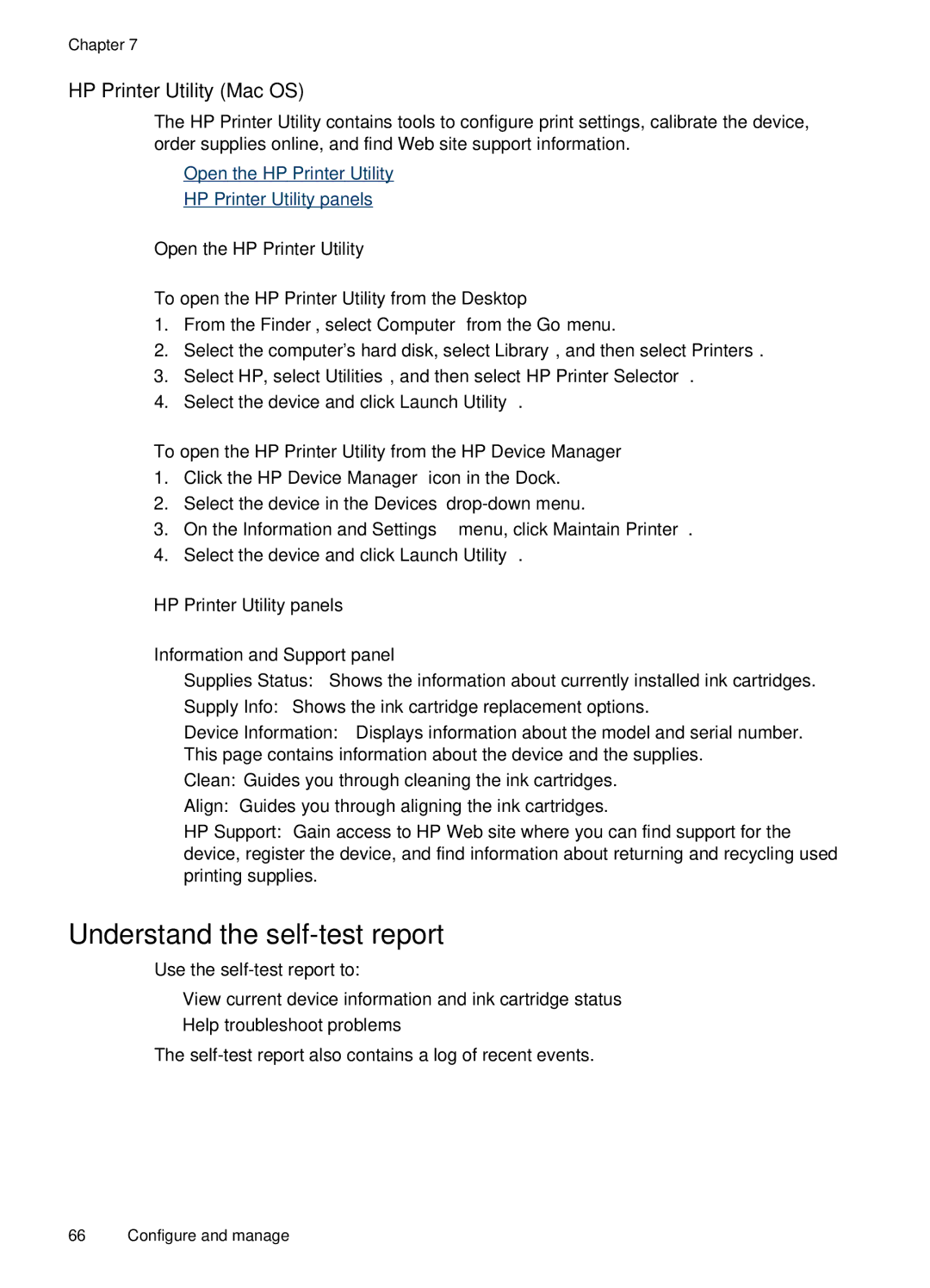Chapter 7
HP Printer Utility (Mac OS)
The HP Printer Utility contains tools to configure print settings, calibrate the device, order supplies online, and find Web site support information.
•Open the HP Printer Utility
•HP Printer Utility panels
Open the HP Printer Utility
To open the HP Printer Utility from the Desktop
1.From the Finder, select Computer from the Go menu.
2.Select the computer's hard disk, select Library, and then select Printers.
3.Select HP, select Utilities, and then select HP Printer Selector.
4.Select the device and click Launch Utility.
To open the HP Printer Utility from the HP Device Manager
1.Click the HP Device Manager icon in the Dock.
2.Select the device in the Devices
3.On the Information and Settings menu, click Maintain Printer.
4.Select the device and click Launch Utility.
HP Printer Utility panels
Information and Support panel
•Supplies Status: Shows the information about currently installed ink cartridges.
•Supply Info: Shows the ink cartridge replacement options.
•Device Information: Displays information about the model and serial number. This page contains information about the device and the supplies.
•Clean: Guides you through cleaning the ink cartridges.
•Align: Guides you through aligning the ink cartridges.
•HP Support: Gain access to HP Web site where you can find support for the device, register the device, and find information about returning and recycling used printing supplies.
Understand the self-test report
Use the
•View current device information and ink cartridge status
•Help troubleshoot problems
The
66 Configure and manage