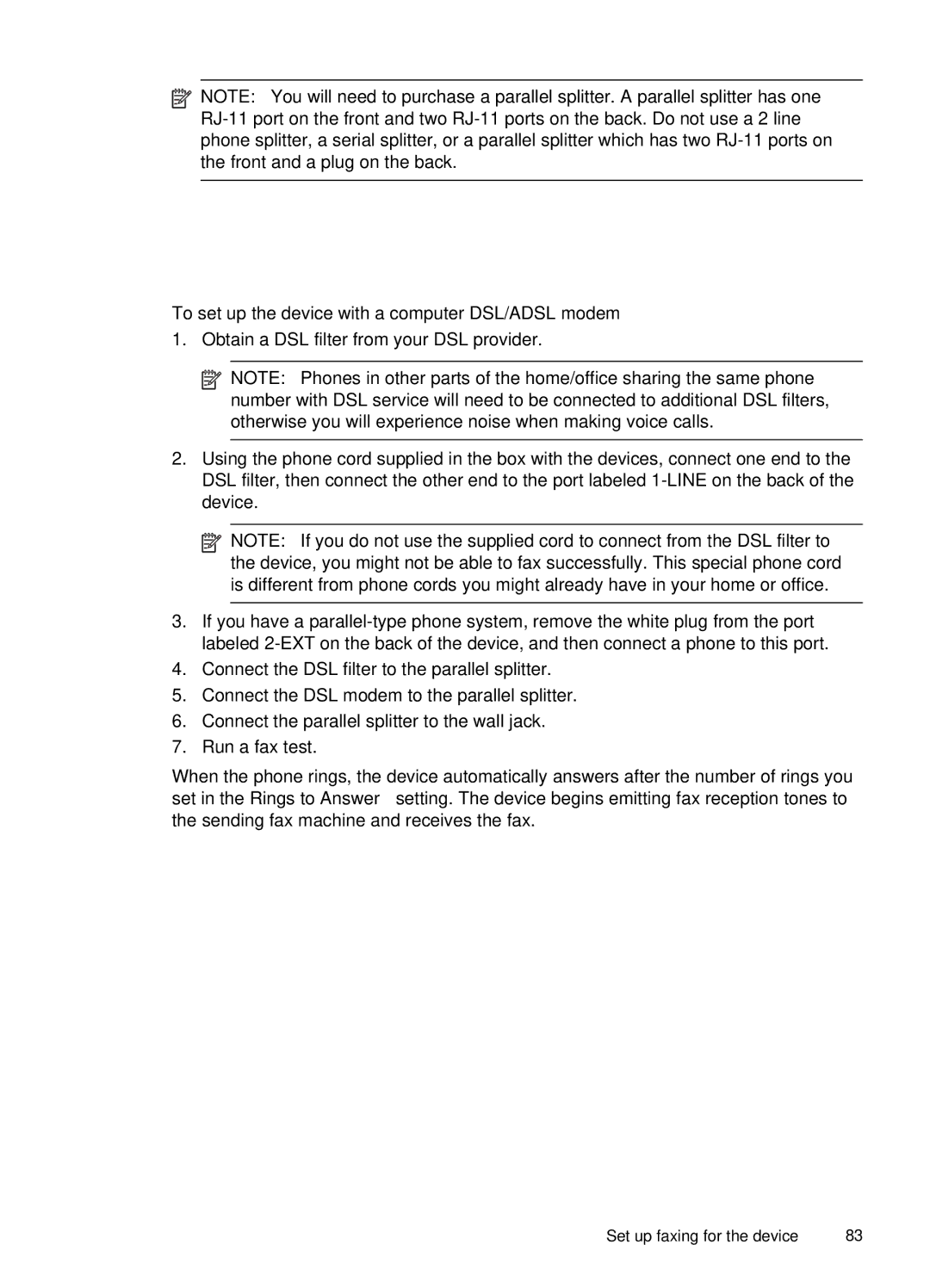![]() NOTE: You will need to purchase a parallel splitter. A parallel splitter has one
NOTE: You will need to purchase a parallel splitter. A parallel splitter has one
To set up the device with a computer DSL/ADSL modem
1.Obtain a DSL filter from your DSL provider.
![]() NOTE: Phones in other parts of the home/office sharing the same phone number with DSL service will need to be connected to additional DSL filters, otherwise you will experience noise when making voice calls.
NOTE: Phones in other parts of the home/office sharing the same phone number with DSL service will need to be connected to additional DSL filters, otherwise you will experience noise when making voice calls.
2.Using the phone cord supplied in the box with the devices, connect one end to the DSL filter, then connect the other end to the port labeled
![]() NOTE: If you do not use the supplied cord to connect from the DSL filter to the device, you might not be able to fax successfully. This special phone cord is different from phone cords you might already have in your home or office.
NOTE: If you do not use the supplied cord to connect from the DSL filter to the device, you might not be able to fax successfully. This special phone cord is different from phone cords you might already have in your home or office.
3.If you have a
4.Connect the DSL filter to the parallel splitter.
5.Connect the DSL modem to the parallel splitter.
6.Connect the parallel splitter to the wall jack.
7.Run a fax test.
When the phone rings, the device automatically answers after the number of rings you set in the Rings to Answer setting. The device begins emitting fax reception tones to the sending fax machine and receives the fax.
Set up faxing for the device | 83 |