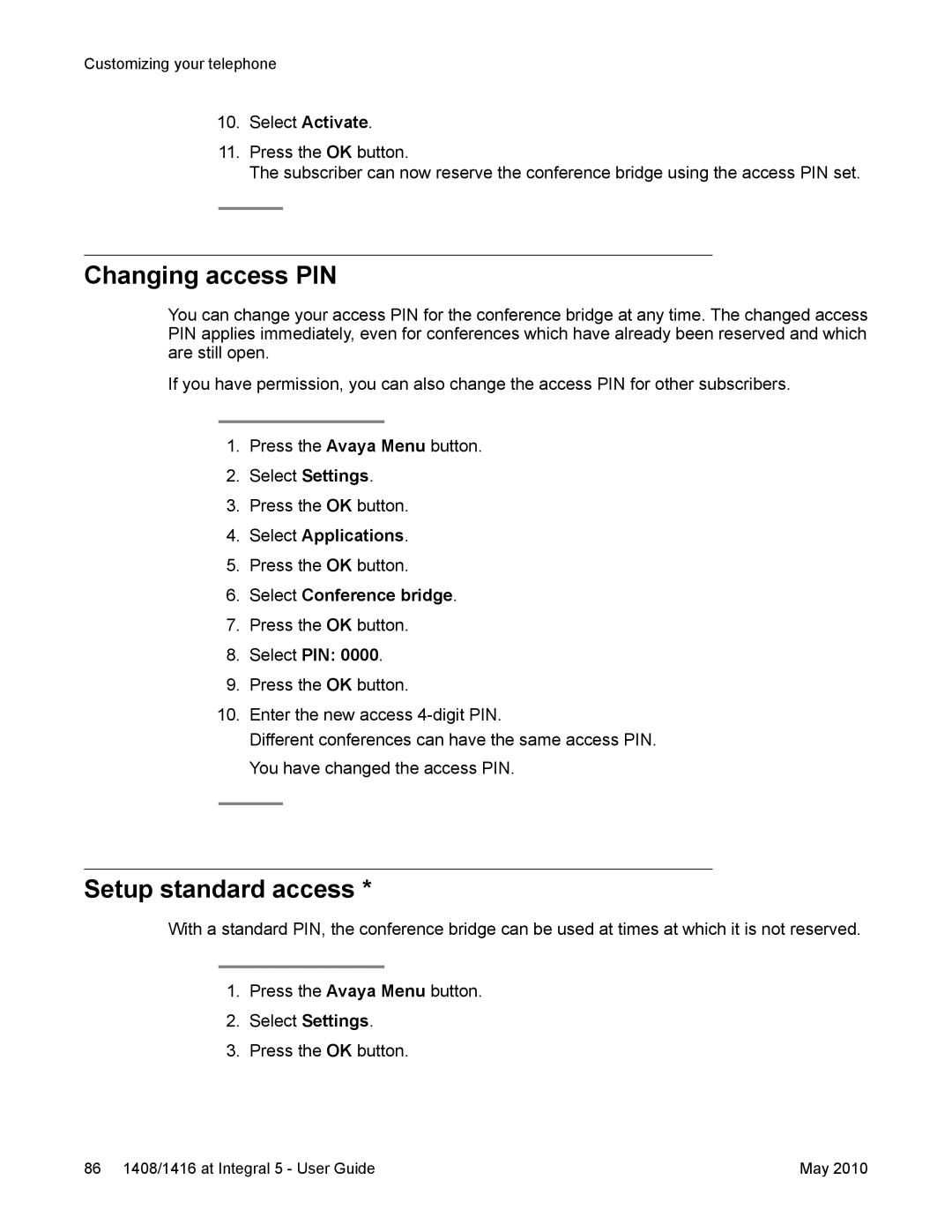Customizing your telephone
10.Select Activate.
11.Press the OK button.
The subscriber can now reserve the conference bridge using the access PIN set.
Changing access PIN
You can change your access PIN for the conference bridge at any time. The changed access PIN applies immediately, even for conferences which have already been reserved and which are still open.
If you have permission, you can also change the access PIN for other subscribers.
1.Press the Avaya Menu button.
2.Select Settings.
3.Press the OK button.
4.Select Applications.
5.Press the OK button.
6.Select Conference bridge.
7.Press the OK button.
8.Select PIN: 0000.
9.Press the OK button.
10.Enter the new access
Different conferences can have the same access PIN. You have changed the access PIN.
Setup standard access *
With a standard PIN, the conference bridge can be used at times at which it is not reserved.
1.Press the Avaya Menu button.
2.Select Settings.
3.Press the OK button.
86 1408/1416 at Integral 5 - User Guide | May 2010 |