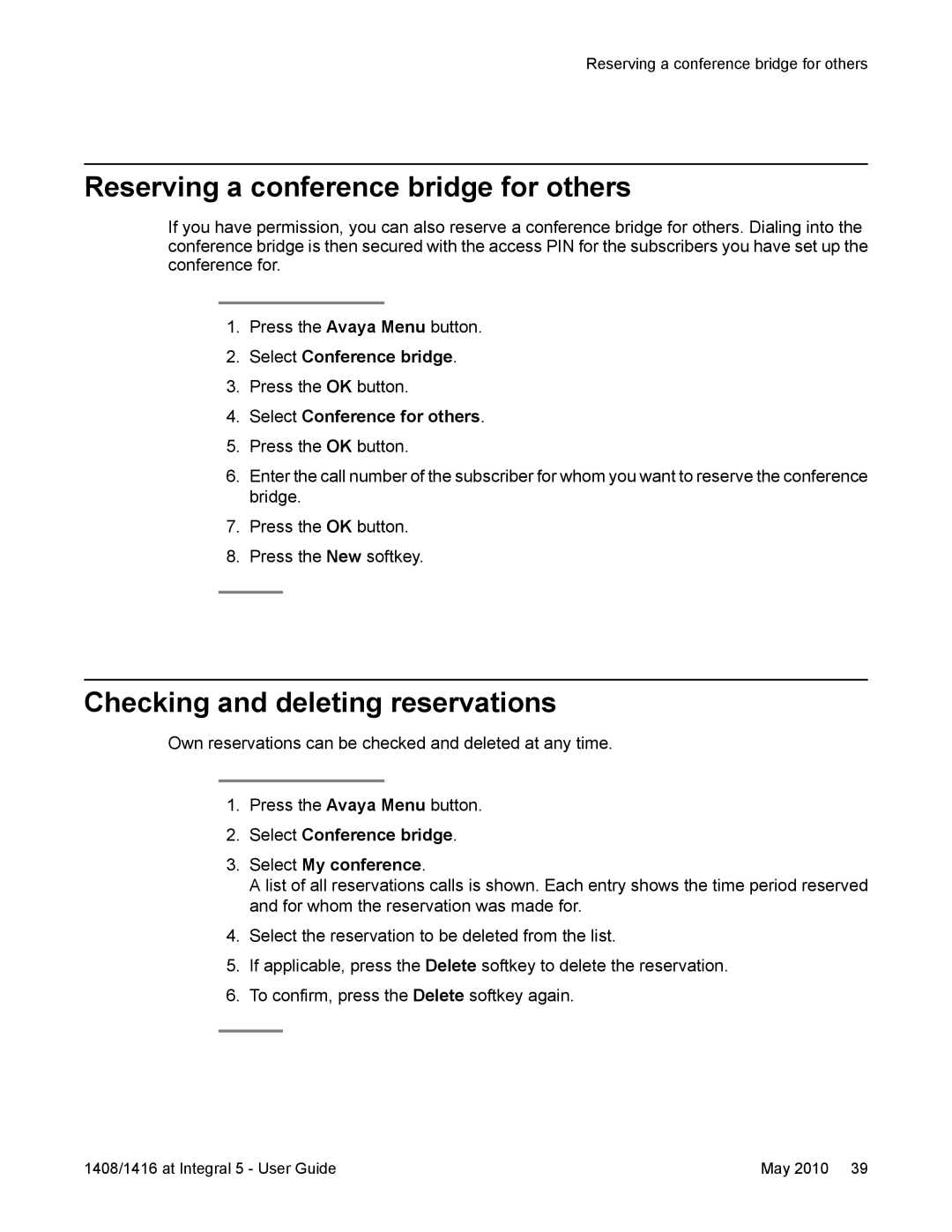Reserving a conference bridge for others
Reserving a conference bridge for others
If you have permission, you can also reserve a conference bridge for others. Dialing into the conference bridge is then secured with the access PIN for the subscribers you have set up the conference for.
1.Press the Avaya Menu button.
2.Select Conference bridge.
3.Press the OK button.
4.Select Conference for others.
5.Press the OK button.
6.Enter the call number of the subscriber for whom you want to reserve the conference bridge.
7.Press the OK button.
8.Press the New softkey.
Checking and deleting reservations
Own reservations can be checked and deleted at any time.
1.Press the Avaya Menu button.
2.Select Conference bridge.
3.Select My conference.
A list of all reservations calls is shown. Each entry shows the time period reserved and for whom the reservation was made for.
4.Select the reservation to be deleted from the list.
5.If applicable, press the Delete softkey to delete the reservation.
6.To confirm, press the Delete softkey again.
1408/1416 at Integral 5 - User Guide | May 2010 39 |