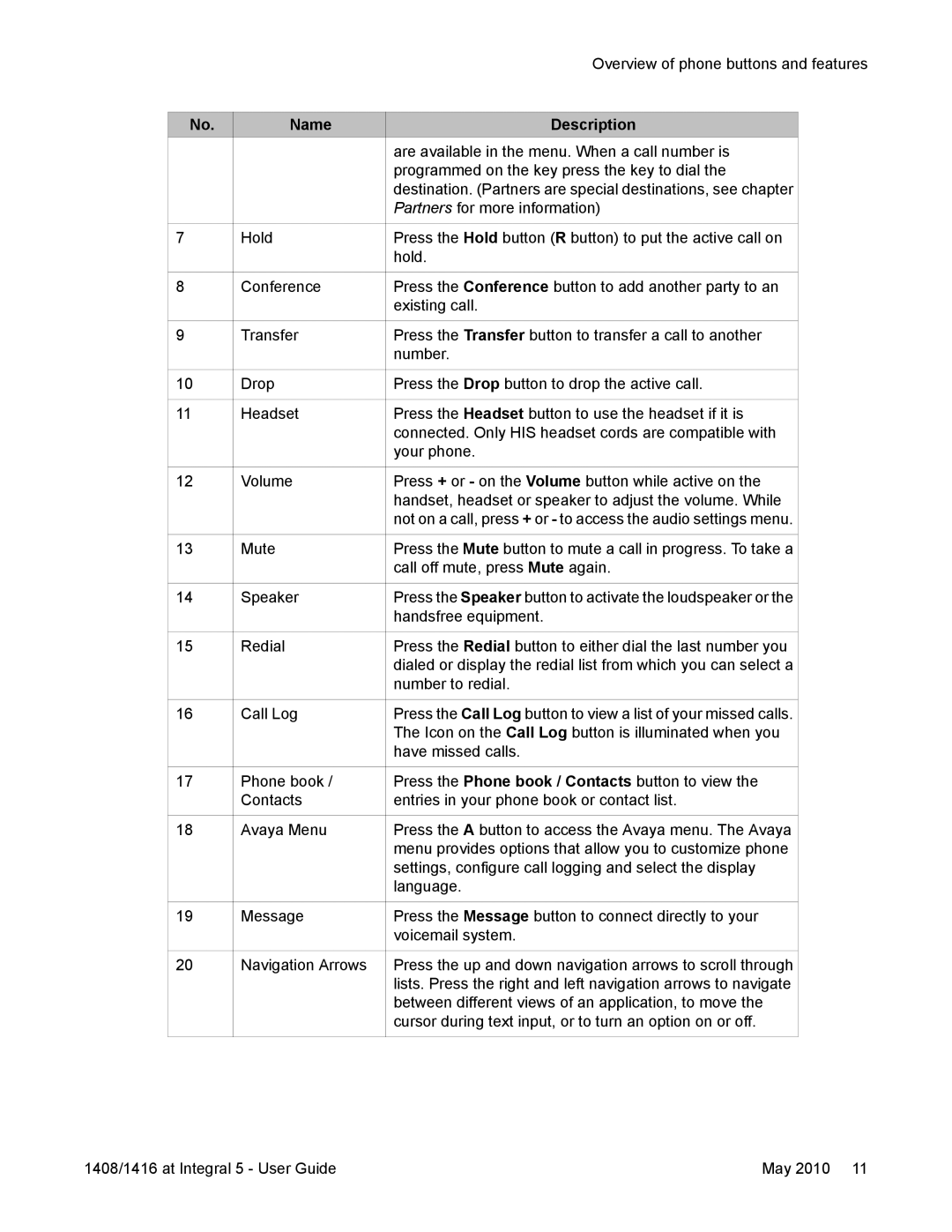|
| Overview of phone buttons and features | ||
|
|
|
|
|
No. | Name | Description |
| |
|
| are available in the menu. When a call number is |
| |
|
| programmed on the key press the key to dial the |
| |
|
| destination. (Partners are special destinations, see chapter |
| |
|
| Partners for more information) |
| |
|
|
|
|
|
7 | Hold | Press the Hold button (R button) to put the active call on |
| |
|
| hold. |
| |
|
|
|
|
|
8 | Conference | Press the Conference button to add another party to an |
| |
|
| existing call. |
| |
|
|
|
|
|
9 | Transfer | Press the Transfer button to transfer a call to another |
| |
|
| number. |
| |
|
|
|
|
|
10 | Drop | Press the Drop button to drop the active call. |
| |
|
|
|
|
|
11 | Headset | Press the Headset button to use the headset if it is |
| |
|
| connected. Only HIS headset cords are compatible with |
| |
|
| your phone. |
| |
|
|
|
|
|
12 | Volume | Press + or - on the Volume button while active on the |
| |
|
| handset, headset or speaker to adjust the volume. While |
| |
|
| not on a call, press + or - to access the audio settings menu. |
| |
|
|
|
|
|
13 | Mute | Press the Mute button to mute a call in progress. To take a |
| |
|
| call off mute, press Mute again. |
| |
|
|
|
|
|
14 | Speaker | Press the Speaker button to activate the loudspeaker or the |
| |
|
| handsfree equipment. |
| |
|
|
|
|
|
15 | Redial | Press the Redial button to either dial the last number you |
| |
|
| dialed or display the redial list from which you can select a |
| |
|
| number to redial. |
| |
|
|
|
|
|
16 | Call Log | Press the Call Log button to view a list of your missed calls. |
| |
|
| The Icon on the Call Log button is illuminated when you |
| |
|
| have missed calls. |
| |
|
|
|
|
|
17 | Phone book / | Press the Phone book / Contacts button to view the |
| |
| Contacts | entries in your phone book or contact list. |
| |
|
|
|
|
|
18 | Avaya Menu | Press the A button to access the Avaya menu. The Avaya |
| |
|
| menu provides options that allow you to customize phone |
| |
|
| settings, configure call logging and select the display |
| |
|
| language. |
| |
|
|
|
|
|
19 | Message | Press the Message button to connect directly to your |
| |
|
| voicemail system. |
| |
|
|
|
|
|
20 | Navigation Arrows | Press the up and down navigation arrows to scroll through |
| |
|
| lists. Press the right and left navigation arrows to navigate |
| |
|
| between different views of an application, to move the |
| |
|
| cursor during text input, or to turn an option on or off. |
| |
|
|
|
|
|
1408/1416 at Integral 5 - User Guide | May 2010 11 |