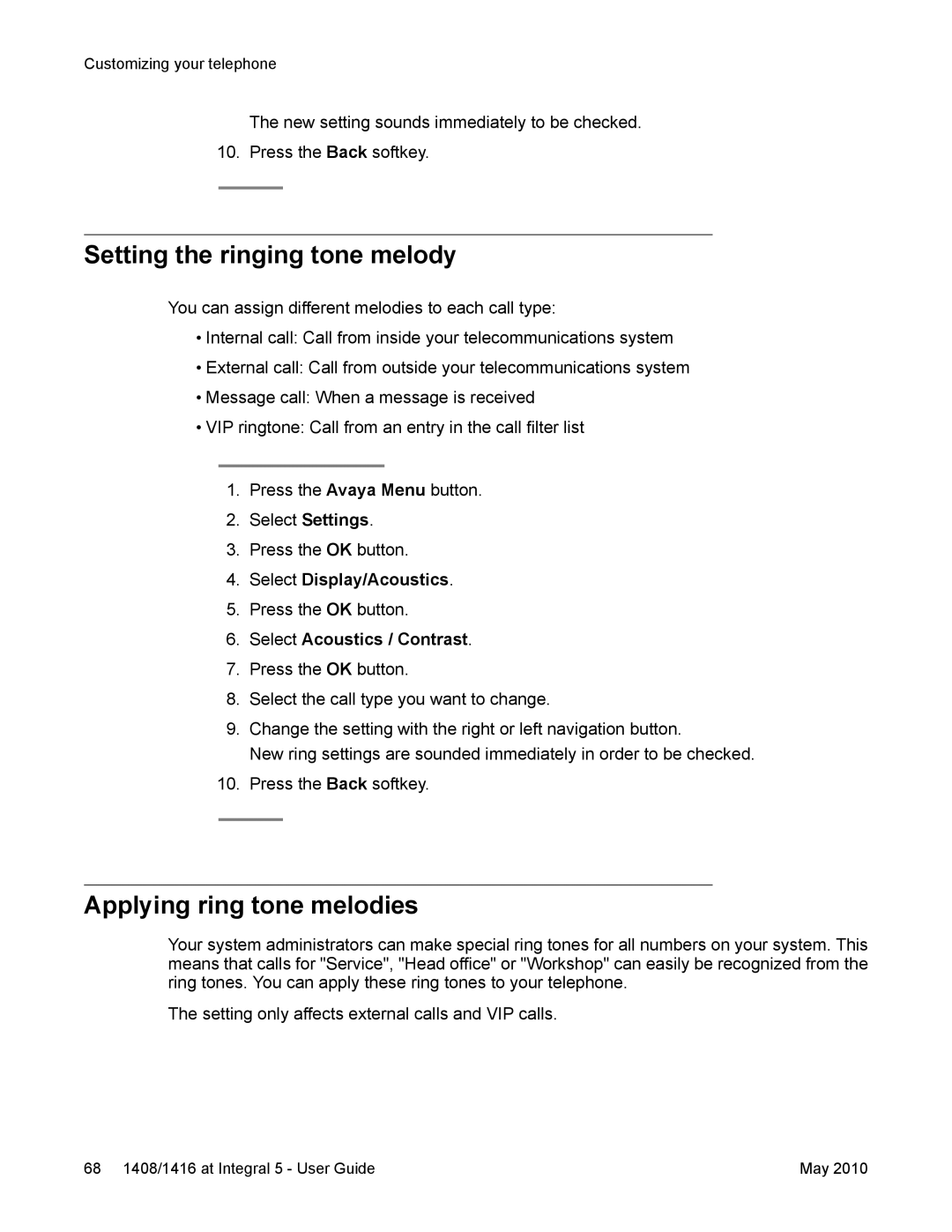Customizing your telephone
The new setting sounds immediately to be checked.
10. Press the Back softkey.
Setting the ringing tone melody
You can assign different melodies to each call type:
•Internal call: Call from inside your telecommunications system
•External call: Call from outside your telecommunications system
•Message call: When a message is received
•VIP ringtone: Call from an entry in the call filter list
1.Press the Avaya Menu button.
2.Select Settings.
3.Press the OK button.
4.Select Display/Acoustics.
5.Press the OK button.
6.Select Acoustics / Contrast.
7.Press the OK button.
8.Select the call type you want to change.
9.Change the setting with the right or left navigation button.
New ring settings are sounded immediately in order to be checked.
10.Press the Back softkey.
Applying ring tone melodies
Your system administrators can make special ring tones for all numbers on your system. This means that calls for "Service", "Head office" or "Workshop" can easily be recognized from the ring tones. You can apply these ring tones to your telephone.
The setting only affects external calls and VIP calls.
68 1408/1416 at Integral 5 - User Guide | May 2010 |