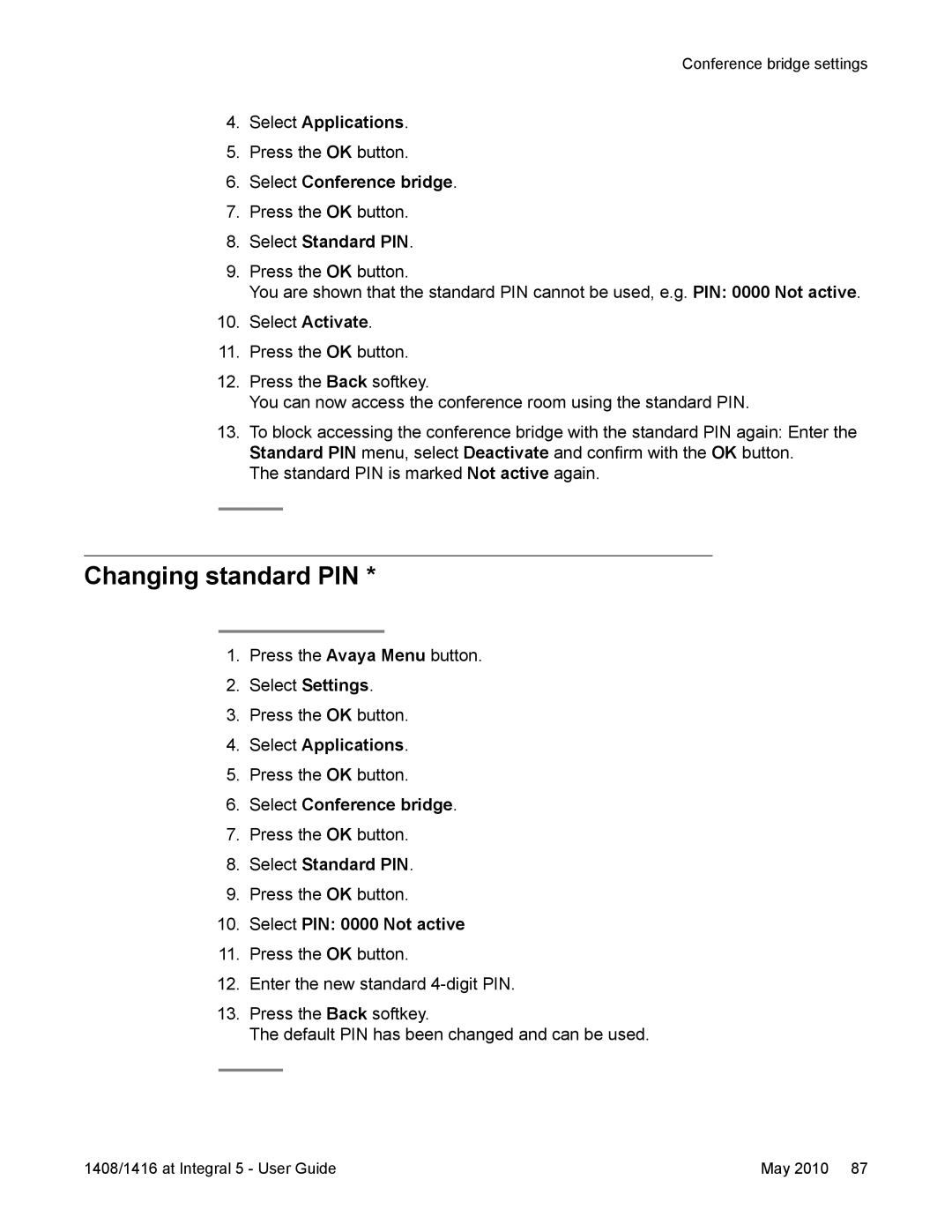Conference bridge settings
4.Select Applications.
5.Press the OK button.
6.Select Conference bridge.
7.Press the OK button.
8.Select Standard PIN.
9.Press the OK button.
You are shown that the standard PIN cannot be used, e.g. PIN: 0000 Not active.
10.Select Activate.
11.Press the OK button.
12.Press the Back softkey.
You can now access the conference room using the standard PIN.
13.To block accessing the conference bridge with the standard PIN again: Enter the Standard PIN menu, select Deactivate and confirm with the OK button.
The standard PIN is marked Not active again.
Changing standard PIN *
1.Press the Avaya Menu button.
2.Select Settings.
3.Press the OK button.
4.Select Applications.
5.Press the OK button.
6.Select Conference bridge.
7.Press the OK button.
8.Select Standard PIN.
9.Press the OK button.
10.Select PIN: 0000 Not active
11.Press the OK button.
12.Enter the new standard
13.Press the Back softkey.
The default PIN has been changed and can be used.
1408/1416 at Integral 5 - User Guide | May 2010 87 |