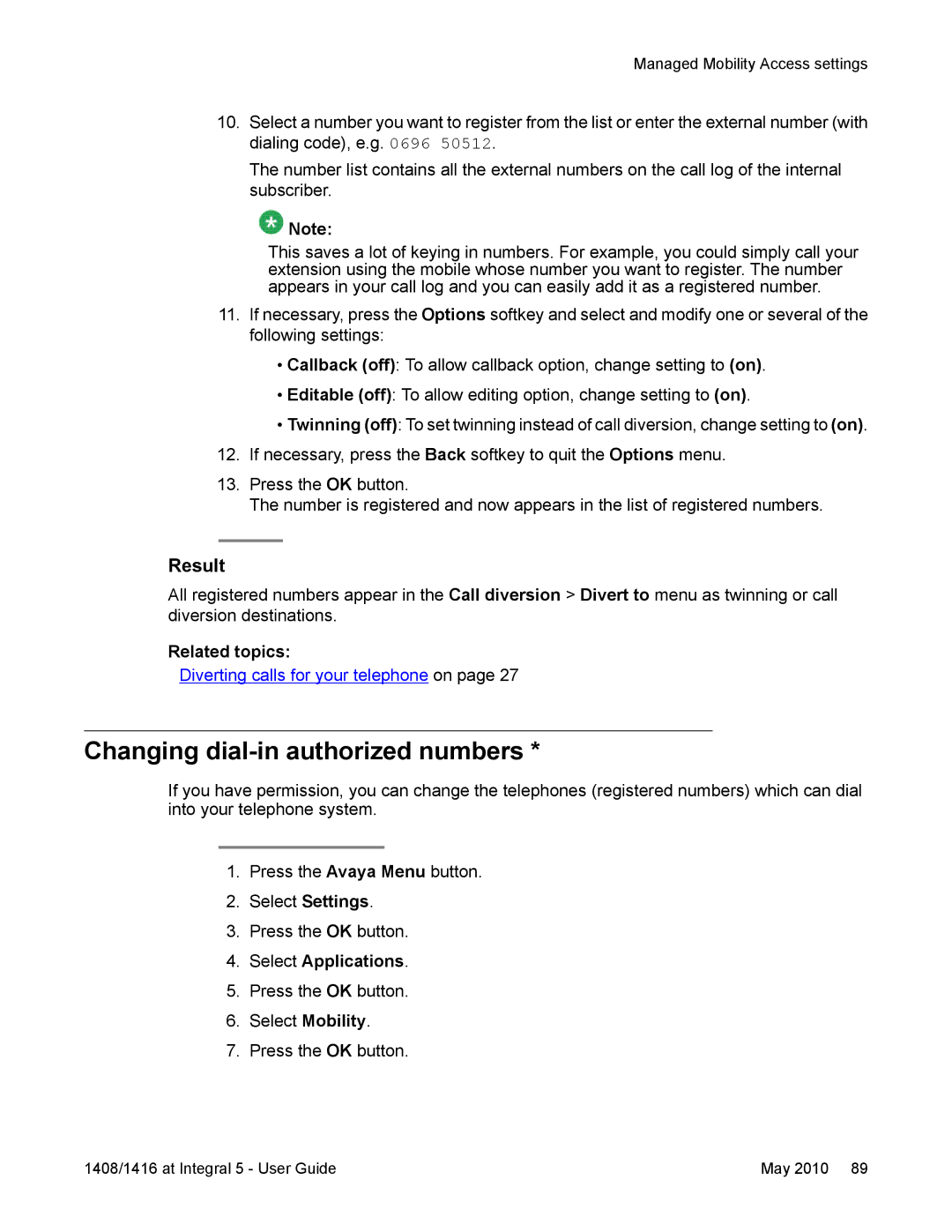Managed Mobility Access settings
10.Select a number you want to register from the list or enter the external number (with dialing code), e.g. 0696 50512.
The number list contains all the external numbers on the call log of the internal subscriber.
![]() Note:
Note:
This saves a lot of keying in numbers. For example, you could simply call your extension using the mobile whose number you want to register. The number appears in your call log and you can easily add it as a registered number.
11.If necessary, press the Options softkey and select and modify one or several of the following settings:
•Callback (off): To allow callback option, change setting to (on).
•Editable (off): To allow editing option, change setting to (on).
•Twinning (off): To set twinning instead of call diversion, change setting to (on).
12.If necessary, press the Back softkey to quit the Options menu.
13.Press the OK button.
The number is registered and now appears in the list of registered numbers.
Result
All registered numbers appear in the Call diversion > Divert to menu as twinning or call diversion destinations.
Related topics:
Diverting calls for your telephone on page 27
Changing dial-in authorized numbers *
If you have permission, you can change the telephones (registered numbers) which can dial into your telephone system.
1.Press the Avaya Menu button.
2.Select Settings.
3.Press the OK button.
4.Select Applications.
5.Press the OK button.
6.Select Mobility.
7.Press the OK button.
1408/1416 at Integral 5 - User Guide | May 2010 89 |