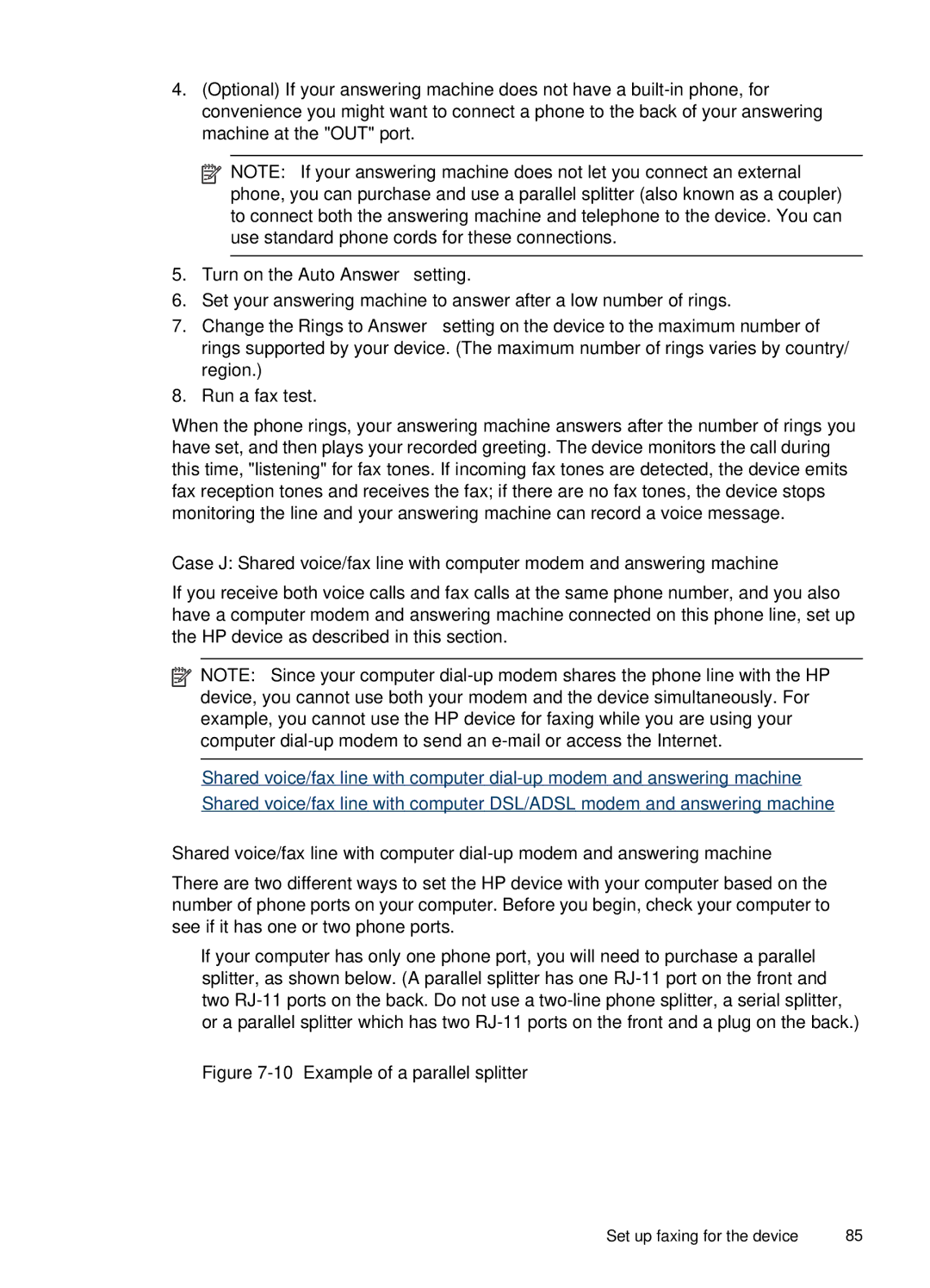4.(Optional) If your answering machine does not have a
![]() NOTE: If your answering machine does not let you connect an external phone, you can purchase and use a parallel splitter (also known as a coupler) to connect both the answering machine and telephone to the device. You can use standard phone cords for these connections.
NOTE: If your answering machine does not let you connect an external phone, you can purchase and use a parallel splitter (also known as a coupler) to connect both the answering machine and telephone to the device. You can use standard phone cords for these connections.
5.Turn on the Auto Answer setting.
6.Set your answering machine to answer after a low number of rings.
7.Change the Rings to Answer setting on the device to the maximum number of rings supported by your device. (The maximum number of rings varies by country/ region.)
8.Run a fax test.
When the phone rings, your answering machine answers after the number of rings you have set, and then plays your recorded greeting. The device monitors the call during this time, "listening" for fax tones. If incoming fax tones are detected, the device emits fax reception tones and receives the fax; if there are no fax tones, the device stops monitoring the line and your answering machine can record a voice message.
Case J: Shared voice/fax line with computer modem and answering machine
If you receive both voice calls and fax calls at the same phone number, and you also have a computer modem and answering machine connected on this phone line, set up the HP device as described in this section.
•
•
NOTE: Since your computer
Shared voice/fax line with computer
Shared voice/fax line with computer
There are two different ways to set the HP device with your computer based on the number of phone ports on your computer. Before you begin, check your computer to see if it has one or two phone ports.
•If your computer has only one phone port, you will need to purchase a parallel splitter, as shown below. (A parallel splitter has one
Figure 7-10 Example of a parallel splitter
Set up faxing for the device | 85 |