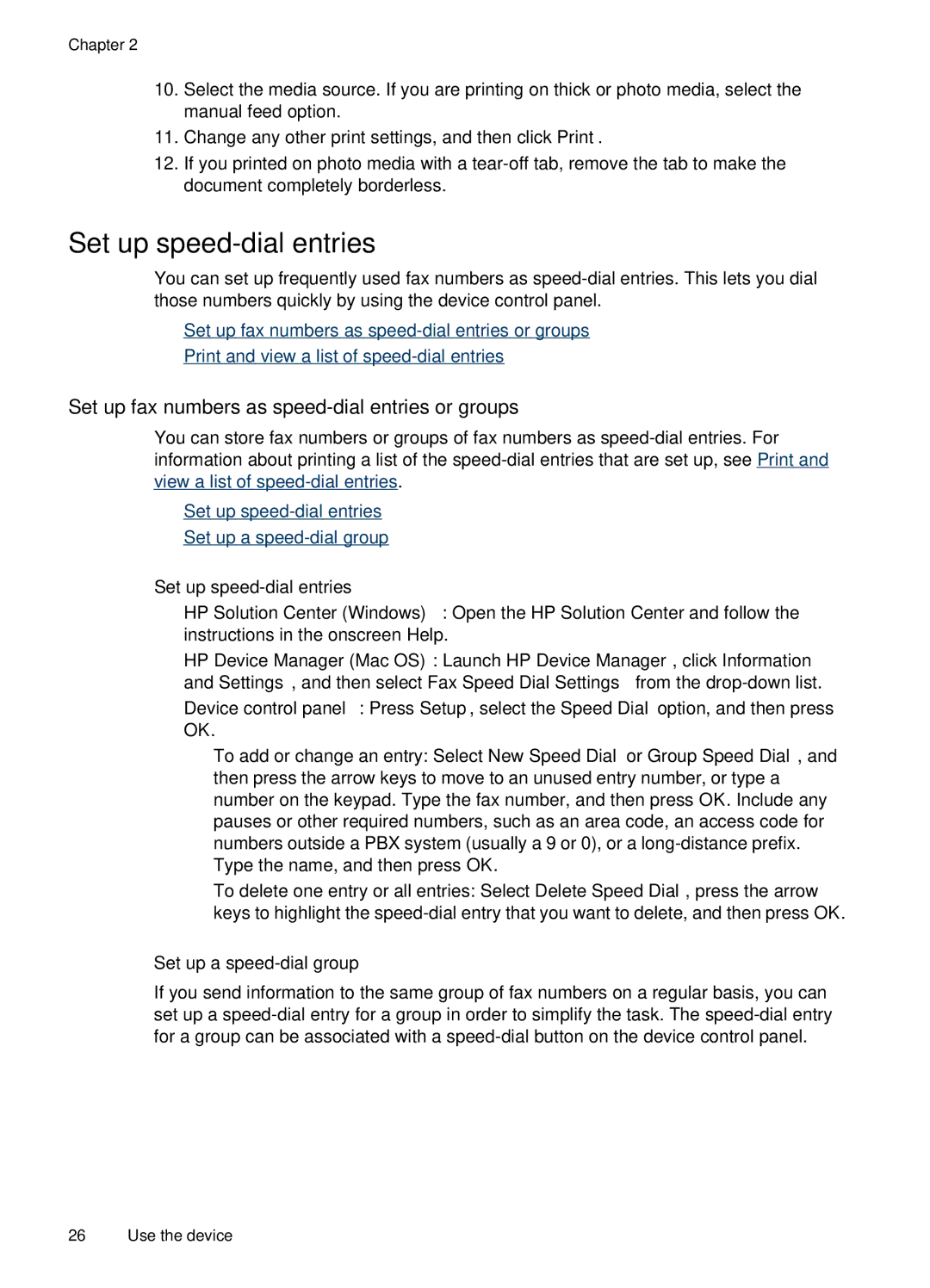Chapter 2
10.Select the media source. If you are printing on thick or photo media, select the manual feed option.
11.Change any other print settings, and then click Print.
12.If you printed on photo media with a
Set up speed-dial entries
You can set up frequently used fax numbers as
•Set up fax numbers as
•Print and view a list of
Set up fax numbers as speed-dial entries or groups
You can store fax numbers or groups of fax numbers as
•Set up
•Set up a
Set up speed-dial entries
•HP Solution Center (Windows): Open the HP Solution Center and follow the instructions in the onscreen Help.
•HP Device Manager (Mac OS): Launch HP Device Manager, click Information and Settings, and then select Fax Speed Dial Settings from the
•Device control panel: Press Setup, select the Speed Dial option, and then press OK.
ƕTo add or change an entry: Select New Speed Dial or Group Speed Dial, and then press the arrow keys to move to an unused entry number, or type a number on the keypad. Type the fax number, and then press OK. Include any pauses or other required numbers, such as an area code, an access code for numbers outside a PBX system (usually a 9 or 0), or a
ƕTo delete one entry or all entries: Select Delete Speed Dial, press the arrow keys to highlight the
Set up a speed-dial group
If you send information to the same group of fax numbers on a regular basis, you can set up a
26 Use the device