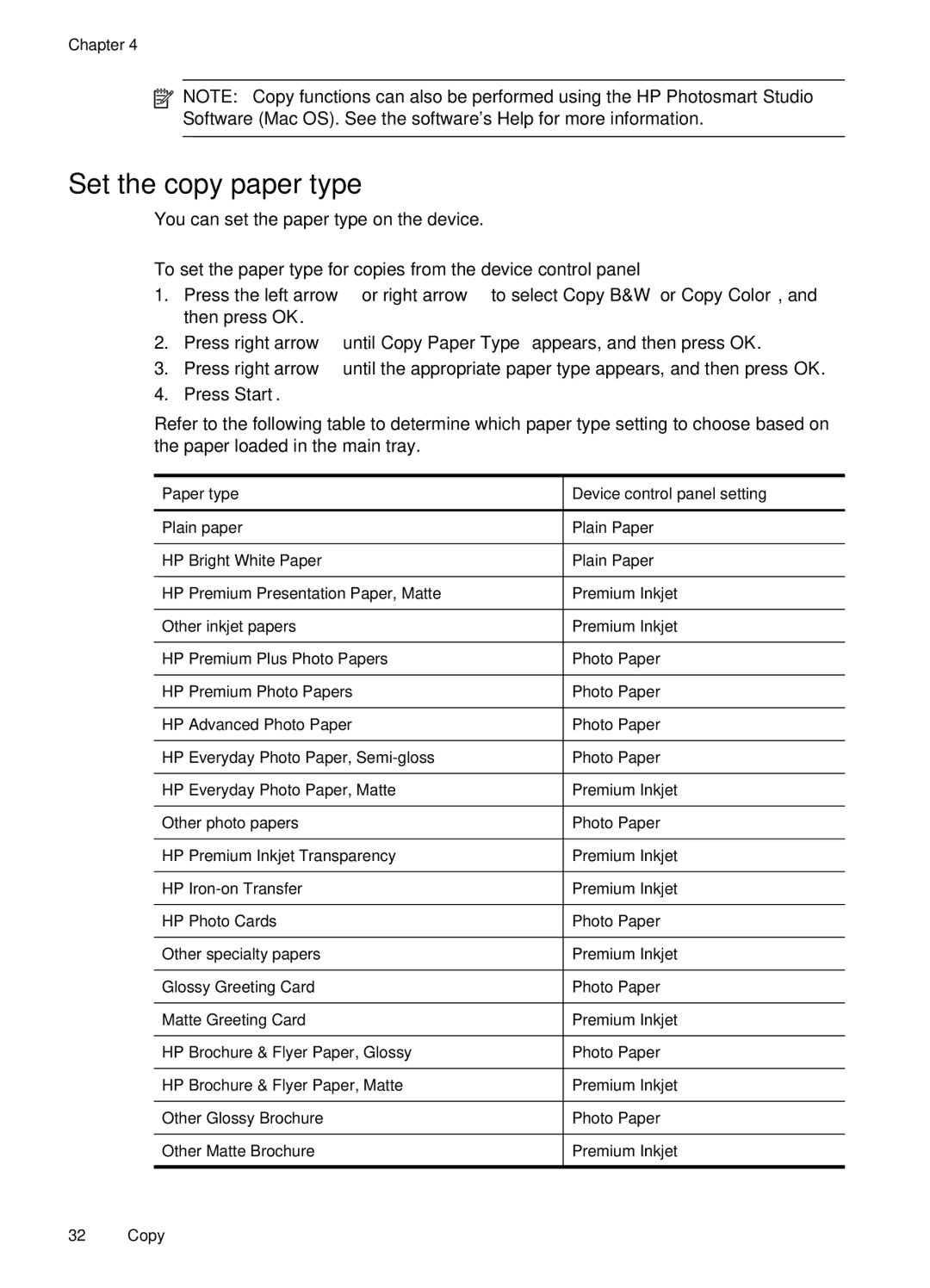Chapter 4
![]() NOTE: Copy functions can also be performed using the HP Photosmart Studio Software (Mac OS). See the software's Help for more information.
NOTE: Copy functions can also be performed using the HP Photosmart Studio Software (Mac OS). See the software's Help for more information.
Set the copy paper type
You can set the paper type on the device.
To set the paper type for copies from the device control panel
1.Press the left arrow ![]() or right arrow
or right arrow ![]() to select Copy B&W or Copy Color, and then press OK.
to select Copy B&W or Copy Color, and then press OK.
2.Press right arrow ![]() until Copy Paper Type appears, and then press OK.
until Copy Paper Type appears, and then press OK.
3.Press right arrow ![]() until the appropriate paper type appears, and then press OK.
until the appropriate paper type appears, and then press OK.
4.Press Start.
Refer to the following table to determine which paper type setting to choose based on the paper loaded in the main tray.
Paper type | Device control panel setting |
Plain paper | Plain Paper |
HP Bright White Paper | Plain Paper |
HP Premium Presentation Paper, Matte | Premium Inkjet |
Other inkjet papers | Premium Inkjet |
HP Premium Plus Photo Papers | Photo Paper |
HP Premium Photo Papers | Photo Paper |
HP Advanced Photo Paper | Photo Paper |
HP Everyday Photo Paper, | Photo Paper |
HP Everyday Photo Paper, Matte | Premium Inkjet |
Other photo papers | Photo Paper |
HP Premium Inkjet Transparency | Premium Inkjet |
HP | Premium Inkjet |
HP Photo Cards | Photo Paper |
Other specialty papers | Premium Inkjet |
Glossy Greeting Card | Photo Paper |
Matte Greeting Card | Premium Inkjet |
HP Brochure & Flyer Paper, Glossy | Photo Paper |
HP Brochure & Flyer Paper, Matte | Premium Inkjet |
Other Glossy Brochure | Photo Paper |
Other Matte Brochure | Premium Inkjet |
|
|
32 Copy