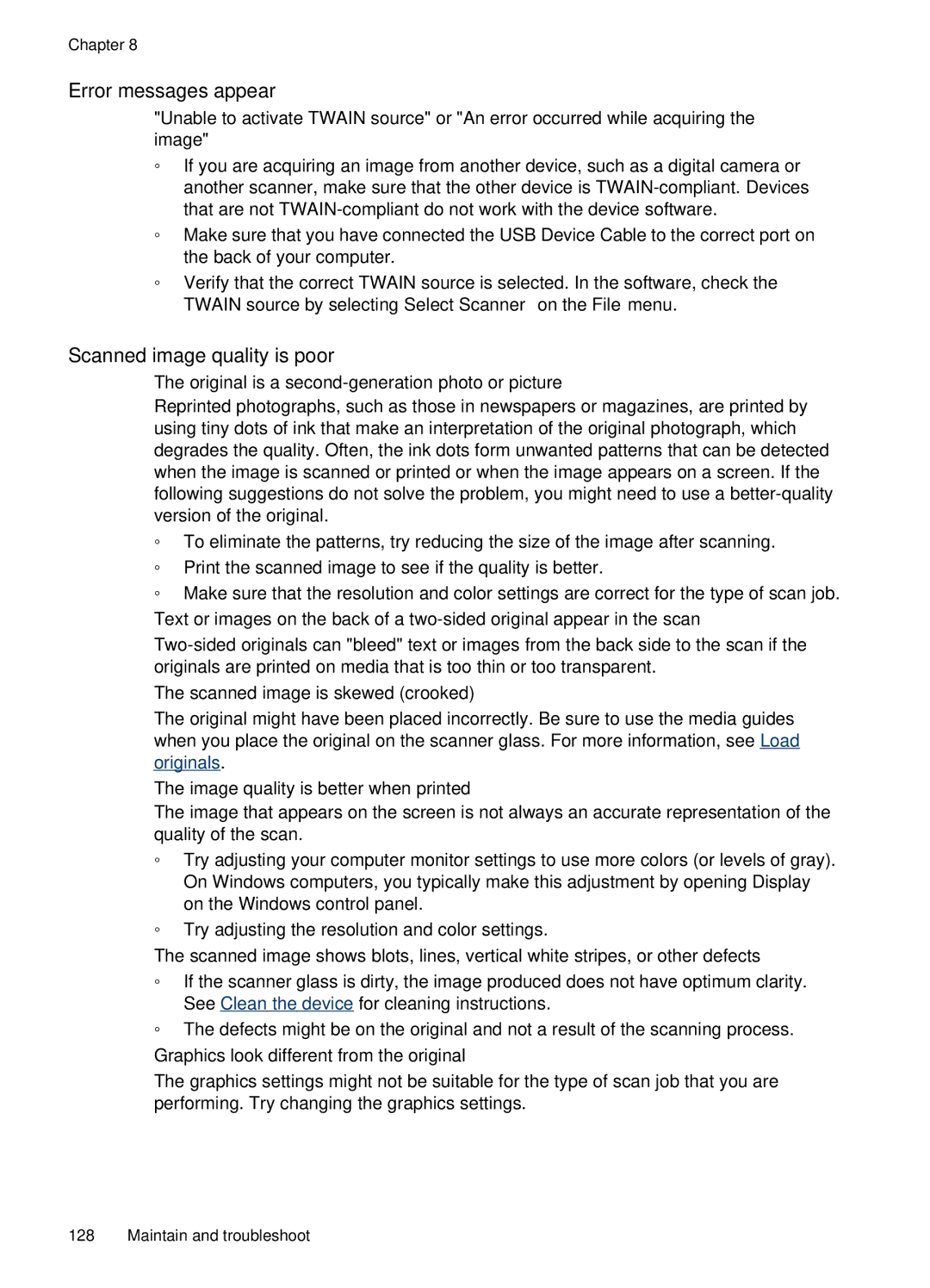Chapter 8
Error messages appear
"Unable to activate TWAIN source" or "An error occurred while acquiring the image"
ƕIf you are acquiring an image from another device, such as a digital camera or another scanner, make sure that the other device is
ƕMake sure that you have connected the USB Device Cable to the correct port on the back of your computer.
ƕVerify that the correct TWAIN source is selected. In the software, check the TWAIN source by selecting Select Scanner on the File menu.
Scanned image quality is poor
The original is a second-generation photo or picture
Reprinted photographs, such as those in newspapers or magazines, are printed by using tiny dots of ink that make an interpretation of the original photograph, which degrades the quality. Often, the ink dots form unwanted patterns that can be detected when the image is scanned or printed or when the image appears on a screen. If the following suggestions do not solve the problem, you might need to use a
ƕTo eliminate the patterns, try reducing the size of the image after scanning.
ƕPrint the scanned image to see if the quality is better.
ƕMake sure that the resolution and color settings are correct for the type of scan job.
Text or images on the back of a
The scanned image is skewed (crooked)
The original might have been placed incorrectly. Be sure to use the media guides when you place the original on the scanner glass. For more information, see Load originals.
The image quality is better when printed
The image that appears on the screen is not always an accurate representation of the quality of the scan.
ƕTry adjusting your computer monitor settings to use more colors (or levels of gray). On Windows computers, you typically make this adjustment by opening Display on the Windows control panel.
ƕTry adjusting the resolution and color settings.
The scanned image shows blots, lines, vertical white stripes, or other defects
ƕIf the scanner glass is dirty, the image produced does not have optimum clarity. See Clean the device for cleaning instructions.
ƕThe defects might be on the original and not a result of the scanning process.
Graphics look different from the original
The graphics settings might not be suitable for the type of scan job that you are performing. Try changing the graphics settings.
128 Maintain and troubleshoot