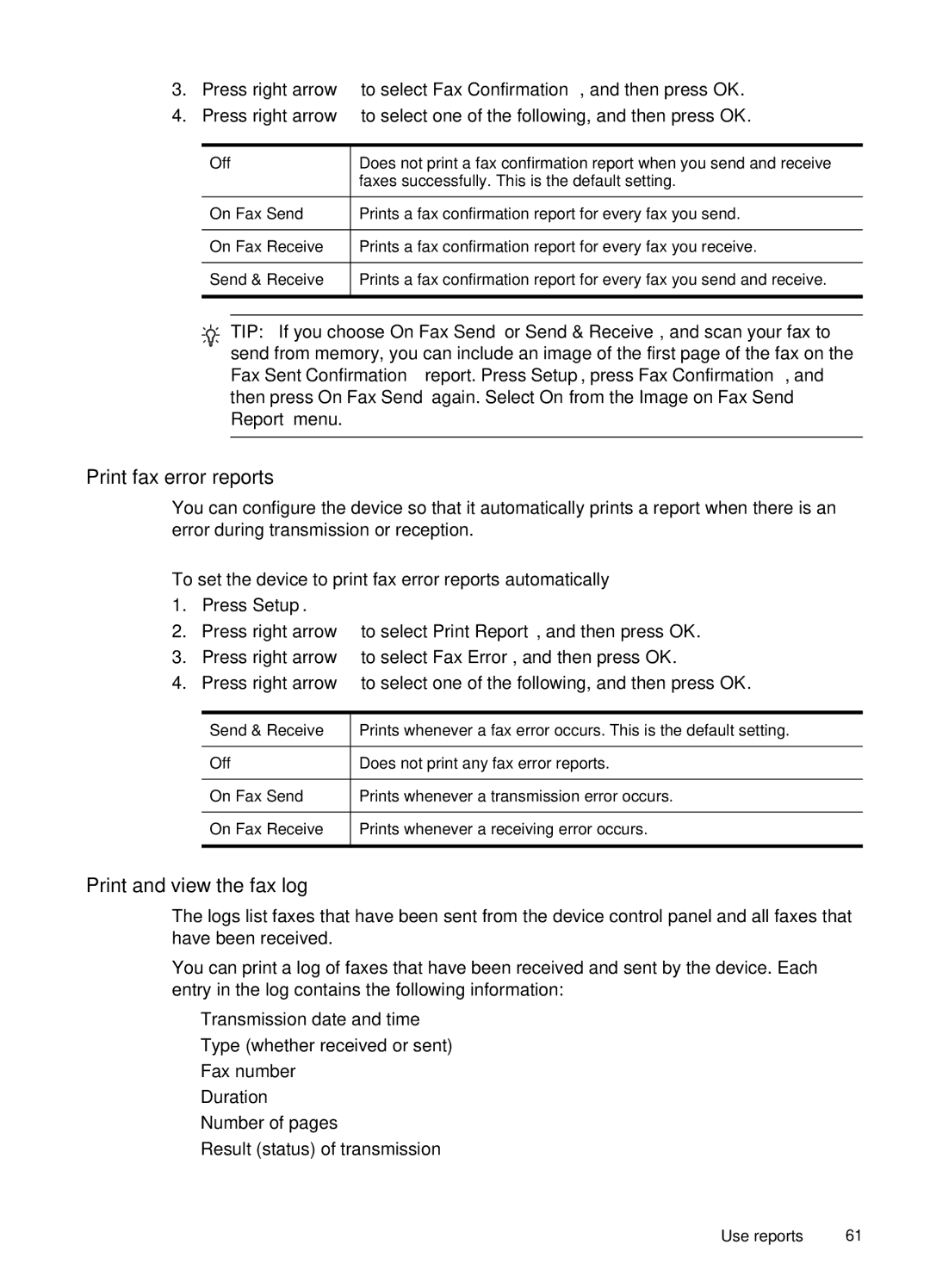3.Press right arrow ![]() to select Fax Confirmation, and then press OK.
to select Fax Confirmation, and then press OK.
4.Press right arrow ![]() to select one of the following, and then press OK.
to select one of the following, and then press OK.
Off | Does not print a fax confirmation report when you send and receive | |
|
| faxes successfully. This is the default setting. |
On Fax Send | Prints a fax confirmation report for every fax you send. | |
On Fax Receive | Prints a fax confirmation report for every fax you receive. | |
Send & Receive | Prints a fax confirmation report for every fax you send and receive. | |
|
|
|
|
|
|
![]() TIP: If you choose On Fax Send or Send & Receive, and scan your fax to
TIP: If you choose On Fax Send or Send & Receive, and scan your fax to ![]() send from memory, you can include an image of the first page of the fax on the Fax Sent Confirmation report. Press Setup, press Fax Confirmation, and then press On Fax Send again. Select On from the Image on Fax Send Report menu.
send from memory, you can include an image of the first page of the fax on the Fax Sent Confirmation report. Press Setup, press Fax Confirmation, and then press On Fax Send again. Select On from the Image on Fax Send Report menu.
Print fax error reports
You can configure the device so that it automatically prints a report when there is an error during transmission or reception.
To set the device to print fax error reports automatically
1.Press Setup.
2.Press right arrow ![]() to select Print Report, and then press OK.
to select Print Report, and then press OK.
3.Press right arrow ![]() to select Fax Error, and then press OK.
to select Fax Error, and then press OK.
4.Press right arrow ![]() to select one of the following, and then press OK.
to select one of the following, and then press OK.
Send & Receive | Prints whenever a fax error occurs. This is the default setting. |
Off | Does not print any fax error reports. |
On Fax Send | Prints whenever a transmission error occurs. |
On Fax Receive | Prints whenever a receiving error occurs. |
|
|
Print and view the fax log
The logs list faxes that have been sent from the device control panel and all faxes that have been received.
You can print a log of faxes that have been received and sent by the device. Each entry in the log contains the following information:
•Transmission date and time
•Type (whether received or sent)
•Fax number
•Duration
•Number of pages
•Result (status) of transmission
Use reports | 61 |