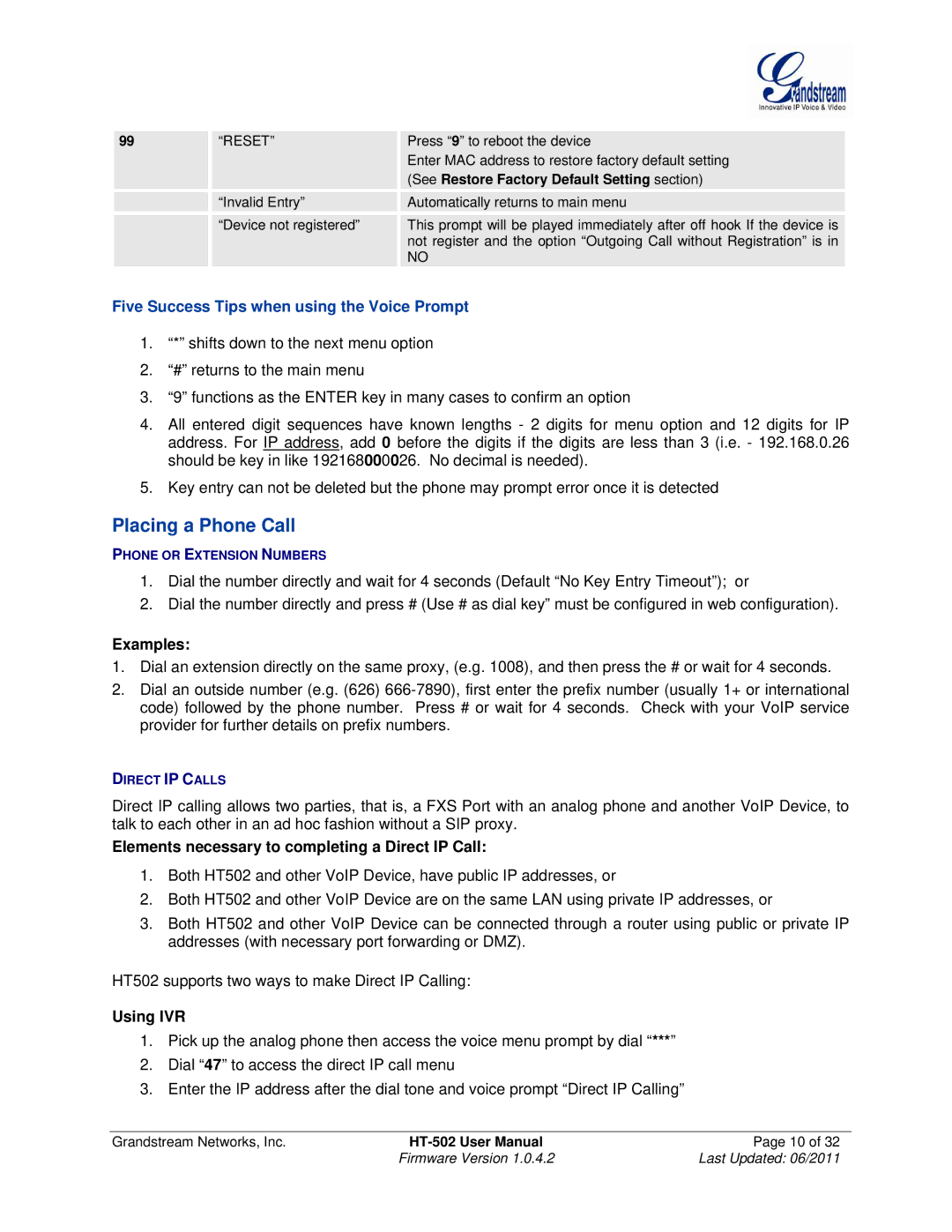| 99 |
| “RESET” |
| Press “9” to reboot the device |
|
|
|
|
|
| Enter MAC address to restore factory default setting |
|
|
|
|
|
| (See Restore Factory Default Setting section) |
|
|
|
|
|
|
|
|
|
|
| “Invalid Entry” |
| Automatically returns to main menu |
|
|
|
|
|
|
|
|
|
|
| “Device not registered” |
| This prompt will be played immediately after off hook If the device is |
|
|
|
|
|
| not register and the option “Outgoing Call without Registration” is in |
|
|
|
|
|
| NO |
|
Five Success Tips when using the Voice Prompt
1.“*” shifts down to the next menu option
2.“#” returns to the main menu
3.“9” functions as the ENTER key in many cases to confirm an option
4.All entered digit sequences have known lengths - 2 digits for menu option and 12 digits for IP address. For IP address, add 0 before the digits if the digits are less than 3 (i.e. - 192.168.0.26 should be key in like 192168000026. No decimal is needed).
5.Key entry can not be deleted but the phone may prompt error once it is detected
Placing a Phone Call
PHONE OR EXTENSION NUMBERS
1.Dial the number directly and wait for 4 seconds (Default “No Key Entry Timeout”); or
2.Dial the number directly and press # (Use # as dial key” must be configured in web configuration).
Examples:
1.Dial an extension directly on the same proxy, (e.g. 1008), and then press the # or wait for 4 seconds.
2.Dial an outside number (e.g. (626)
DIRECT IP CALLS
Direct IP calling allows two parties, that is, a FXS Port with an analog phone and another VoIP Device, to talk to each other in an ad hoc fashion without a SIP proxy.
Elements necessary to completing a Direct IP Call:
1.Both HT502 and other VoIP Device, have public IP addresses, or
2.Both HT502 and other VoIP Device are on the same LAN using private IP addresses, or
3.Both HT502 and other VoIP Device can be connected through a router using public or private IP addresses (with necessary port forwarding or DMZ).
HT502 supports two ways to make Direct IP Calling:
Using IVR
1.Pick up the analog phone then access the voice menu prompt by dial “***”
2.Dial “47” to access the direct IP call menu
3.Enter the IP address after the dial tone and voice prompt “Direct IP Calling”
Grandstream Networks, Inc. | Page 10 of 32 | |
| Firmware Version 1.0.4.2 | Last Updated: 06/2011 |