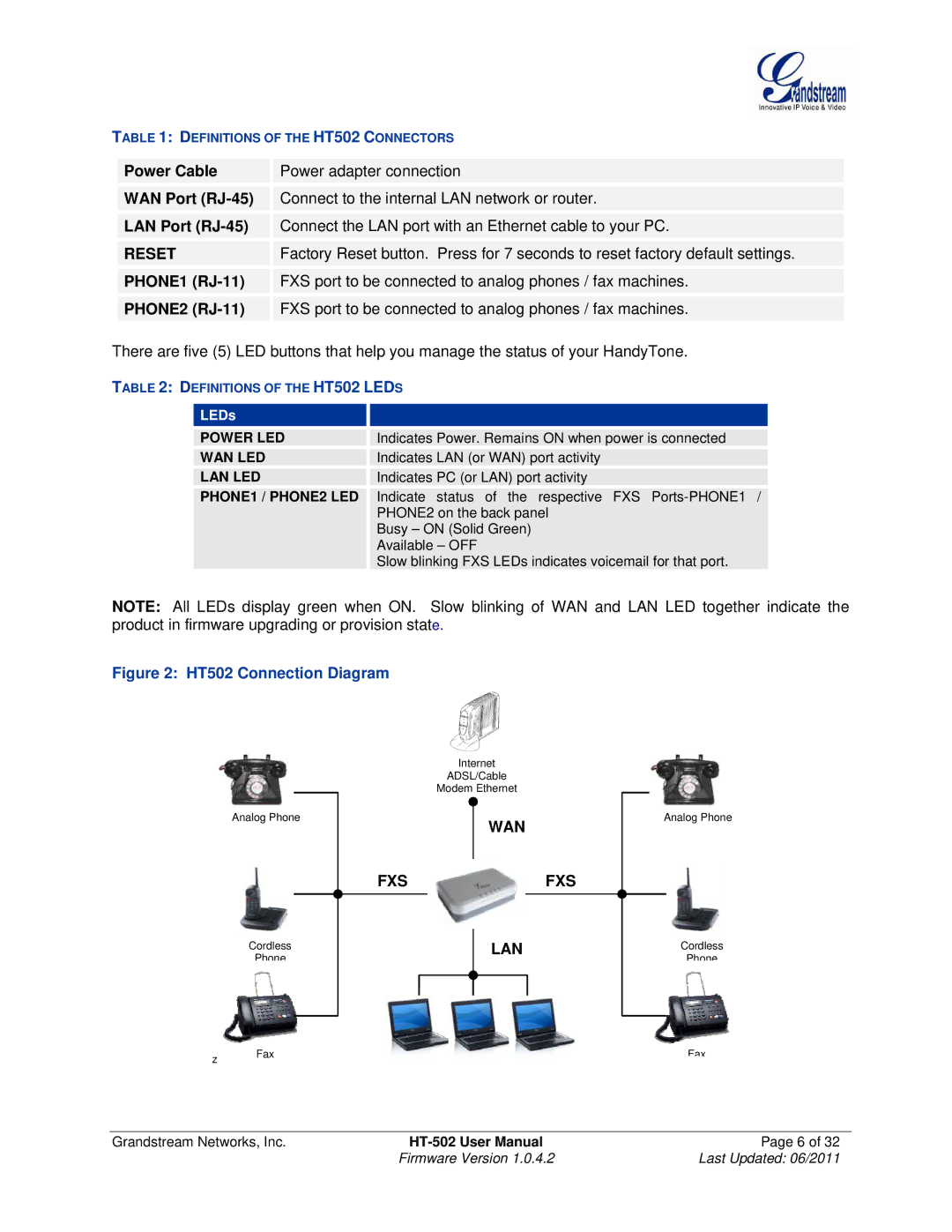TABLE 1: DEFINITIONS OF THE HT502 CONNECTORS
| Power Cable |
| Power adapter connection |
|
|
|
| ||
|
|
|
|
|
| WAN Port |
| Connect to the internal LAN network or router. |
|
|
|
| ||
|
|
|
|
|
| LAN Port |
| Connect the LAN port with an Ethernet cable to your PC. |
|
|
|
| ||
|
|
|
|
|
| RESET |
| Factory Reset button. Press for 7 seconds to reset factory default settings. |
|
|
|
| ||
|
|
|
|
|
| PHONE1 |
| FXS port to be connected to analog phones / fax machines. |
|
|
|
|
|
|
| PHONE2 |
| FXS port to be connected to analog phones / fax machines. |
|
There are five (5) LED buttons that help you manage the status of your HandyTone.
TABLE 2: DEFINITIONS OF THE HT502 LEDS
| LEDs |
|
|
|
|
|
|
|
|
| POWER LED |
| Indicates Power. Remains ON when power is connected |
|
|
|
|
|
|
| WAN LED |
| Indicates LAN (or WAN) port activity |
|
|
|
|
|
|
| LAN LED |
| Indicates PC (or LAN) port activity |
|
|
|
|
|
|
| PHONE1 / PHONE2 LED |
| Indicate status of the respective FXS |
|
|
|
| PHONE2 on the back panel |
|
|
|
| Busy – ON (Solid Green) |
|
|
|
| Available – OFF |
|
|
|
| Slow blinking FXS LEDs indicates voicemail for that port. |
|
NOTE: All LEDs display green when ON. Slow blinking of WAN and LAN LED together indicate the product in firmware upgrading or provision state.
Figure 2: HT502 Connection Diagram
|
| Internet |
|
| ADSL/Cable |
|
| Modem Ethernet |
Analog Phone | WAN | |
|
| |
Analog Phone
FXSFXS
Cordless
Phone
LAN
Cordless
Phone
z | Fax | Fax |
|
|
Grandstream Networks, Inc. | Page 6 of 32 | |
| Firmware Version 1.0.4.2 | Last Updated: 06/2011 |