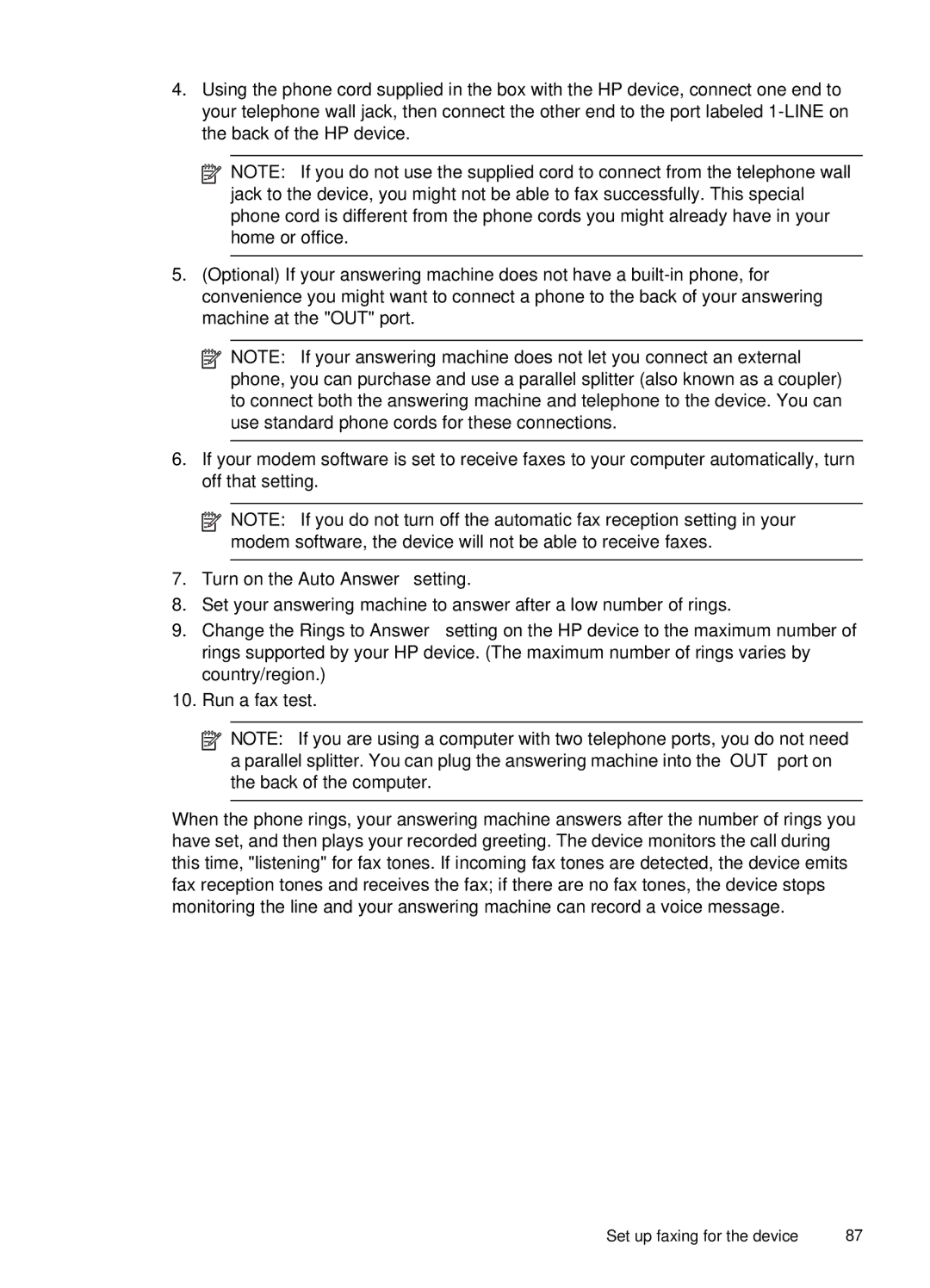4.Using the phone cord supplied in the box with the HP device, connect one end to your telephone wall jack, then connect the other end to the port labeled
![]() NOTE: If you do not use the supplied cord to connect from the telephone wall jack to the device, you might not be able to fax successfully. This special phone cord is different from the phone cords you might already have in your home or office.
NOTE: If you do not use the supplied cord to connect from the telephone wall jack to the device, you might not be able to fax successfully. This special phone cord is different from the phone cords you might already have in your home or office.
5.(Optional) If your answering machine does not have a
![]() NOTE: If your answering machine does not let you connect an external phone, you can purchase and use a parallel splitter (also known as a coupler) to connect both the answering machine and telephone to the device. You can use standard phone cords for these connections.
NOTE: If your answering machine does not let you connect an external phone, you can purchase and use a parallel splitter (also known as a coupler) to connect both the answering machine and telephone to the device. You can use standard phone cords for these connections.
6.If your modem software is set to receive faxes to your computer automatically, turn off that setting.
![]() NOTE: If you do not turn off the automatic fax reception setting in your modem software, the device will not be able to receive faxes.
NOTE: If you do not turn off the automatic fax reception setting in your modem software, the device will not be able to receive faxes.
7.Turn on the Auto Answer setting.
8.Set your answering machine to answer after a low number of rings.
9.Change the Rings to Answer setting on the HP device to the maximum number of rings supported by your HP device. (The maximum number of rings varies by country/region.)
10.Run a fax test.
![]() NOTE: If you are using a computer with two telephone ports, you do not need a parallel splitter. You can plug the answering machine into the “OUT” port on the back of the computer.
NOTE: If you are using a computer with two telephone ports, you do not need a parallel splitter. You can plug the answering machine into the “OUT” port on the back of the computer.
When the phone rings, your answering machine answers after the number of rings you have set, and then plays your recorded greeting. The device monitors the call during this time, "listening" for fax tones. If incoming fax tones are detected, the device emits fax reception tones and receives the fax; if there are no fax tones, the device stops monitoring the line and your answering machine can record a voice message.
Set up faxing for the device | 87 |