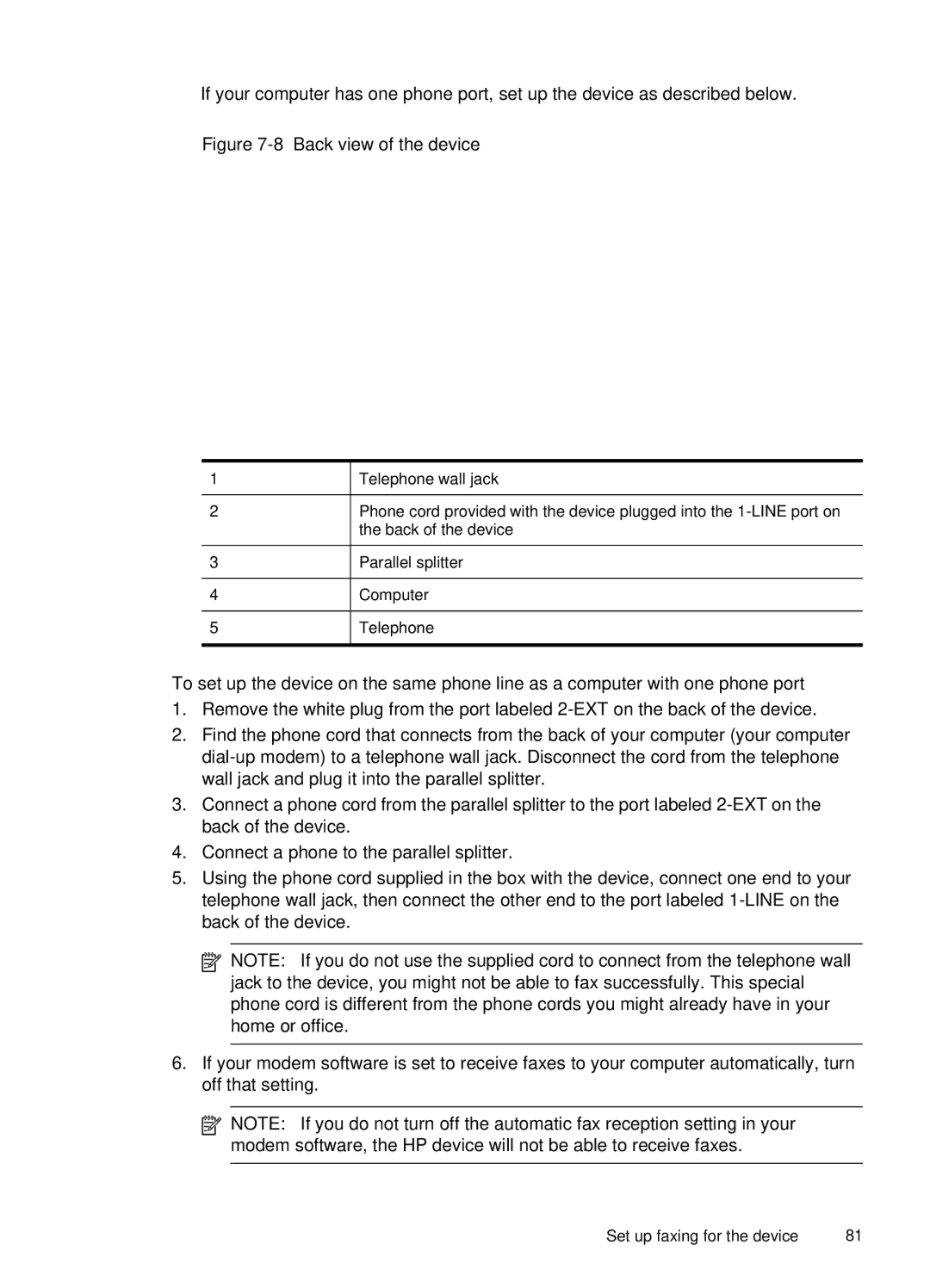•If your computer has one phone port, set up the device as described below.
Figure 7-8 Back view of the device
1 | Telephone wall jack |
2 | Phone cord provided with the device plugged into the |
| the back of the device |
3![]() Parallel splitter
Parallel splitter
4![]() Computer
Computer
5![]() Telephone
Telephone
To set up the device on the same phone line as a computer with one phone port
1.Remove the white plug from the port labeled
2.Find the phone cord that connects from the back of your computer (your computer
3.Connect a phone cord from the parallel splitter to the port labeled
4.Connect a phone to the parallel splitter.
5.Using the phone cord supplied in the box with the device, connect one end to your telephone wall jack, then connect the other end to the port labeled
![]()
![]()
![]() NOTE: If you do not use the supplied cord to connect from the telephone wall jack to the device, you might not be able to fax successfully. This special phone cord is different from the phone cords you might already have in your home or office.
NOTE: If you do not use the supplied cord to connect from the telephone wall jack to the device, you might not be able to fax successfully. This special phone cord is different from the phone cords you might already have in your home or office.
6.If your modem software is set to receive faxes to your computer automatically, turn off that setting.
![]() NOTE: If you do not turn off the automatic fax reception setting in your modem software, the HP device will not be able to receive faxes.
NOTE: If you do not turn off the automatic fax reception setting in your modem software, the HP device will not be able to receive faxes.
Set up faxing for the device | 81 |