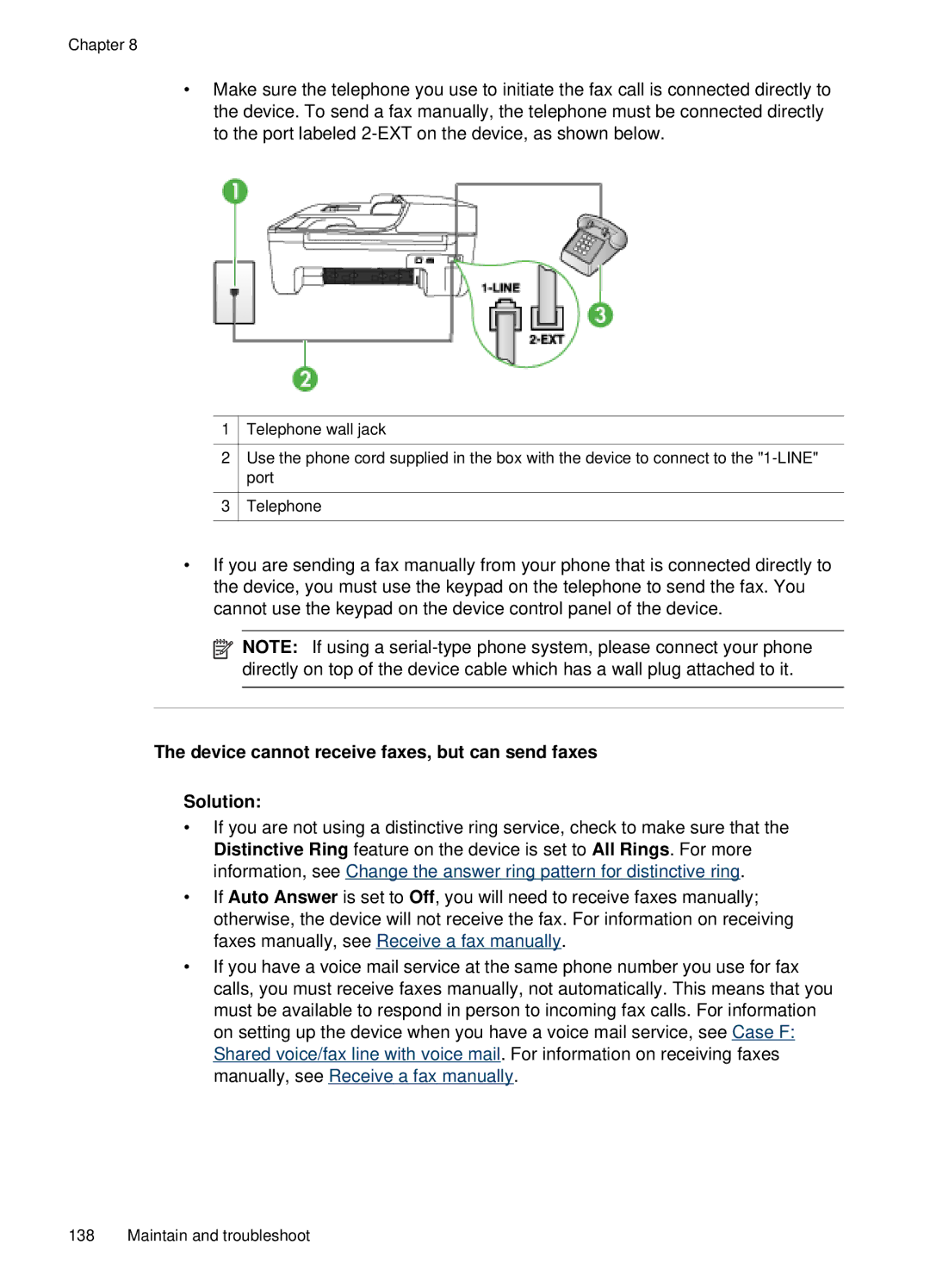Chapter 8
•Make sure the telephone you use to initiate the fax call is connected directly to the device. To send a fax manually, the telephone must be connected directly to the port labeled
1![]() Telephone wall jack
Telephone wall jack
2Use the phone cord supplied in the box with the device to connect to the
3![]() Telephone
Telephone
•If you are sending a fax manually from your phone that is connected directly to the device, you must use the keypad on the telephone to send the fax. You cannot use the keypad on the device control panel of the device.
![]() NOTE: If using a
NOTE: If using a
The device cannot receive faxes, but can send faxes
Solution:
•If you are not using a distinctive ring service, check to make sure that the Distinctive Ring feature on the device is set to All Rings. For more information, see Change the answer ring pattern for distinctive ring.
•If Auto Answer is set to Off, you will need to receive faxes manually; otherwise, the device will not receive the fax. For information on receiving faxes manually, see Receive a fax manually.
•If you have a voice mail service at the same phone number you use for fax calls, you must receive faxes manually, not automatically. This means that you must be available to respond in person to incoming fax calls. For information on setting up the device when you have a voice mail service, see Case F: Shared voice/fax line with voice mail. For information on receiving faxes manually, see Receive a fax manually.
138 Maintain and troubleshoot