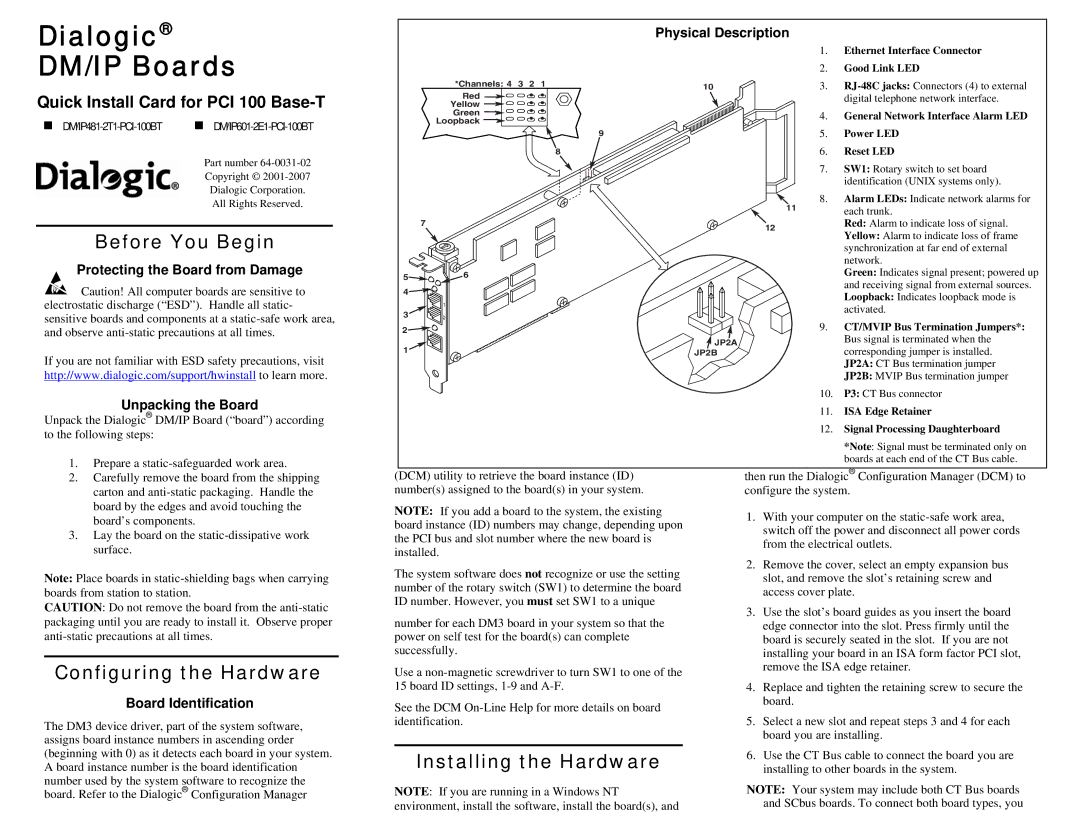Dialogic®
DM/IP Boards
Quick Install Card for PCI 100 Base-T
| |
Part number
Copyright ©
Dialogic Corporation.
All Rights Reserved.
Before You Begin
Protecting the Board from Damage
![]() Caution! All computer boards are sensitive to electrostatic discharge (“ESD”). Handle all static- sensitive boards and components at a
Caution! All computer boards are sensitive to electrostatic discharge (“ESD”). Handle all static- sensitive boards and components at a
If you are not familiar with ESD safety precautions, visit http://www.dialogic.com/support/hwinstall to learn more.
Unpacking the Board
Unpack the Dialogic® DM/IP Board (“board”) according to the following steps:
1. Prepare a |
Physical Description
|
|
| 1. | Ethernet Interface Connector |
|
|
| 2. | Good Link LED |
| *Channels: 4 3 2 1 | 10 | 3. | |
| Red |
|
| digital telephone network interface. |
| Yellow |
|
|
|
| Green |
| 4. | General Network Interface Alarm LED |
| Loopback |
| ||
|
|
|
| |
| 9 |
| 5. | Power LED |
| 8 |
| 6. | Reset LED |
|
|
| 7. | SW1: Rotary switch to set board |
|
|
|
| identification (UNIX systems only). |
|
|
| 8. | Alarm LEDs: Indicate network alarms for |
|
|
| 11 | each trunk. |
|
|
|
| |
| 7 |
| 12 | Red: Alarm to indicate loss of signal. |
|
|
| Yellow: Alarm to indicate loss of frame | |
|
|
|
| |
|
|
|
| synchronization at far end of external |
|
|
|
| network. |
5 | 6 |
|
| Green: Indicates signal present; powered up |
|
|
| and receiving signal from external sources. | |
4 |
|
|
| |
|
|
| Loopback: Indicates loopback mode is | |
| 1 |
|
| |
|
|
| activated. | |
3 | 2 |
|
| |
| 9. | CT/MVIP Bus Termination Jumpers*: | ||
2 |
|
| ||
|
| JP2A |
| Bus signal is terminated when the |
1 |
| JP2B |
| corresponding jumper is installed. |
|
|
|
| JP2A: CT Bus termination jumper |
|
|
|
| JP2B: MVIP Bus termination jumper |
|
|
| 10. | P3: CT Bus connector |
|
|
| 11. | ISA Edge Retainer |
|
|
| 12. | Signal Processing Daughterboard |
|
|
|
| *Note: Signal must be terminated only on |
|
|
|
| boards at each end of the CT Bus cable. |
2. | Carefully remove the board from the shipping |
| carton and |
| board by the edges and avoid touching the |
| board’s components. |
3. | Lay the board on the |
| surface. |
Note: Place boards in
CAUTION: Do not remove the board from the
Configuring the Hardware
Board Identification
The DM3 device driver, part of the system software, assigns board instance numbers in ascending order (beginning with 0) as it detects each board in your system. A board instance number is the board identification number used by the system software to recognize the board. Refer to the Dialogic® Configuration Manager
(DCM) utility to retrieve the board instance (ID) number(s) assigned to the board(s) in your system.
NOTE: If you add a board to the system, the existing board instance (ID) numbers may change, depending upon the PCI bus and slot number where the new board is installed.
The system software does not recognize or use the setting number of the rotary switch (SW1) to determine the board ID number. However, you must set SW1 to a unique
number for each DM3 board in your system so that the power on self test for the board(s) can complete successfully.
Use a
See the DCM
Installing the Hardware
NOTE: If you are running in a Windows NT environment, install the software, install the board(s), and
then run the Dialogic® Configuration Manager (DCM) to configure the system.
1.With your computer on the
2.Remove the cover, select an empty expansion bus slot, and remove the slot’s retaining screw and access cover plate.
3.Use the slot’s board guides as you insert the board edge connector into the slot. Press firmly until the board is securely seated in the slot. If you are not installing your board in an ISA form factor PCI slot, remove the ISA edge retainer.
4.Replace and tighten the retaining screw to secure the board.
5.Select a new slot and repeat steps 3 and 4 for each board you are installing.
6.Use the CT Bus cable to connect the board you are installing to other boards in the system.
NOTE: Your system may include both CT Bus boards and SCbus boards. To connect both board types, you