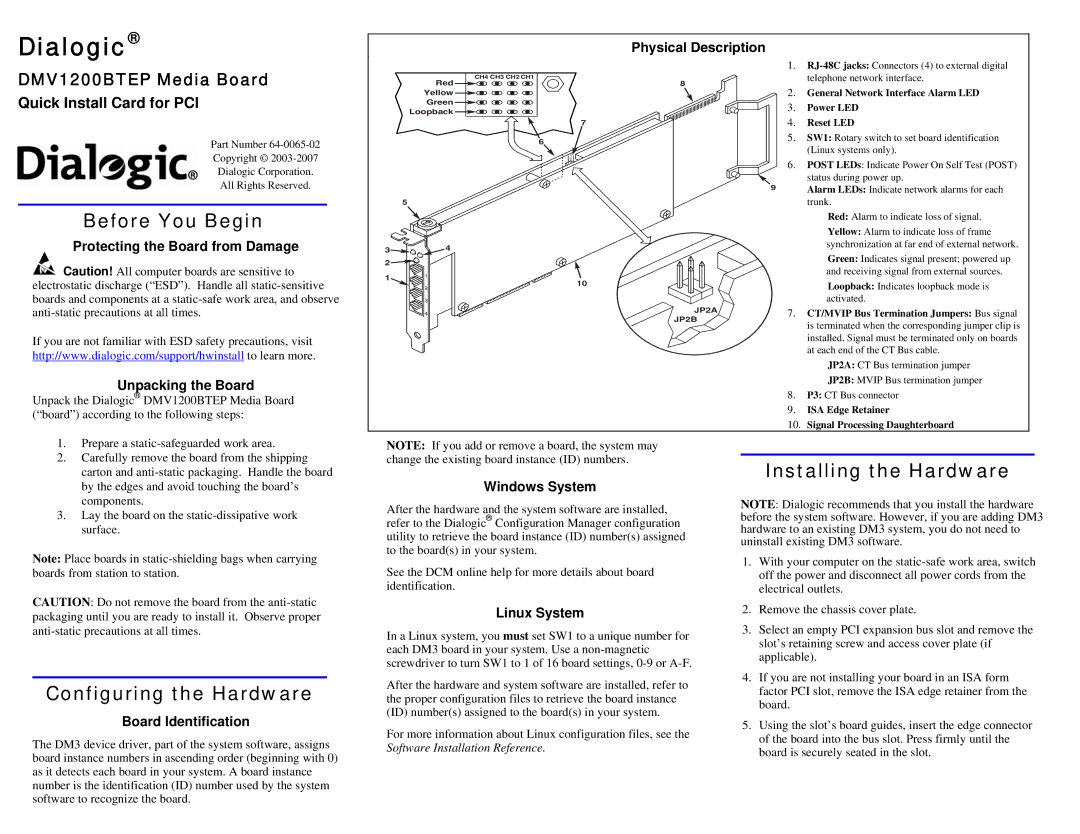DMV1200BTEP specifications
The Dialogic DMV1200BTEP is a versatile media processing platform designed to enhance communication services and provide efficient voice and multimedia processing capabilities for service providers and enterprises. This powerful device is particularly well-suited for applications such as Voice over IP (VoIP), Interactive Voice Response (IVR), and automated call distribution.One of the standout features of the DMV1200BTEP is its high-density media processing, allowing it to handle numerous simultaneous calls efficiently. With support for multiple codecs, including G.711, G.729, and G.726, the device offers flexibility in voice quality and bandwidth usage, making it ideal for varied network environments. The platform also supports transcoding, enabling seamless interoperability between different communication systems.
The DMV1200BTEP is equipped with advanced signaling support, including both traditional telephony protocols like SS7 and modern SIP (Session Initiation Protocol). This extensive signaling capability allows the device to integrate easily with existing telephony infrastructures while supporting the transition to IP-based communications.
In terms of scalability, the Dialogic DMV1200BTEP is designed to grow with an organization’s needs. Whether faced with increased call volume or the requirement for additional media processing, the device’s architecture ensures that scaling up is both manageable and efficient. It is also designed with load balancing features that optimize resource usage across various processes.
Security is a crucial aspect of the DMV1200BTEP, which incorporates robust mechanisms to protect voice communications from unauthorized access and attacks. The device utilizes encryption protocols to ensure that voice data remains confidential during transmission.
Additionally, the DMV1200BTEP supports various development environments, including Dialogic's own software tools and APIs, making it a developer-friendly platform. This flexibility allows for custom application development, enabling organizations to tailor solutions that meet specific business requirements.
In conclusion, the Dialogic DMV1200BTEP is a powerful and flexible media processing platform that provides essential features for modern communication needs. Its advanced media processing capabilities, extensive signaling support, and scalability make it a preferred choice for organizations looking to integrate voice and multimedia communications into their operations. Whether for call centers, service providers, or enterprise applications, the DMV1200BTEP stands out for its reliability and performance in the evolving landscape of digital communication.