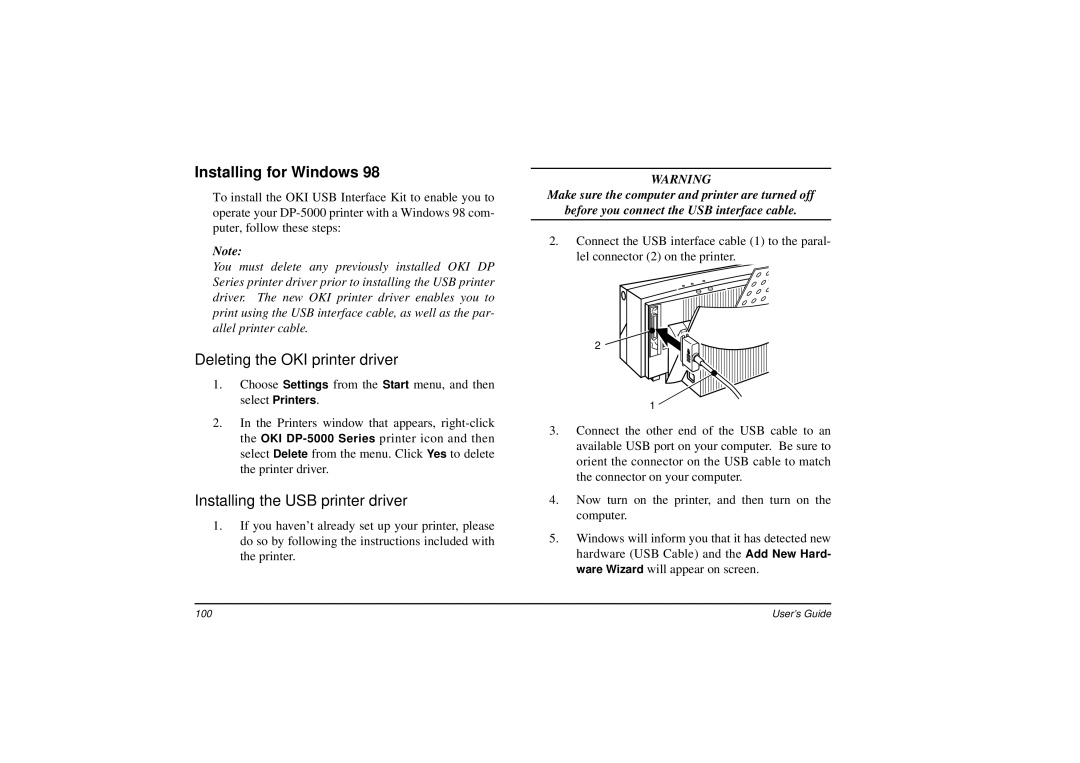Installing for Windows 98
To install the OKI USB Interface Kit to enable you to operate your
Note:
You must delete any previously installed OKI DP Series printer driver prior to installing the USB printer driver. The new OKI printer driver enables you to print using the USB interface cable, as well as the par- allel printer cable.
Deleting the OKI printer driver
1.Choose Settings from the Start menu, and then select Printers.
2.In the Printers window that appears,
Installing the USB printer driver
1.If you haven’t already set up your printer, please do so by following the instructions included with the printer.
WARNING
Make sure the computer and printer are turned off
before you connect the USB interface cable.
2.Connect the USB interface cable (1) to the paral- lel connector (2) on the printer.
2
1
3.Connect the other end of the USB cable to an available USB port on your computer. Be sure to orient the connector on the USB cable to match the connector on your computer.
4.Now turn on the printer, and then turn on the computer.
5.Windows will inform you that it has detected new hardware (USB Cable) and the Add New Hard- ware Wizard will appear on screen.
100 | User’s Guide |