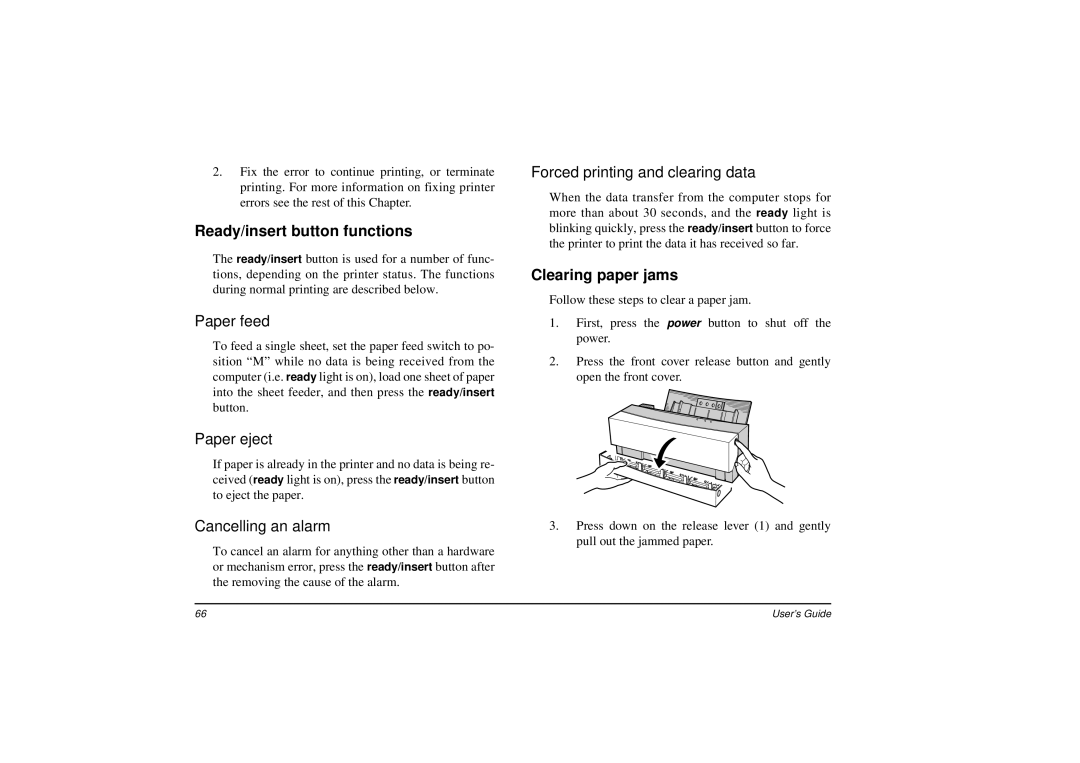2.Fix the error to continue printing, or terminate printing. For more information on fixing printer errors see the rest of this Chapter.
Ready/insert button functions
The ready/insert button is used for a number of func- tions, depending on the printer status. The functions during normal printing are described below.
Paper feed
To feed a single sheet, set the paper feed switch to po- sition “M” while no data is being received from the computer (i.e. ready light is on), load one sheet of paper into the sheet feeder, and then press the ready/insert button.
Paper eject
If paper is already in the printer and no data is being re- ceived (ready light is on), press the ready/insert button to eject the paper.
Cancelling an alarm
To cancel an alarm for anything other than a hardware or mechanism error, press the ready/insert button after the removing the cause of the alarm.
Forced printing and clearing data
When the data transfer from the computer stops for more than about 30 seconds, and the ready light is blinking quickly, press the ready/insert button to force the printer to print the data it has received so far.
Clearing paper jams
Follow these steps to clear a paper jam.
1.First, press the power button to shut off the power.
2.Press the front cover release button and gently open the front cover.
3.Press down on the release lever (1) and gently pull out the jammed paper.
66 | User’s Guide |