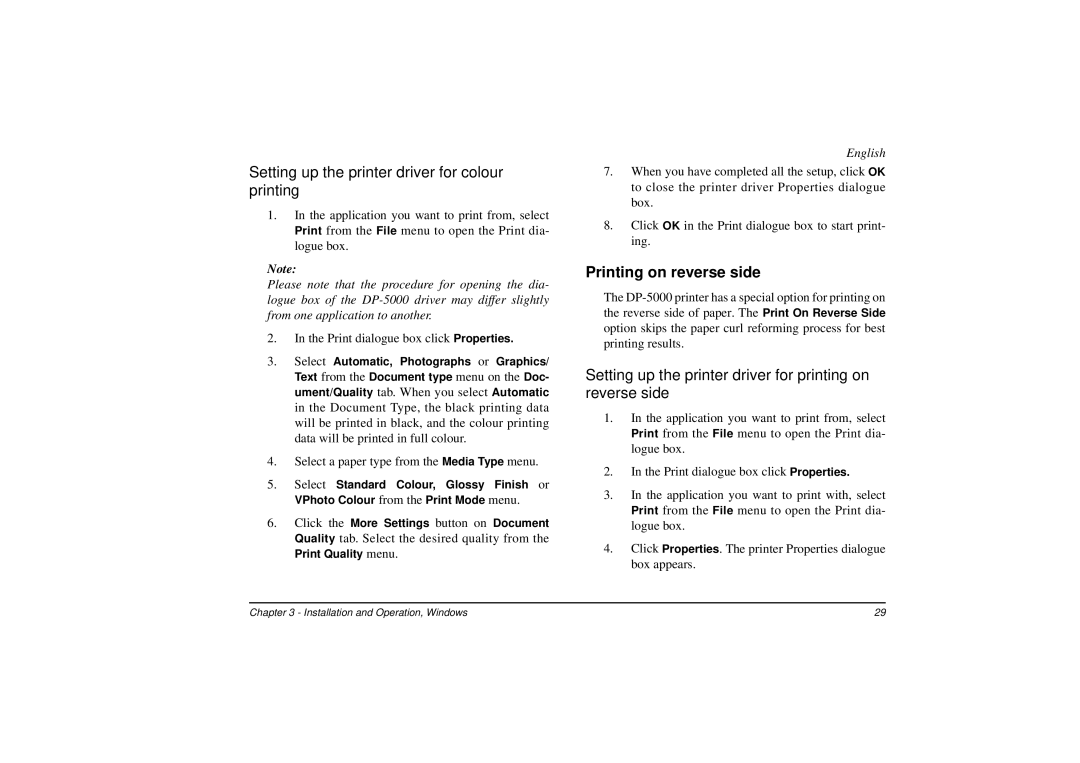Setting up the printer driver for colour printing
1.In the application you want to print from, select Print from the File menu to open the Print dia- logue box.
Note:
Please note that the procedure for opening the dia- logue box of the
2.In the Print dialogue box click Properties.
3.Select Automatic, Photographs or Graphics/ Text from the Document type menu on the Doc- ument/Quality tab. When you select Automatic in the Document Type, the black printing data will be printed in black, and the colour printing data will be printed in full colour.
4.Select a paper type from the Media Type menu.
5.Select Standard Colour, Glossy Finish or VPhoto Colour from the Print Mode menu.
6.Click the More Settings button on Document Quality tab. Select the desired quality from the
Print Quality menu.
English
7.When you have completed all the setup, click OK to close the printer driver Properties dialogue box.
8.Click OK in the Print dialogue box to start print- ing.
Printing on reverse side
The
Setting up the printer driver for printing on reverse side
1.In the application you want to print from, select Print from the File menu to open the Print dia- logue box.
2.In the Print dialogue box click Properties.
3.In the application you want to print with, select Print from the File menu to open the Print dia- logue box.
4.Click Properties. The printer Properties dialogue box appears.
Chapter 3 - Installation and Operation, Windows | 29 |