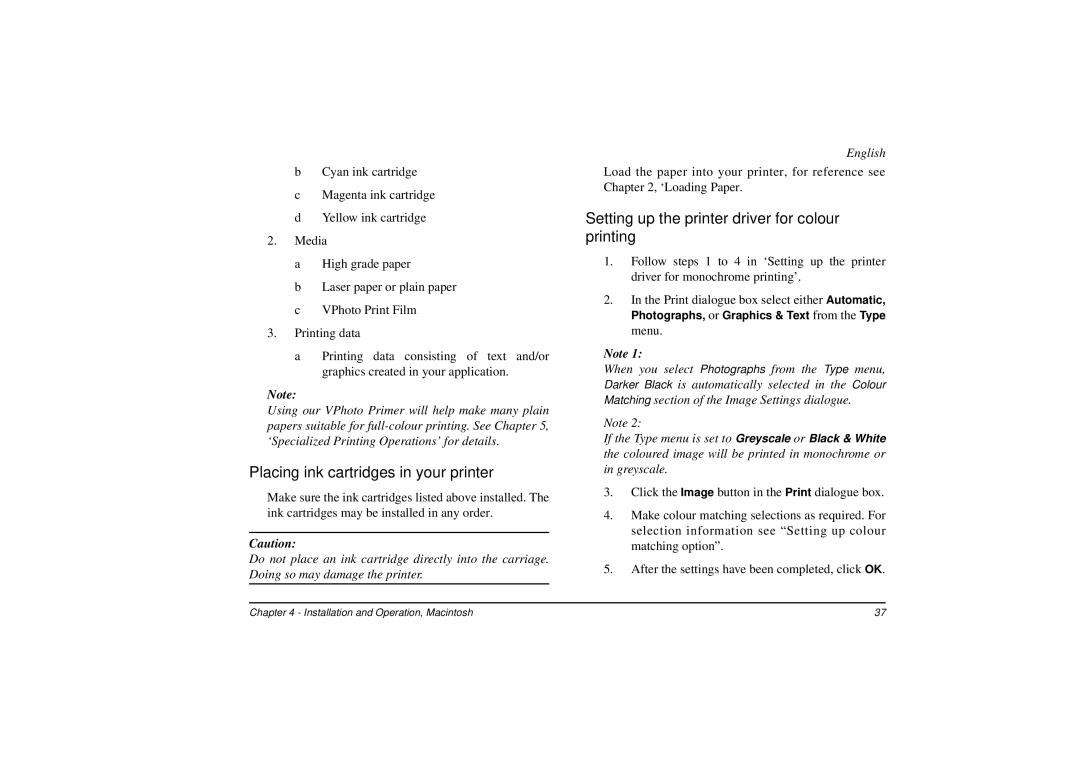bCyan ink cartridge
cMagenta ink cartridge
dYellow ink cartridge
2.Media
aHigh grade paper
bLaser paper or plain paper
cVPhoto Print Film
3.Printing data
aPrinting data consisting of text and/or graphics created in your application.
Note:
Using our VPhoto Primer will help make many plain papers suitable for
Placing ink cartridges in your printer
Make sure the ink cartridges listed above installed. The ink cartridges may be installed in any order.
Caution:
Do not place an ink cartridge directly into the carriage. Doing so may damage the printer.
English
Load the paper into your printer, for reference see Chapter 2, ‘Loading Paper.
Setting up the printer driver for colour printing
1.Follow steps 1 to 4 in ‘Setting up the printer driver for monochrome printing’.
2.In the Print dialogue box select either Automatic, Photographs, or Graphics & Text from the Type menu.
Note 1:
When you select Photographs from the Type menu, Darker Black is automatically selected in the Colour Matching section of the Image Settings dialogue.
Note 2:
If the Type menu is set to Greyscale or Black & White the coloured image will be printed in monochrome or in greyscale.
3.Click the Image button in the Print dialogue box.
4.Make colour matching selections as required. For selection information see “Setting up colour matching option”.
5.After the settings have been completed, click OK.
Chapter 4 - Installation and Operation, Macintosh | 37 |