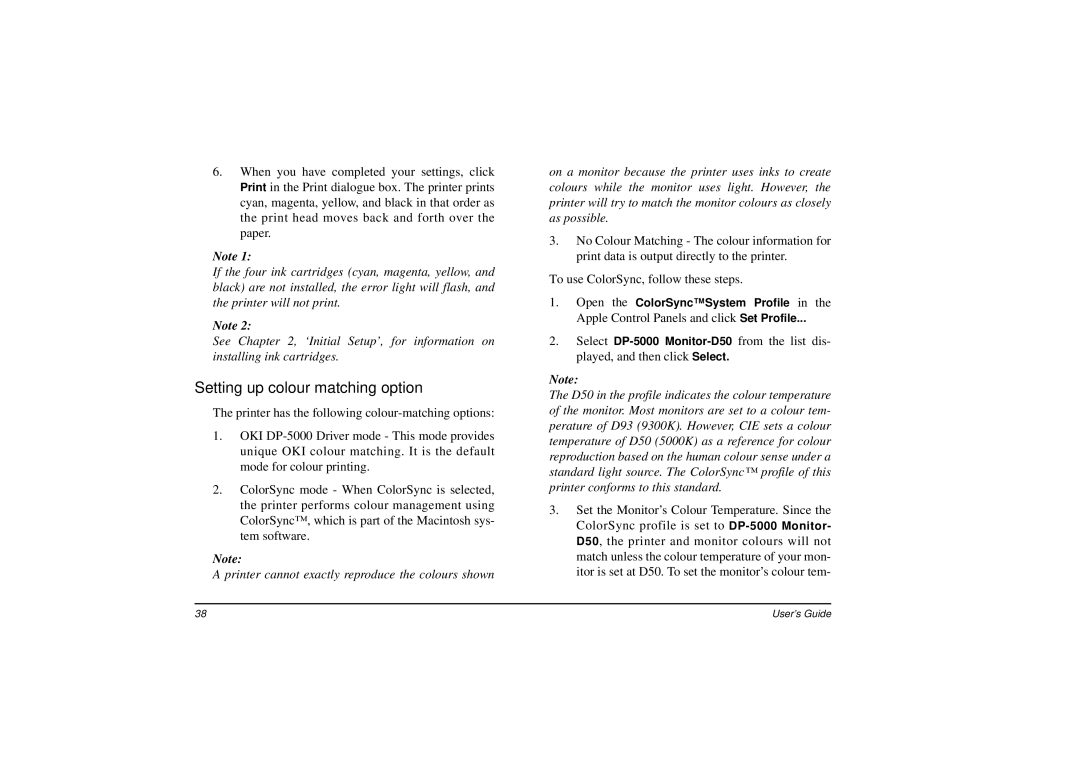6.When you have completed your settings, click Print in the Print dialogue box. The printer prints cyan, magenta, yellow, and black in that order as the print head moves back and forth over the paper.
Note 1:
If the four ink cartridges (cyan, magenta, yellow, and black) are not installed, the error light will flash, and the printer will not print.
Note 2:
See Chapter 2, ‘Initial Setup’, for information on installing ink cartridges.
Setting up colour matching option
The printer has the following
1.OKI
2.ColorSync mode - When ColorSync is selected, the printer performs colour management using ColorSync™, which is part of the Macintosh sys- tem software.
Note:
A printer cannot exactly reproduce the colours shown
on a monitor because the printer uses inks to create colours while the monitor uses light. However, the printer will try to match the monitor colours as closely as possible.
3.No Colour Matching - The colour information for print data is output directly to the printer.
To use ColorSync, follow these steps.
1.Open the ColorSync™ System Profile in the Apple Control Panels and click Set Profile...
2.Select
Note:
The D50 in the profile indicates the colour temperature of the monitor. Most monitors are set to a colour tem- perature of D93 (9300K). However, CIE sets a colour temperature of D50 (5000K) as a reference for colour reproduction based on the human colour sense under a standard light source. The ColorSync™ profile of this printer conforms to this standard.
3.Set the Monitor’s Colour Temperature. Since the ColorSync profile is set to
38 | User’s Guide |