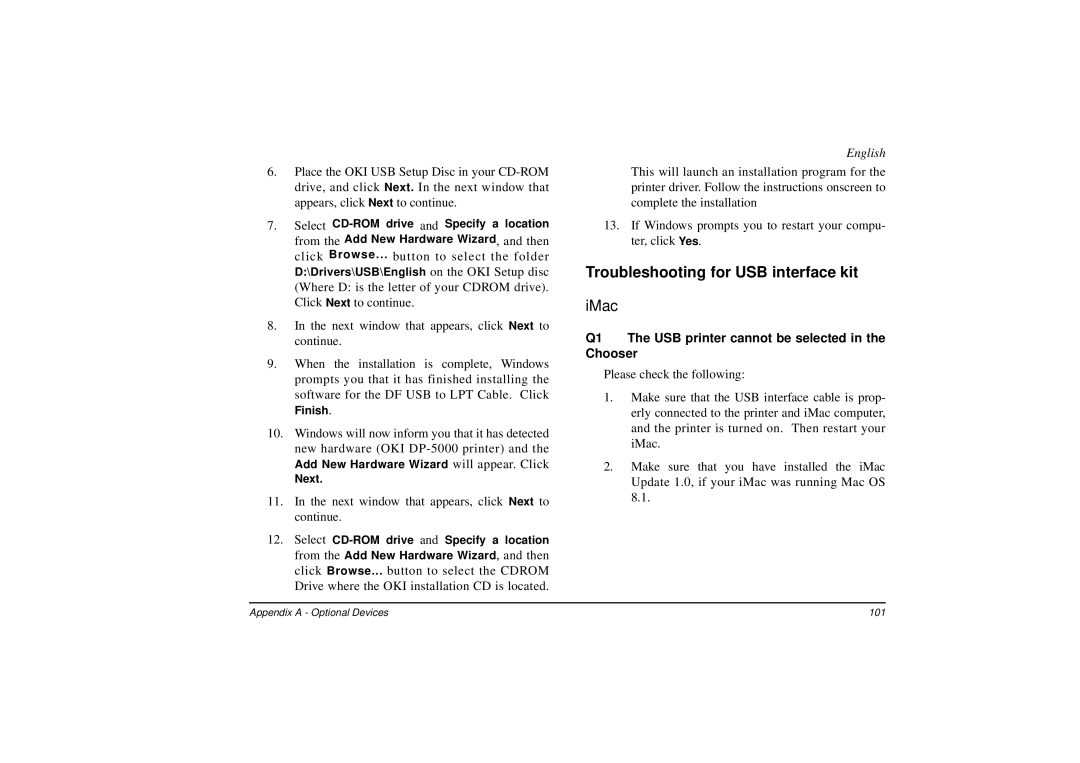6.Place the OKI USB Setup Disc in your
7.Select
D:\Drivers\USB\English on the OKI Setup disc (Where D: is the letter of your CDROM drive). Click Next to continue.
8.In the next window that appears, click Next to continue.
9.When the installation is complete, Windows prompts you that it has finished installing the software for the DF USB to LPT Cable. Click
Finish.
10.Windows will now inform you that it has detected new hardware (OKI
Add New Hardware Wizard will appear. Click
Next.
11.In the next window that appears, click Next to continue.
12.Select
English
This will launch an installation program for the printer driver. Follow the instructions onscreen to complete the installation
13.If Windows prompts you to restart your compu- ter, click Yes.
Troubleshooting for USB interface kit
iMac
Q1 The USB printer cannot be selected in the Chooser
Please check the following:
1.Make sure that the USB interface cable is prop- erly connected to the printer and iMac computer, and the printer is turned on. Then restart your iMac.
2.Make sure that you have installed the iMac Update 1.0, if your iMac was running Mac OS 8.1.
Appendix A - Optional Devices | 101 |