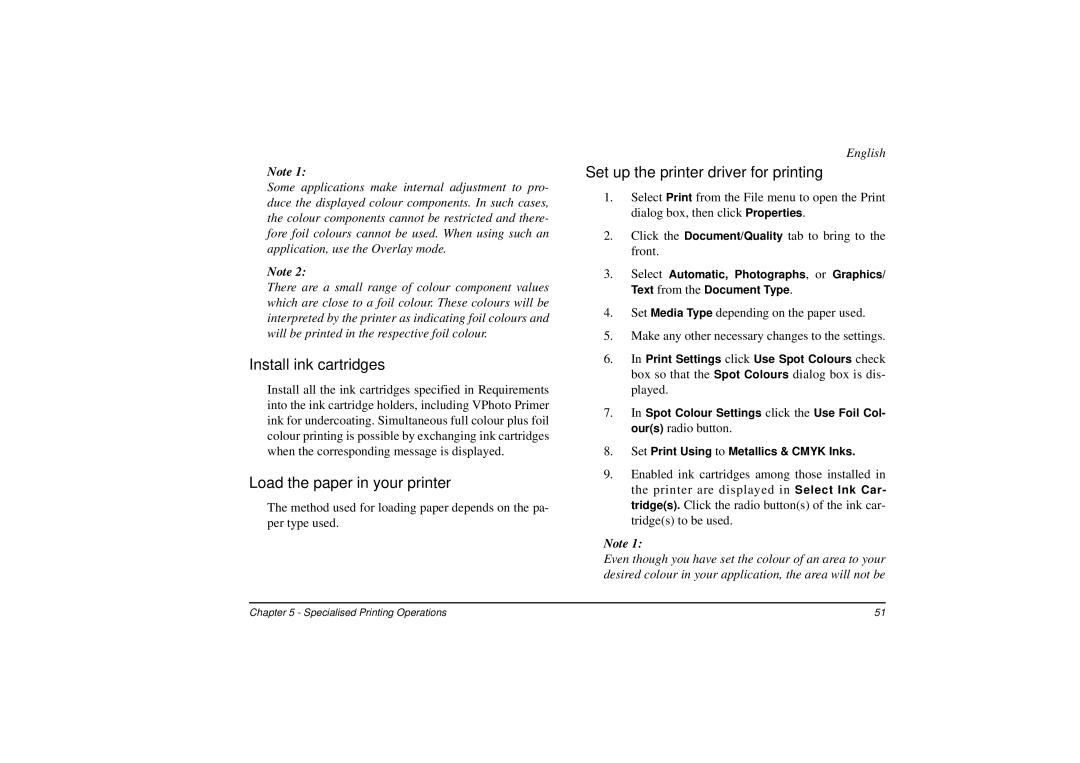Note 1:
Some applications make internal adjustment to pro- duce the displayed colour components. In such cases, the colour components cannot be restricted and there- fore foil colours cannot be used. When using such an application, use the Overlay mode.
Note 2:
There are a small range of colour component values which are close to a foil colour. These colours will be interpreted by the printer as indicating foil colours and will be printed in the respective foil colour.
Install ink cartridges
Install all the ink cartridges specified in Requirements into the ink cartridge holders, including VPhoto Primer ink for undercoating. Simultaneous full colour plus foil colour printing is possible by exchanging ink cartridges when the corresponding message is displayed.
Load the paper in your printer
The method used for loading paper depends on the pa- per type used.
English
Set up the printer driver for printing
1.Select Print from the File menu to open the Print dialog box, then click Properties.
2.Click the Document/Quality tab to bring to the front.
3.Select Automatic, Photographs, or Graphics/ Text from the Document Type.
4.Set Media Type depending on the paper used.
5.Make any other necessary changes to the settings.
6.In Print Settings click Use Spot Colours check box so that the Spot Colours dialog box is dis- played.
7.In Spot Colour Settings click the Use Foil Col- our(s) radio button.
8.Set Print Using to Metallics & CMYK Inks.
9.Enabled ink cartridges among those installed in the printer are displayed in Select Ink Car- tridge(s). Click the radio button(s) of the ink car- tridge(s) to be used.
Note 1:
Even though you have set the colour of an area to your desired colour in your application, the area will not be
Chapter 5 - Specialised Printing Operations | 51 |